Advantages of eSIM
Explore why choosing an eSIM is the smarter way to stay connected in today’s digital age

Seamless Travel Experience
Arriving in Cambodia? Get connected instantly with an eSIM—skip SIM shops and avoid expensive roaming fees. Just scan your code and enjoy fast internet as you explore Cambodia’s temples, cities, and natural beauty.

One Device, Multiple Profiles
With eSIM technology, you can manage multiple data plans on a single device. Use your Cambodia plan while keeping your home number active—perfect for travelers needing dual connectivity on the move.

Environmentally Friendly
Eliminate plastic SIM cards and excess packaging. Choosing a Cambodia eSIM data plan helps lower waste and supports environmentally friendly travel habits.
Benefits of BazTel eSIM
BazTel makes staying connected in Cambodia easy and hassle-free. With our digital eSIM, there’s no need for a physical SIM—just scan and go. Whether traveling for business or leisure, BazTel delivers fast, reliable mobile data with Cambodia eSIM.

Instant Activation
Get online quickly. After purchase, a QR code is sent straight to your email. Scan it on your device to activate your eSIM and start using mobile data within minutes—no waiting, no fuss.

Wifi Hotspot
Need internet on multiple devices? BazTel eSIM supports hotspot sharing, so you can easily connect your laptop, tablet, or travel mates using your mobile data plan.

Top-up Availability
Running low on data while in Cambodia? Top up anytime via our website. Keep your connection strong and uninterrupted without searching for local SIM cards.

24x7 Customer Support
Help is always available. Whether setting up your eSIM, troubleshooting, or picking a plan, our support team works around the clock to make sure your experience is smooth and worry-free.
How to Install BazTel eSIM in iPhone?
Installing your BazTel eSIM on an iPhone is quick and easy. Simply follow these four simple steps to get started.
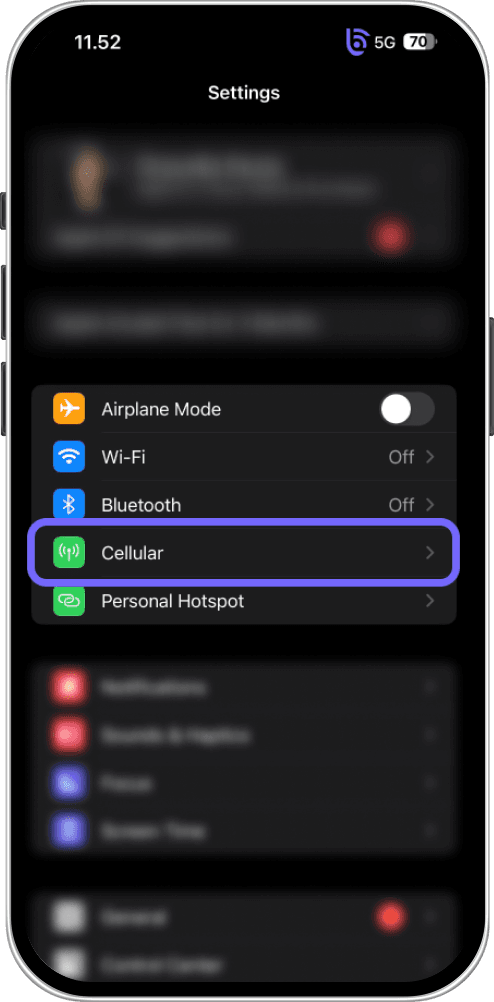
Purchase & Receive QR Code
Pick the plan that suits your travel needs, and you’ll immediately receive a QR code by email—ready to use.
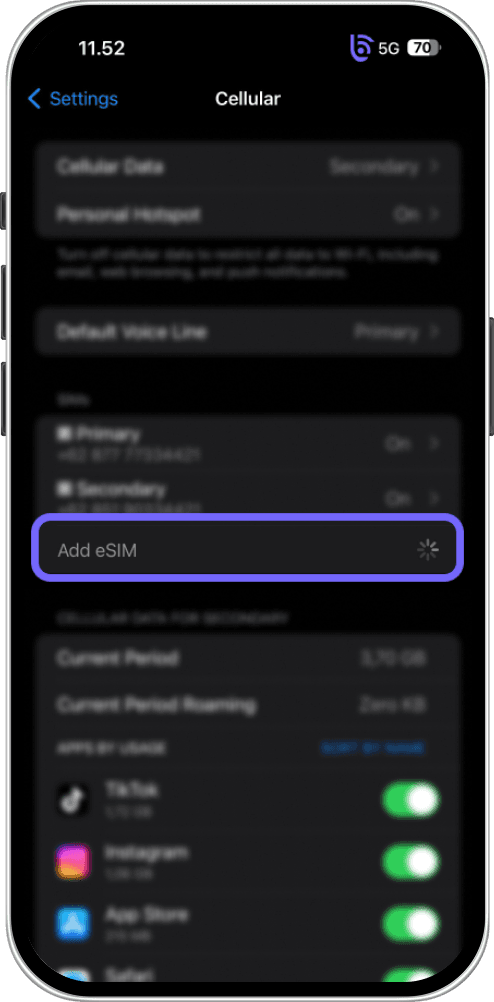
Open Settings
Go to your iPhone’s Settings app, tap Cellular or Mobile Data, then select Add Cellular Plan to begin the installation.
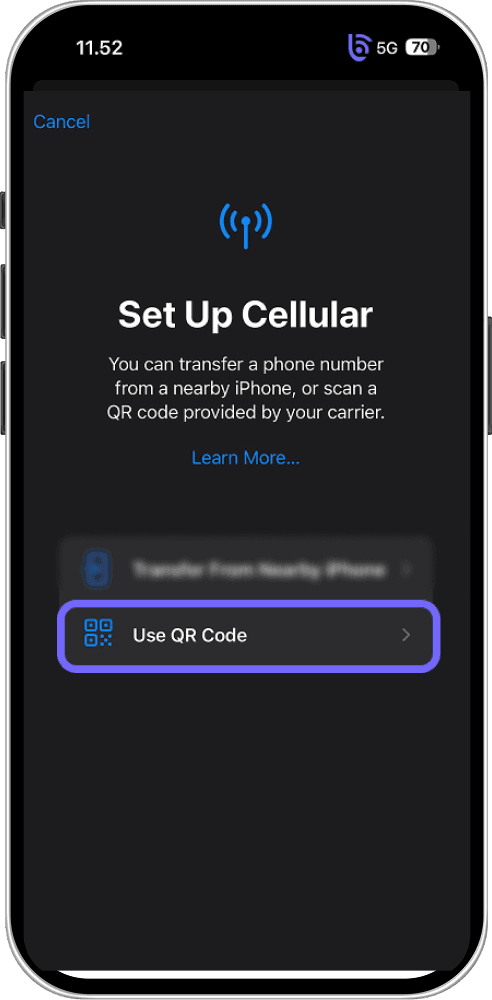
Scan the QR Code
Use the iPhone camera to scan the QR code sent to your email, then follow the on-screen instructions to complete setup.
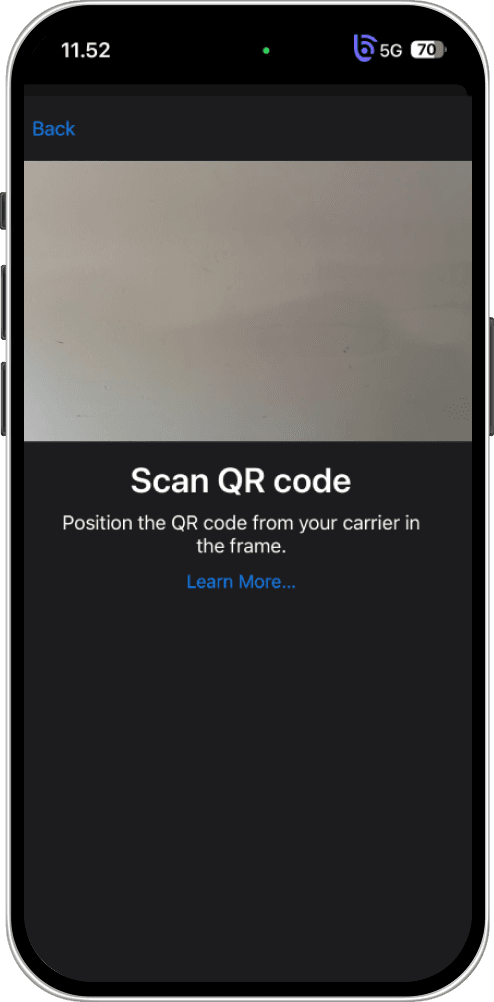
Activate and Connect
Set the new eSIM as your main data source and switch on mobile data. Now you’re all set for seamless internet access.
How to Install BazTel eSIM in Android?
Installing BazTel eSIM on Android devices is quick and simple. Follow these four steps to get started
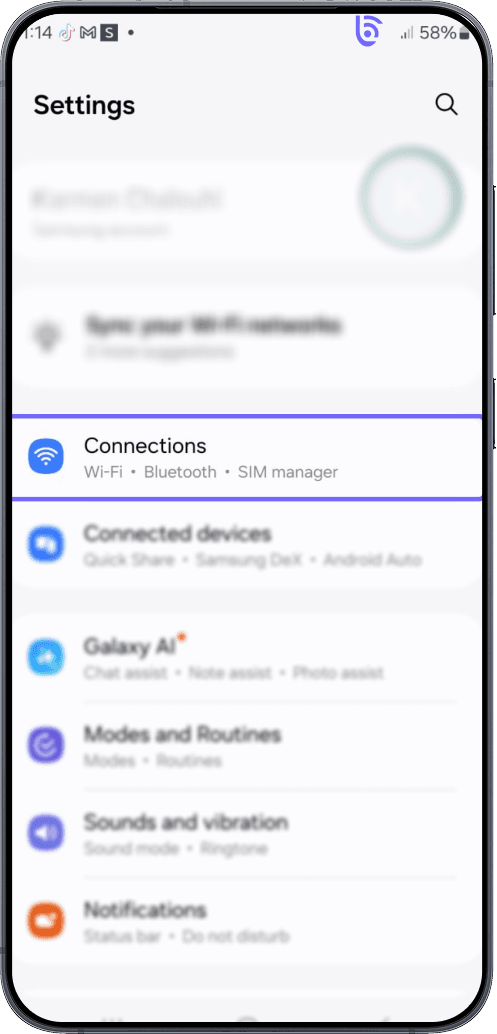
Purchase & Receive QR Code
Once you select your preferred plan, the QR code will be sent instantly to your email for activation.
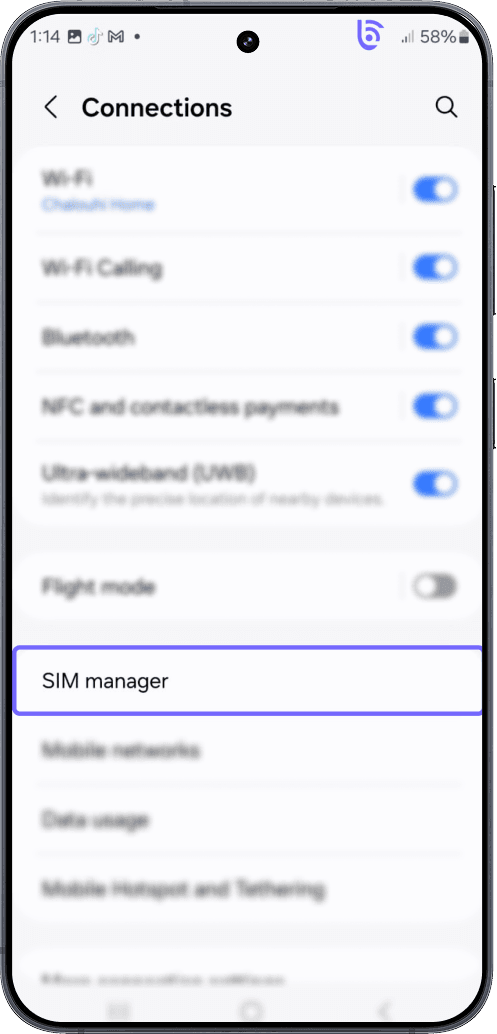
Open Network Settings
Go to Settings > Network & Internet > SIMs (or Mobile Network), then tap Add eSIM or Download SIM to start installation.
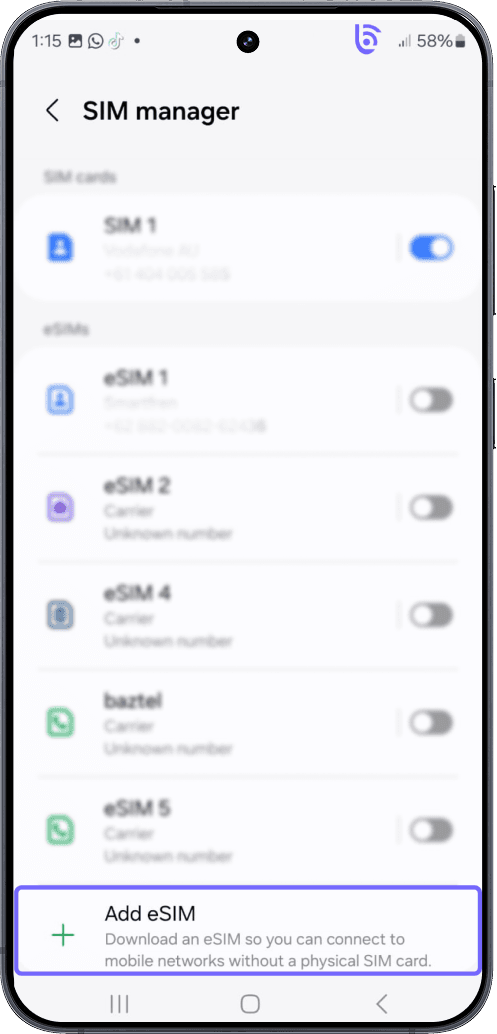
Scan the QR Code
Open your phone’s camera and scan the QR code from your email, then follow the prompts to finish the setup.
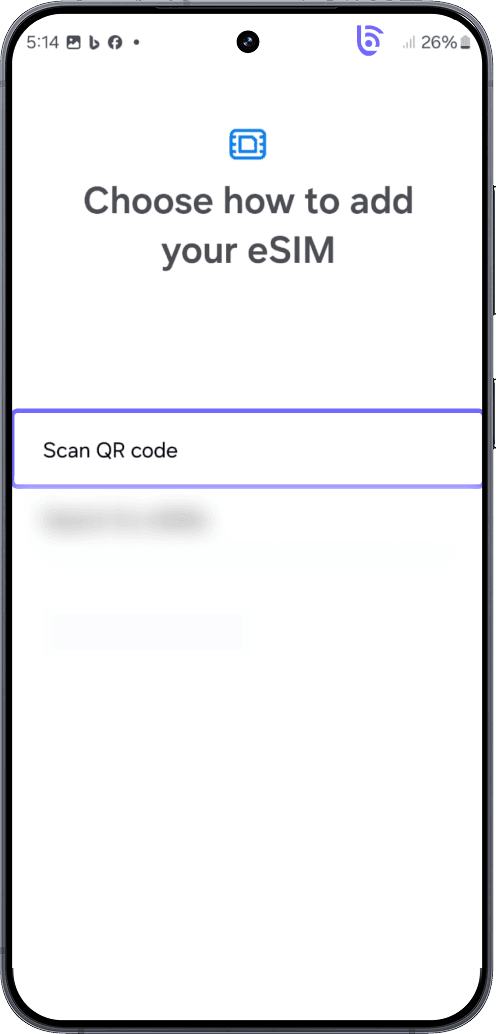
Activate & Start Browsing
Enable the newly added eSIM and turn on mobile data. You’re now connected and ready to surf the web without interruptions.


