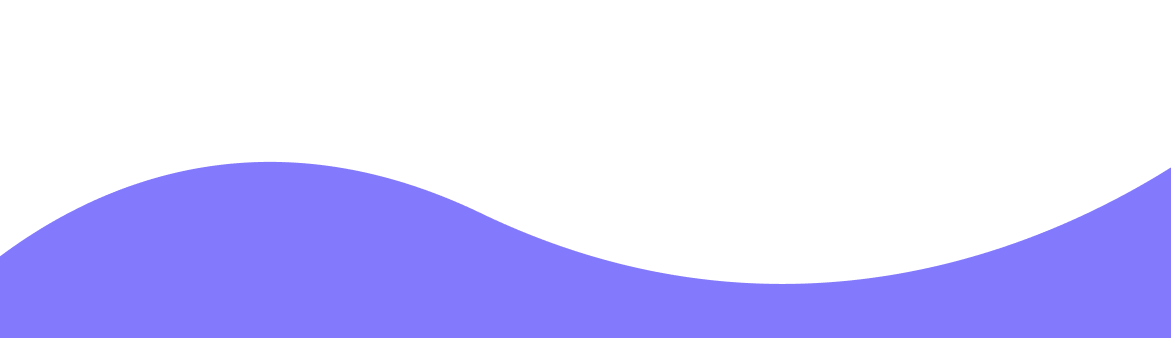Budget Friendly Connectivity:
No KYC Required:
Security:
24/7 Support:
Unlimited Plan with Fair Usage Policy:
Network:
Plan Type:
Top Up:
Connectivity:
Activation Policy:
Supported Countries:
No Hidden Fees:
Secured Payments:
Refund Policy:
Travel Cancellation:
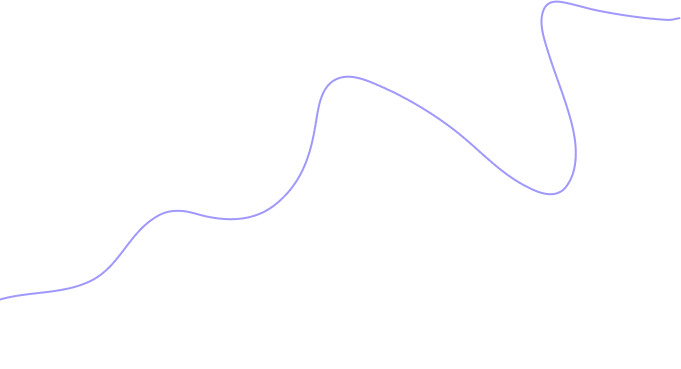
Benefits of BazTel eSIM
Skip the SIM card hunt in Switzerland. BazTel makes mobile connectivity simple, fast, and stress-free—wherever you go.

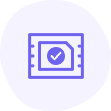
Instant Activation
Get online instantly in Switzerland—no need to visit a store or wait for shipping. Just scan the QR and activate your eSIM Switzerland plan on any supported device, including your eSIM iPhone.
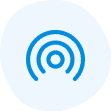
Wifi Hotspot
Use your prepaid eSIM Schweiz to share the internet on the go. Whether you're hiking in the Alps or exploring Zurich, BazTel lets you turn your phone into a secure Wi-Fi hotspot in seconds.
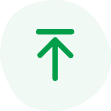
Top-up Availability
Ran out of data? No problem. You can top up your eSIM prepaid plan anytime—no contracts, no hidden fees. Just pay for what you need and keep going.

24x7 Customer Support
Got questions while you're abroad? Our support team is here round the clock to help with anything—whether it’s setting up your eSIM Schweiz or troubleshooting a connection.
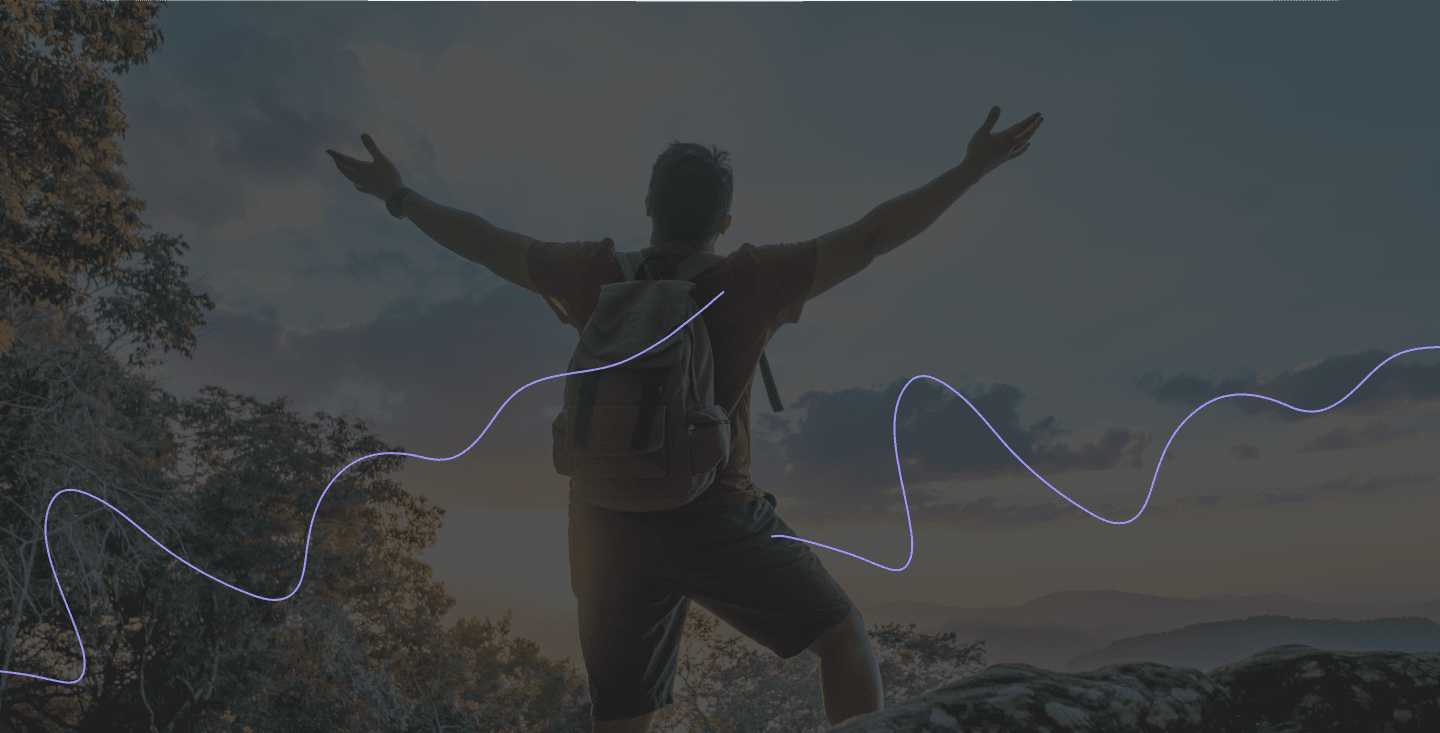
Advantages of eSIM
Switching to eSIM makes travel smoother. No physical SIMs, no queues at the airport—just a faster, easier way to stay connected in Switzerland.

No SIM Card Needed
With eSIM Switzerland, everything's digital. Scan the code and you're ready — no plastic SIMs to insert or remove.

Keep Your Number
Use prepaid eSIM Schweiz for local data and keep your main number active — no need to swap SIMs while in Switzerland.

Easy Plan Management
Top up your eSIM prepaid Switzerland anytime with a few taps. No paperwork or surprise fees.
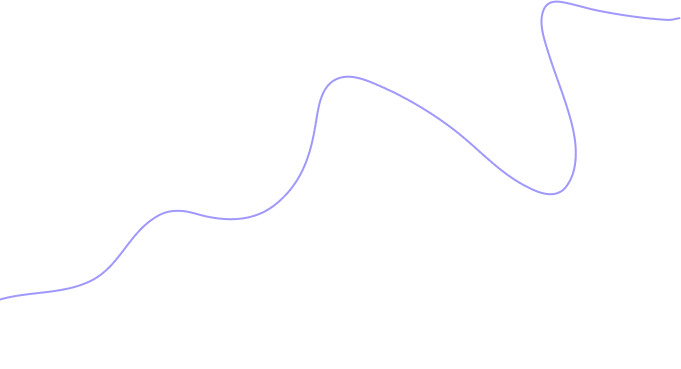
How to Install BazTel eSIM in iPhone?
Getting started with BazTel on your iPhone is quick and simple. Follow these steps to activate your eSIM iPhone plan in just a few taps.
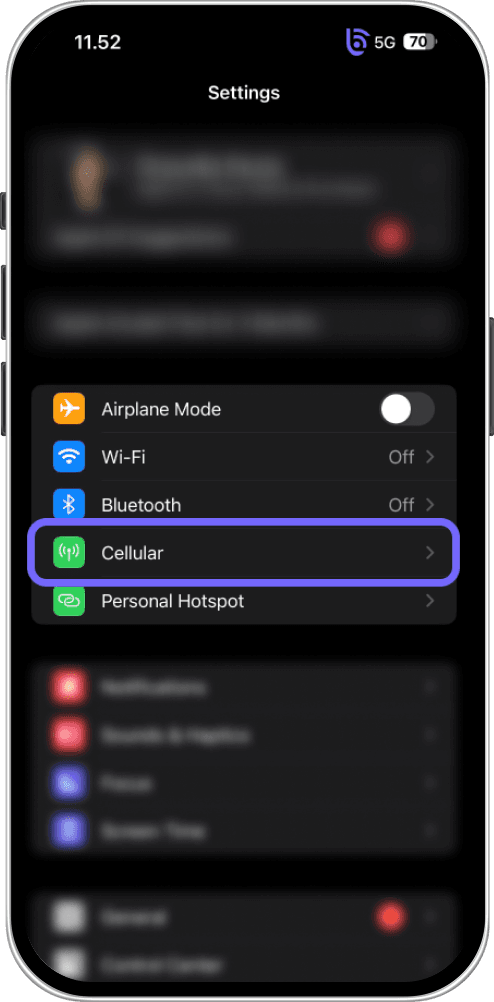
Open settings
On your iPhone, open the Settings app and scroll to find Mobile Services or Cellular.
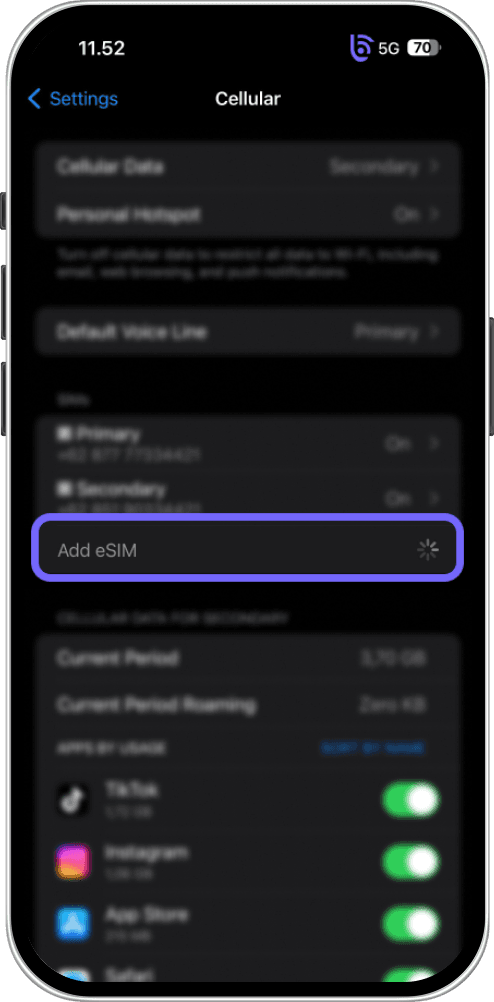
Go to Mobile Service
Tap on Mobile Services and select the option that says Add eSIM or Add Mobile Plan.
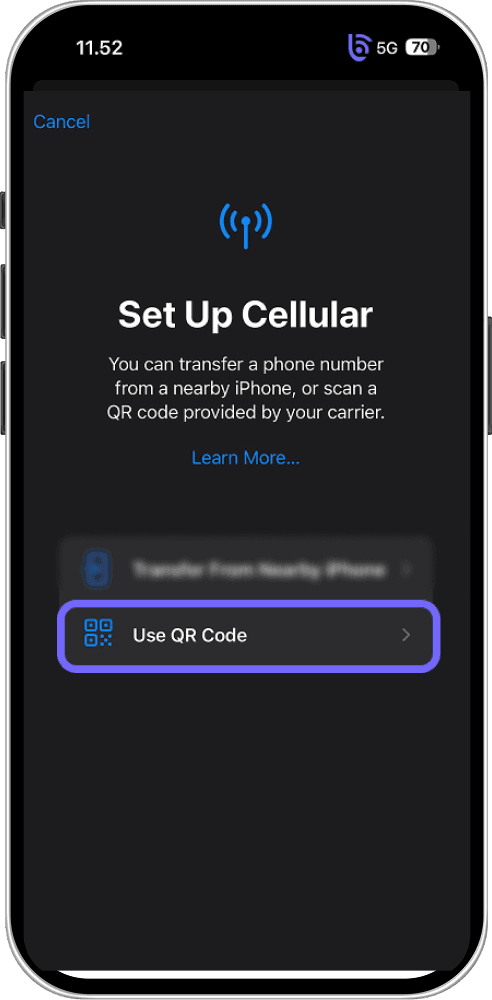
Setup Mobile Services
On the setup screen, choose the Use QR Code option. This lets you add the BazTel eSIM by scanning the code.
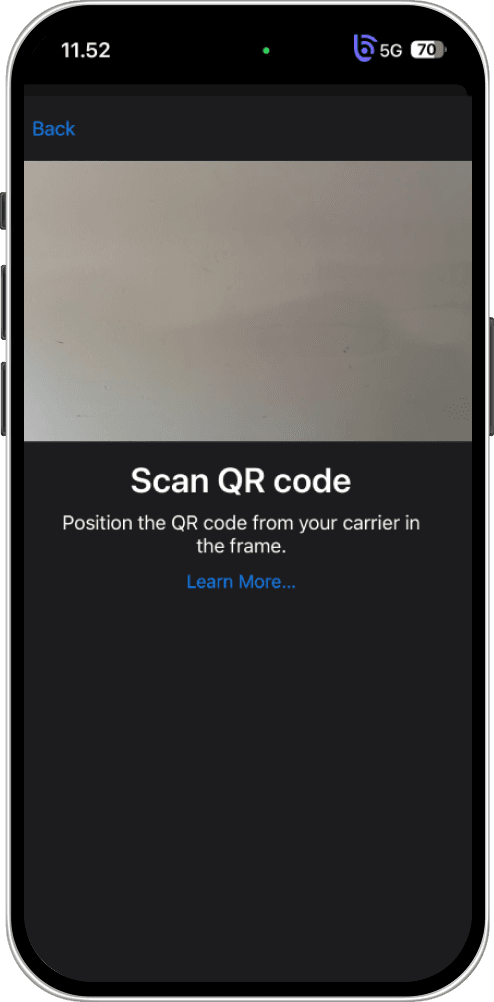
Open Photos
Find the photo or image of the QR code you received from BazTel. Open it and hold your phone up to scan the code.
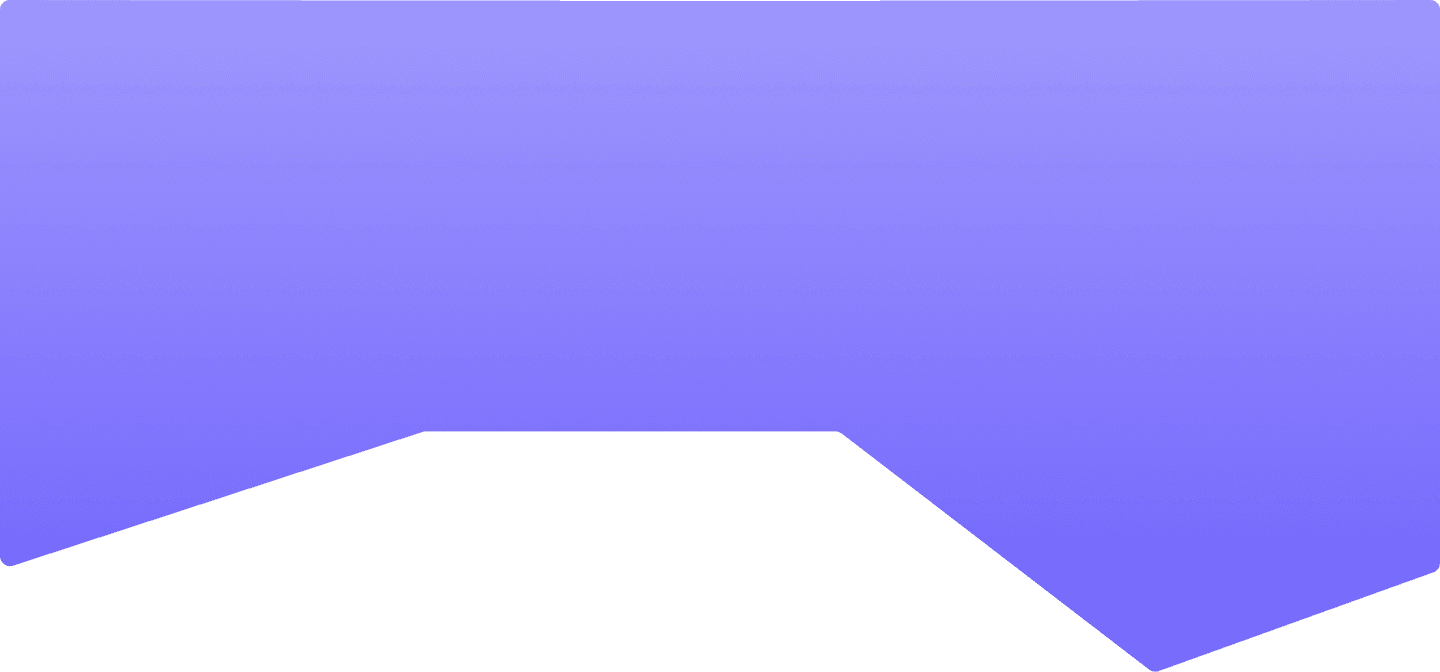
How to Install BazTel eSIM in Android?
No need to search for a SIM card. With BazTel, your eSIM is ready in a few simple steps.
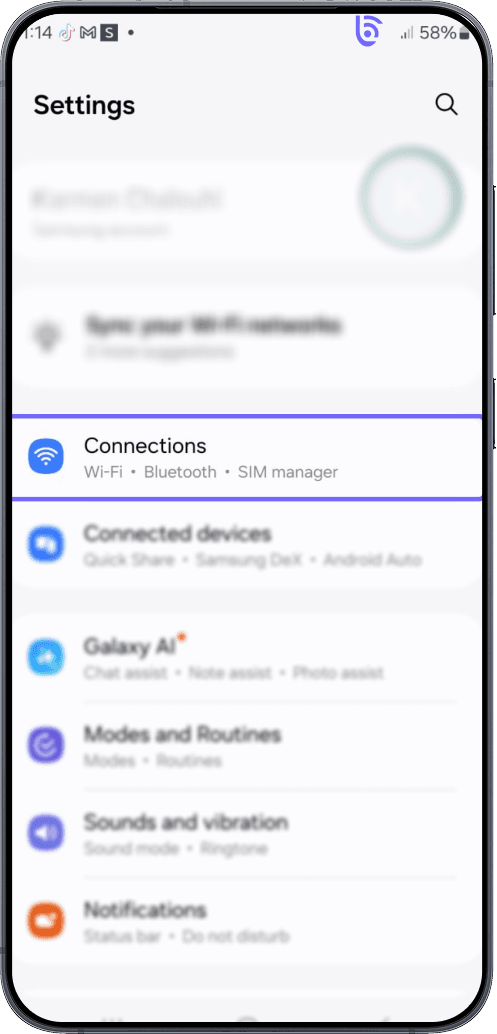
Open settings & tap on Connections
On your Android phone, go to Settings, select Connections or Network & Internet, depending on your device.
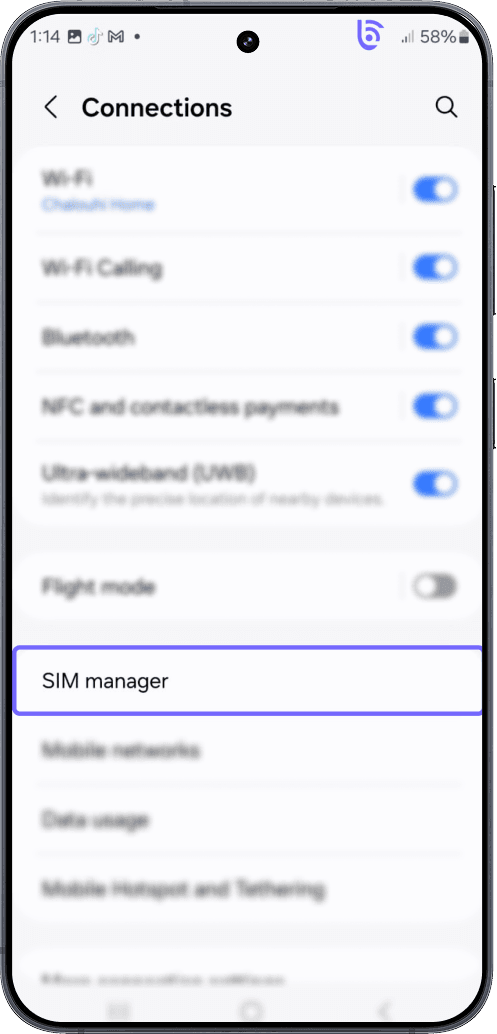
Go to SIM Manager
Now tap on SIM Manager. This is where you’ll manage mobile services.
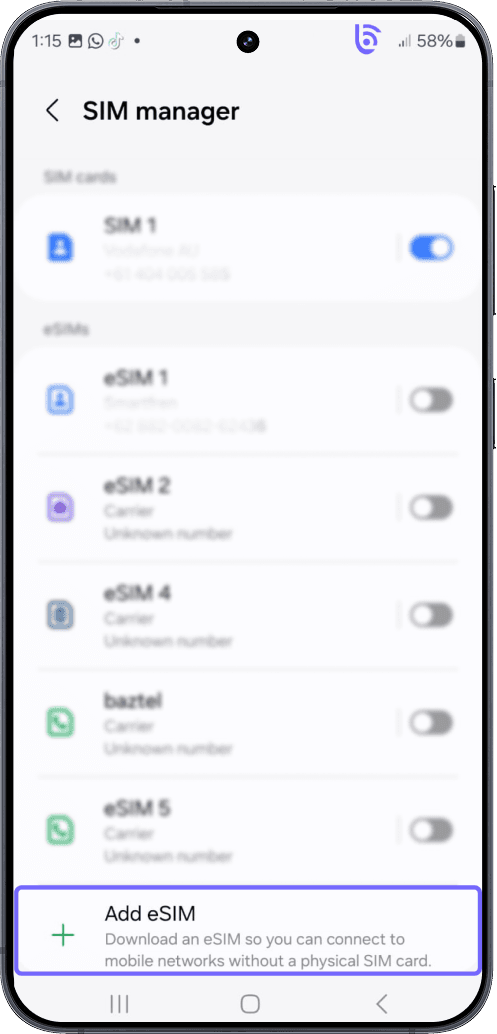
Tap on Add eSIM
Find and tap the Add eSIM option.
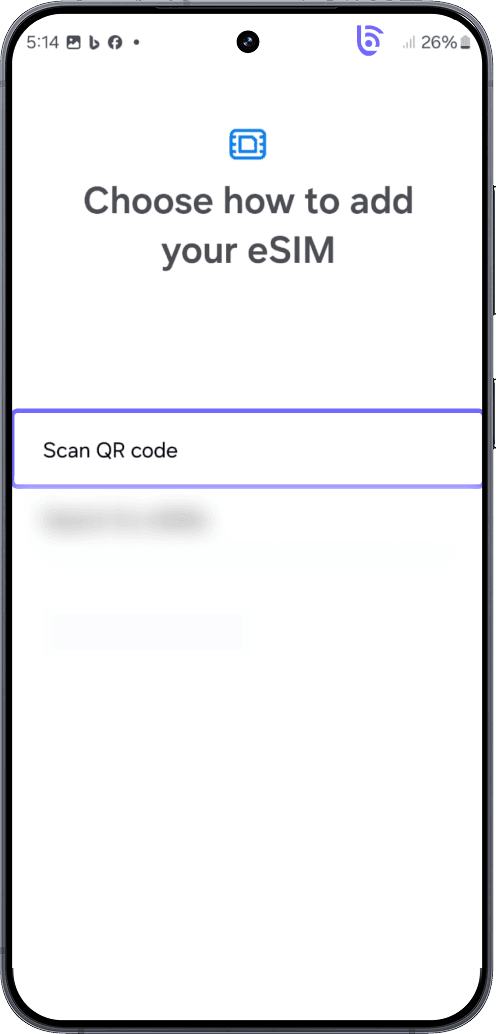
Choose How to Add
You’ll get two options—Scan QR code or Search for eSIM. If BazTel has sent you a QR code, go ahead and scan it.