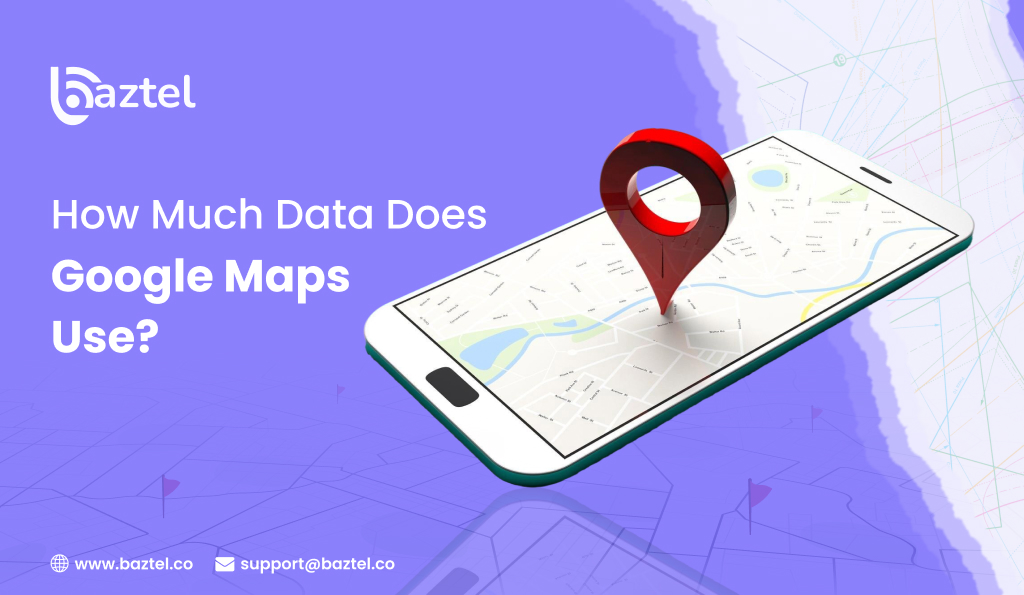Google Maps is rated as one of the most popular apps for global navigation and mapping among users, for it is easy to use and very supportive during travel. Google Maps is still one of the major means and sources of navigation, as there is driving, city tours, and especially the search for restaurants. However, there is a very big concern that mobile users have in common regarding data usage. These are the questions that arise: what is the data consumption of Google Maps? Is it large for the case of mobile data during the process of navigation? Are there any ways in which Google Maps users can reduce data consumption?
This all-inclusive blog gives answers to all questions about how much data does google maps use supported by real data, practical illustrations, expert notes, and user-friendly tips for reducing data consumption. If you are one of those who turn to Google Maps every day or if you intend to travel around the globe, this article is just for you. It will show you plainly the amount of data the app uses as well as the ways to keep your data bills low.
What Is Google Maps Data Usage?
Google Maps relies on mobile data to perform different functions like downloading map tiles, locating points, getting traffic data, suggesting alternative routes, and displaying photos. The amount of data consumed is planned by your way of using the app. While Navigation takes way less data, manual map browsing and satellite mode put more stress on data usage. Use of lightweight vector files for most of the map tiles makes Google Maps one of the least data-consuming navigation apps still in existence.
How Much Data Does Google Maps Use on Average?
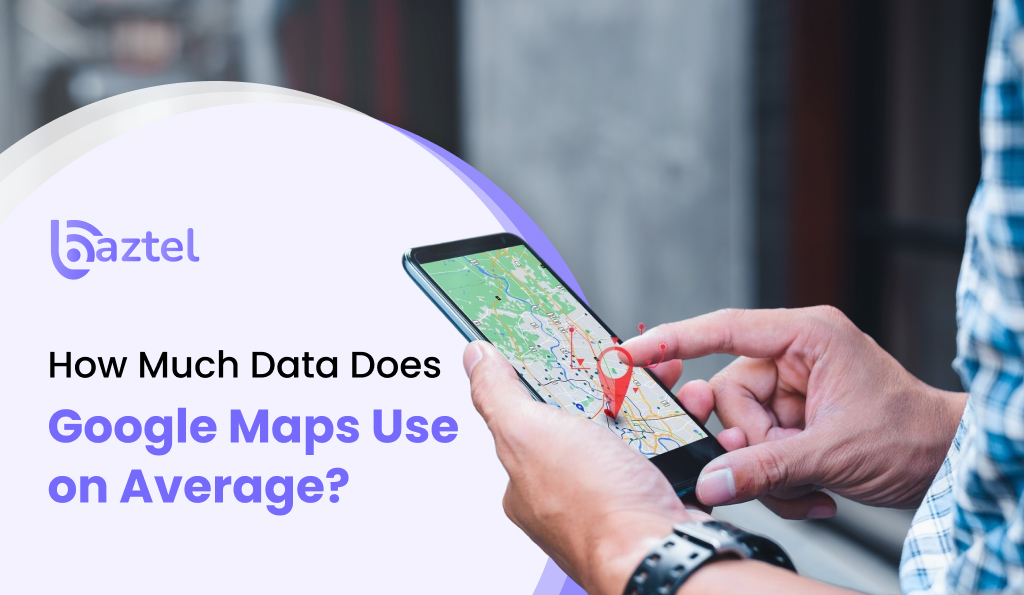
The average data consumption of Google Maps for standard turn-by-turn navigation is between 2 and 5 MB per hour. This consumption is extremely low in comparison to other widely used apps. However, there are many factors that can influence the exact amount of data, such as the user’s map view, zoom level, and routing updates.
Below is a detailed breakdown:
| Activity | Approximate Data Usage |
| Standard navigation (1 hour) | 2–5 MB |
| Searching a place | 0.5–1 MB |
| Setting directions | 0.5–2 MB |
| Manual map exploring | 5–10 MB per 10 minutes |
| Satellite mode navigation | 25–50 MB per hour |
| Downloading offline maps | 50–200 MB (one-time) |
| Using Street View | 500 MB–1 GB per hour |
It is obvious from these figures that the navigation alone consumes a tiny amount of data. The data-consuming features are satellite mode, Street View, and constant map browsing.
Why Google Maps Uses So Little Data
Google Maps is optimized to use minimal data through the use of vector tiles. Instead of loading heavy image files, it downloads simple geometric shapes that represent roads, buildings, and labels. The app then renders these shapes on your device, which requires significantly less bandwidth.
- Google Maps uses on-device caching to save recently viewed map areas.
- It downloads only essential real-time information like traffic and route changes.
- The app avoids heavy background data usage unless needed.
- It relies on lightweight vector map tiles instead of large image files.
- Most map data loads once, so repeated routes use very little additional data.
Factors That Affect Google Maps Data Usage
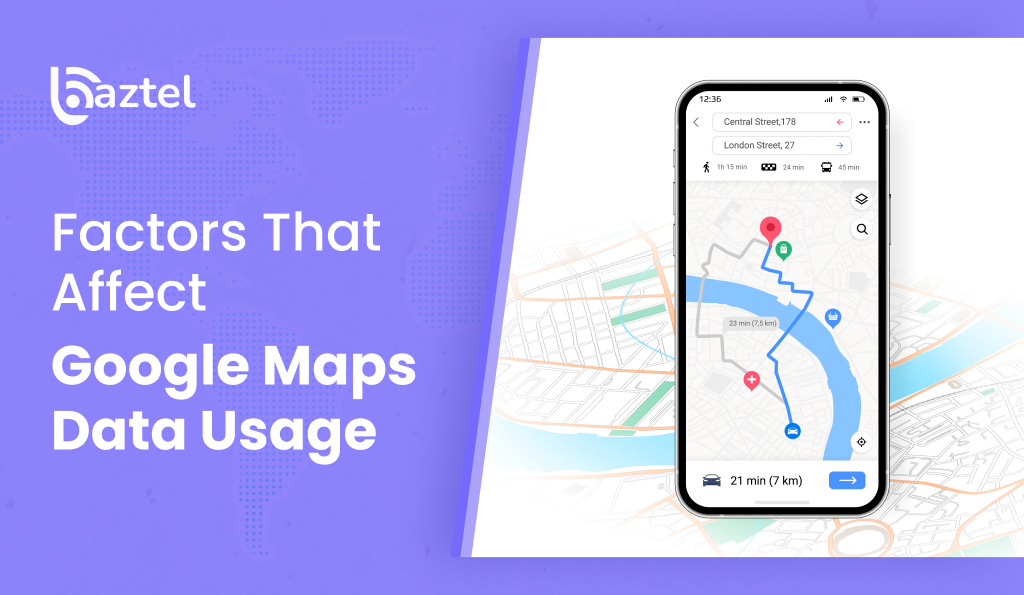
Although basic navigation is light on data, certain features can increase consumption. Understanding these factors will help you manage usage better.
1. Map Type
Changing over from the standard map to satellite view greatly boosts the amount of data used since satellite mode displays detailed, high-resolution images instead of lightweight vector tiles with less data. These image files are considerably larger and therefore need more bandwidth and refresh more frequently when you move or zoom. Using the standard map view keeps data consumption much lower.
2. Route Distance and Complexity
Longer and more complex routes require Google Maps to load many additional tiles, especially when navigating through dense urban areas filled with streets, buildings, and landmarks. Rural areas use fewer tiles. As distance and detail increase, more data is consumed to render the map accurately and update your route in real time.
3. Traffic and Rerouting
Google Maps constantly checks for live traffic conditions to provide accurate travel times and suggest faster routes. Each update requires downloading small data packets. Frequent rerouting, caused by missed turns or congestion, forces the app to load new tiles and traffic layers, increasing data usage throughout your journey.
4. Manual Browsing
Exploring the map manually by scrolling, zooming, or viewing new areas consumes more data than simple navigation. Every zoom or movement loads fresh tiles that were not previously cached. Browsing large regions or switching between multiple places quickly increases overall data usage compared to following a fixed turn-by-turn route.
5. App Refresh Rate
Keeping Google Maps open for long periods or switching between apps may cause the map to reload several times. When this happens, previously loaded tiles might refresh, requiring additional data. This is especially common if your phone clears background processes or the app needs fresh updates after long inactivity.
6. Street View Usage
Street View has a much larger data usage compared to traditional navigation as it constantly loads high-quality panoramic images for all the directions you are moving to. Going through the towns and rotating views results in a continuous download of large image files. Thus, Street View has the potential of using up hundreds of megabytes in a short time that is why being one of the most data-consuming functions in Google Maps.
How to Reduce Google Maps Data Usage
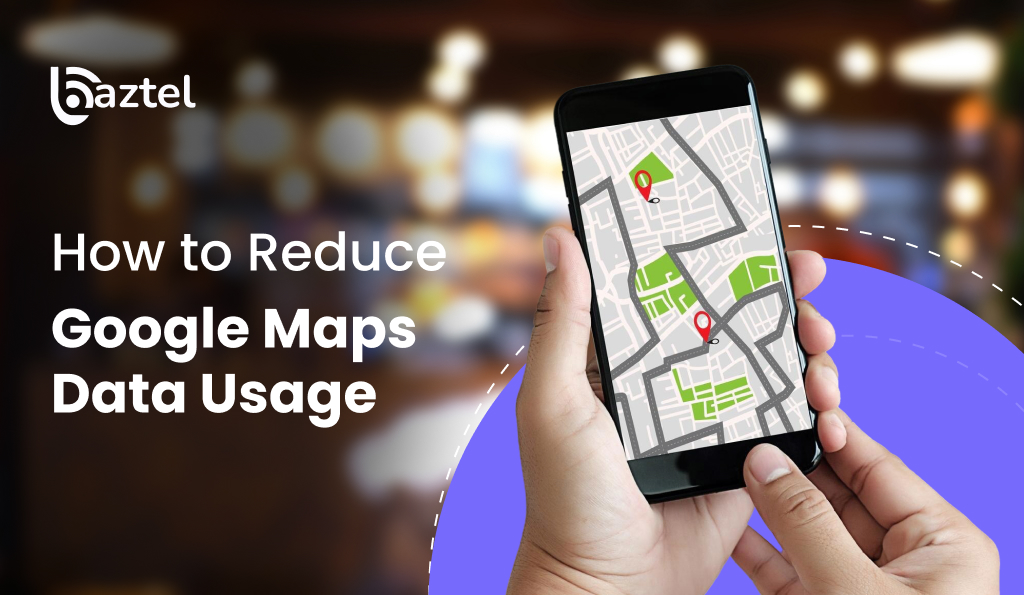
If you have a limited mobile data plan or plan to travel internationally, these methods can significantly reduce your data consumption.
1. Download Offline Maps
The most effective solution is to download offline maps. Once downloaded, Google Maps works without mobile data except for real-time traffic.
How to do it:
- Open Google Maps.
- Go to your profile.
- Tap Offline Maps.
- Select the area you want to download.
This reduces usage to almost zero during navigation.
2. Avoid Satellite Mode
Always use the default map mode. Satellite mode consumes far more data due to image loading.
3. Start Navigation While on Wi-Fi
Load your route before you leave home or the hotel. Once the map tiles are loaded, navigation needs only minimal data.
4. Disable Background Data
This prevents unnecessary data syncing when the app is not actively used.
5. Adjust Google Maps Settings
You can reduce data usage further by:
- Keeping maps zoomed out
- Turning off auto-refresh features
- Limiting real-time updates when not needed
Comparison: Google Maps vs Other Apps in Data Usage
Here is how Google Maps compares to other apps when it comes to mobile data consumption:
| App / Activity | Approximate Data per Hour |
| Google Maps Navigation | 2–5 MB |
| YouTube (480p) | 300–500 MB |
| Instagram Browsing | 150–300 MB |
| Netflix (Low Quality) | 300 MB |
| Spotify (High Quality) | 70–100 MB |
| WhatsApp Video Call | 150–200 MB |
Clearly, Google Maps uses very little data compared to entertainment and social media apps.
Tips for Travelers to Reduce Google Maps Data Usage
If you travel internationally, roaming charges can be expensive. Use these tips:
- Download entire country maps before departure.
- Save important places such as your hotel, airport, restaurants, and attractions.
- Disable roaming data for non-essential apps.
- Use Wi-Fi for initial route planning.
- Switch off satellite view permanently.
These steps can help you travel confidently without worrying about unexpected data charges.
How an eSIM Helps You Manage Google Maps Data While Traveling
Using Google Maps abroad can quickly turn into an expensive affair if you depend on international roaming; however, an eSIM can be a very practical and economical choice at the same time. With an eSIM, you can get a local or regional data plan activated right away without the necessity of a physical SIM card. Consequently, you will be using cheap mobile data in the country you are visiting; this will be very helpful for you in navigation and getting updates through Google Maps in real time.
With an eSIM, you can use Google Maps with complete confidence, not worrying about the high roaming fees. Numerous travel eSIM providers have come up with short-term plans that have just the right amount of data for navigation, browsing, and essential apps. Google Maps is a data-friendly application and therefore uses very little data for standard navigation; hence, even a small eSIM data pack can last the whole trip. Furthermore, you can save more by combining an eSIM plan with offline maps, thus reducing your usage even further while still having full navigation support.
FAQs
1. Does Google Maps use a lot of data?
Google Maps does not use a lot of data. Standard navigation typically consumes only 2–5 MB per hour because the app loads lightweight vector tiles and small traffic updates. Compared to video streaming or social media apps, Google Maps remains extremely data-efficient.
2. How much data does Google Maps use per day?
Daily data usage depends on how long you navigate. Most regular users consume about 5–15 MB per day during normal trips. Short commutes, cached routes, and limited map browsing help keep usage low. Satellite view or frequent zooming increases daily consumption noticeably.
3. How much data does Google Maps use per month?
Monthly data consumption depends on the individual travel habits. A user who goes through the whole map app may spend between 100 and 300 MB of data monthly. Although efficient caching will cause data saved by not downloading to exceed the normal level, at times, such as when flying, heavy map browsing, or satellite mode, data consumption might be increased up to that level.
4. Is data used by Google Maps during driving?
Google Maps indeed needs some data for driving, but it is very small. Navigation only means light map updates, traffic checks, and new tiles ahead of your route. If you download offline maps beforehand, your mobile data usage during actual driving will be reduced to almost nothing.
5. Is data used by Google Maps when it is not in use?
Google Maps is using data when it is not in use only if background data is turned on. The app might be supporting traffic, location history, or cached maps. The unnecessary usage can be avoided by turning off background data or limiting the app activity while it is not being used on your device.
Conclusion
Google Maps is one of the most data-efficient apps on any smartphone. Standard navigation usually uses only 2 to 5 MB of data per hour. Unless users switch to satellite mode, use Street View, or browse the map manually a lot, they will not usually encounter large mobile data consumption by Google Maps.
To get the best experience and use the least data, download offline maps, do not use satellite view, and load your routes using Wi-Fi whenever you can. This way you are sure of uninterrupted navigation without the fear of data limits; thus, Google Maps is perfect for daily use and even for international trips.
Blog Author
Peter
Peter started BazTel.co to make mobile internet easier for travellers. He noticed how tough it was to find good network options while visiting new countries. That’s when he built BazTel — a place where anyone can buy eSIMs online without confusion or long steps. He believes tech should be simple and useful, not complicated. When he’s free, he likes to travel, test BazTel himself, and keep improving it based on real user problems.

 Botswana
Botswana Zambia
Zambia Congo
Congo Colombia
Colombia China mainland
China mainland Chile
Chile Chad
Chad Central African Republic
Central African Republic Canada
Canada Cameroon
Cameroon Cambodia
Cambodia Burkina Faso
Burkina Faso Bulgaria
Bulgaria Brunei Darussalam
Brunei Darussalam Brazil
Brazil Aland Islands
Aland Islands Bosnia and Herzegovina
Bosnia and Herzegovina Bolivia
Bolivia Belgium
Belgium Belarus
Belarus Bangladesh
Bangladesh Bahrain
Bahrain Azerbaijan
Azerbaijan Austria
Austria Australia
Australia Armenia
Armenia Argentina
Argentina Algeria
Algeria