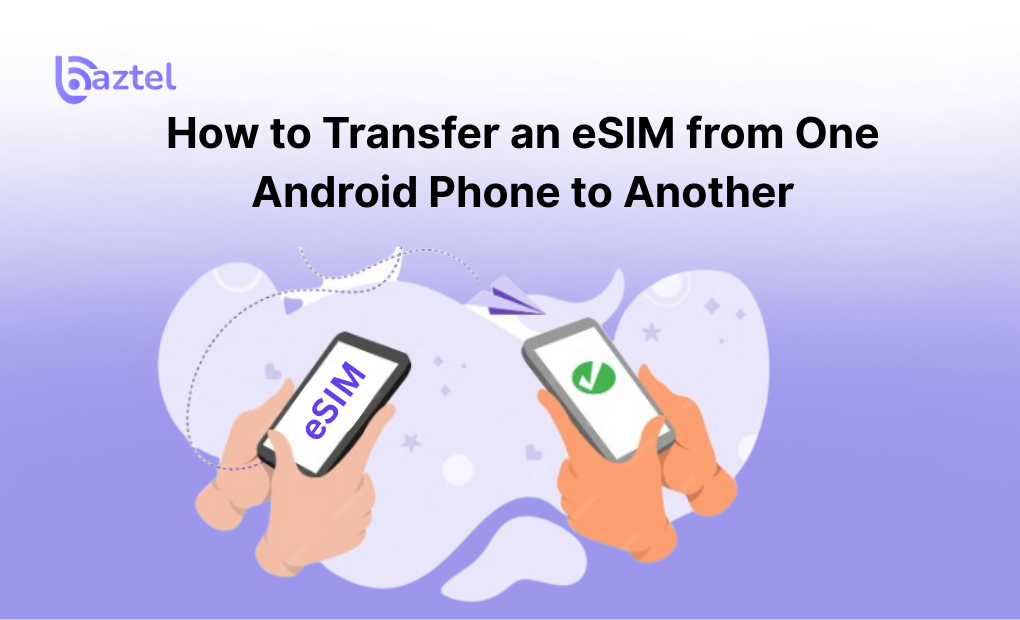Moving your eSIM from one Android phone to another isn’t as easy as popping out a SIM card. Unlike physical SIMs, eSIMs are locked to a single device — and most users only find this out after buying a new phone.
Some get stuck because their carrier doesn’t support direct transfers. Others lose access because the QR code has expired or was never saved. And many don’t know that you often need to delete the old eSIM first before setting it up again.
In this guide, you’ll learn exactly how to transfer an eSIM from one Android phone to another, step by step — using QR codes, manual setup, or your carrier’s app. Whether you’re switching phones or resetting one, we’ll help you do it without losing signal, data, or access to WhatsApp.
Let’s start by clearing up what’s actually possible.
Can You Move an eSIM to Another Android Phone?
Yes — but not the way most people expect.
Unlike physical SIMs, eSIMs are digitally tied to your phone’s hardware. That means you can’t just copy or clone your eSIM from one Android phone to another. You need to either re-activate it using a QR code or get a new activation link from your carrier.
Some networks (like Airtel or Jio in India) allow eSIM transfers directly from their apps. Others ask you to delete the eSIM from your old phone first — then request a new QR code or SM-DP+ activation code for the new phone.
If you’re using a travel eSIM (like international plans), it’s usually easier — most providers give you a dashboard where you can re-download the eSIM.
Not sure if your new phone supports eSIM? Check phone compatibility here or look it up on GSMArena for full specs.
Checklist Before You Begin
Before you try transferring your eSIM to a new Android phone, here are a few things to double-check. Missing even one step can cause the transfer to fail or the eSIM to get locked.
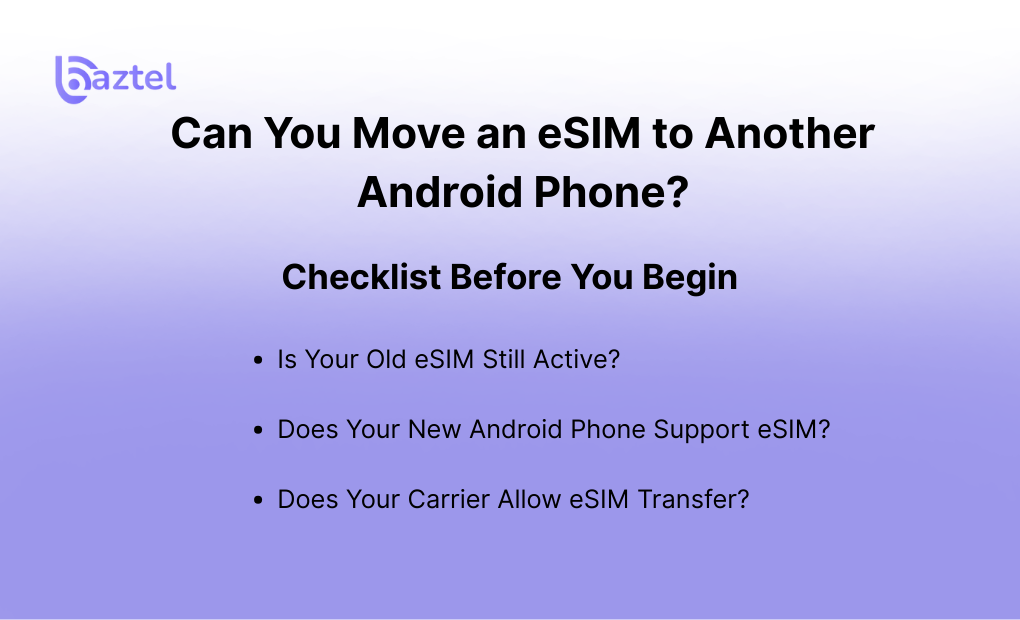
Is Your Old eSIM Still Active?
If your old phone is still using the eSIM, it might block activation on the new phone.
- Go to Settings → Connections → SIM Manager
- If the eSIM is still active, remove or disable it first
- If it doesn’t show the delete option, just turn off mobile data for that SIM temporarily
Some carriers don’t allow the same eSIM to be active on two devices at once
Does Your New Android Phone Support eSIM?
Not all Android phones support eSIM yet — even in 2025.
Check your model by:
- Dialing *#06# and checking for an EID number
- Going to Settings → About Phone → EID
- Searching your device on GSMArena
Still unsure? Read: Is My Phone eSIM Compatible?
Does Your Carrier Allow eSIM Transfer?
Every network is different.
- Some carriers require you to delete the old eSIM before issuing a new one
- Others allow transfers via their app (like Airtel)
You can check:
Pro Tip: If you’re using a travel eSIM, most global providers let you re-download the eSIM from your dashboard.
Method 1 – Transfer eSIM via Carrier App
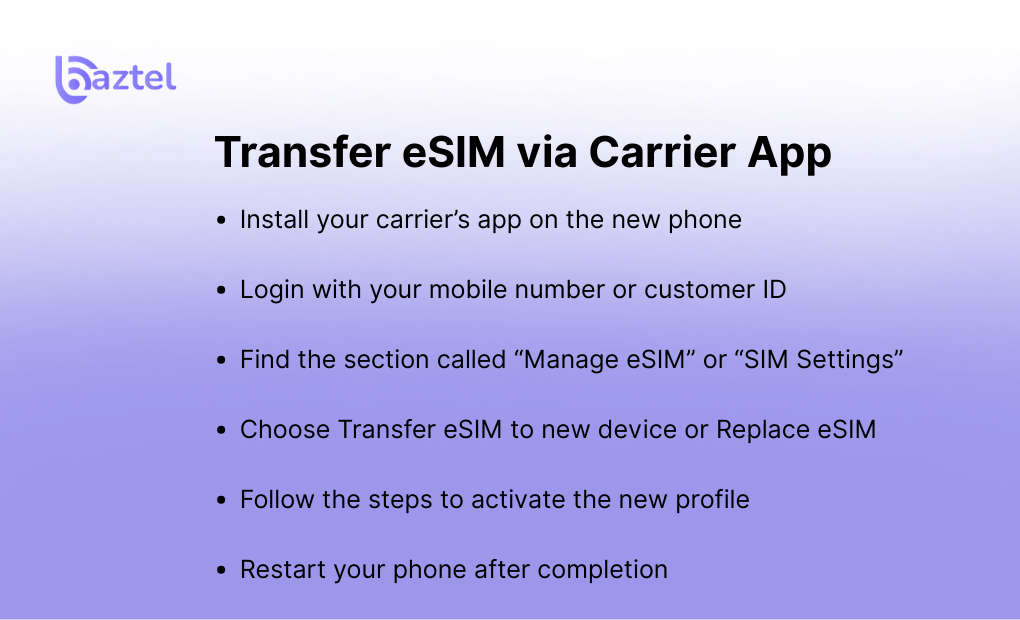
Some mobile carriers make it easy to transfer your eSIM using their official app. This works best if you’re switching to a new Android phone and still have access to your old number.
Here’s how you can do it:
- Install your carrier’s app on the new phone
- Login with your mobile number or customer ID
- Find the section called “Manage eSIM” or “SIM Settings”
- Choose Transfer eSIM to new device or Replace eSIM
- Follow the steps to activate the new profile
- Restart your phone after completion
Most carriers like Airtel support this — but the feature may be hidden under “SIM settings” or “Help.”
Useful links for this method:
- How to set up eSIM on iPhone and Android – if you’re switching across OS
- Discover Global eSIM Before Your Next Trip – for users planning international use
If this method doesn’t work, or the eSIM doesn’t show up after login, try the QR method below.
Method 2 – Transfer Using QR Code
This is one of the most common methods to transfer an eSIM from your old Android to a new one — especially if you saved the original QR or your carrier lets you request it again.
Here’s how to do it:
Step-by-Step
- Delete the eSIM from your old Android phone
Go to: Settings → Connections → SIM Manager → Tap the eSIM → Remove - Get your QR code
- Check your email or carrier app for the original QR
- If expired, request a new one through their website or support portal
- Check your email or carrier app for the original QR
- Scan on your new Android
- Open: Settings → Connections → SIM Manager → Add eSIM → Scan QR code
- Hold your camera steady over the code and wait for download
- Open: Settings → Connections → SIM Manager → Add eSIM → Scan QR code
- Activate and restart
- Once installed, restart your phone
- Set this eSIM as default for mobile data and calls
- Once installed, restart your phone
Trouble scanning the code?
If the QR won’t scan or gives an error:
- Try on a brighter screen or clean camera lens
- Double check that Wi-Fi is ON
- Restart and try again
- Or use manual entry (covered in next section)
Tip: For real-world issues and fix steps, check this guide: How to Get eSIM QR Code
Also Read: Ways the Global eSIM Makes Your Travels Easier — shows how to use re-downloadable eSIMs across countries.
Method 3 – Transfer Using Manual Activation (SM-DP+ Code)
If your QR code doesn’t work — or your eSIM provider supports manual setup — you can activate it using a SM-DP+ server address and an activation code.
This method is also useful when you’ve deleted the eSIM and don’t have access to your carrier’s app.
Step-by-Step Manual Setup
- Open your new Android phone
Go to: Settings → Connections → SIM Manager → Add eSIM → Enter Details Manually - Enter the information:
- SM-DP+ address (provided by your carrier or eSIM provider)
- Activation code (often sent via email or shown on your dashboard)
- SM-DP+ address (provided by your carrier or eSIM provider)
- Tap Next and let the phone download the eSIM profile
- Restart your phone and test with calls or data
Some travel eSIM platforms like Airalo or Maya Mobile also allow this manual activation if QR fails.
What is SM-DP+ and Why Does It Matters?
SM-DP+ stands for Subscription Manager Data Preparation+. It’s the system that securely pushes your eSIM plan onto your phone.
You can read more about how it works from the official GSMA specs: GSMA – eSIM Specification
Also Read: How Manual eSIM Activation Works – Real-world guide with use cases and screenshots
What to Do If eSIM Transfer Fails
Even after following the right steps, your eSIM may not activate properly. That doesn’t mean it’s broken — most issues can be fixed in minutes with a few simple checks.
Here are the most common problems and how to fix them:
Activation Failed
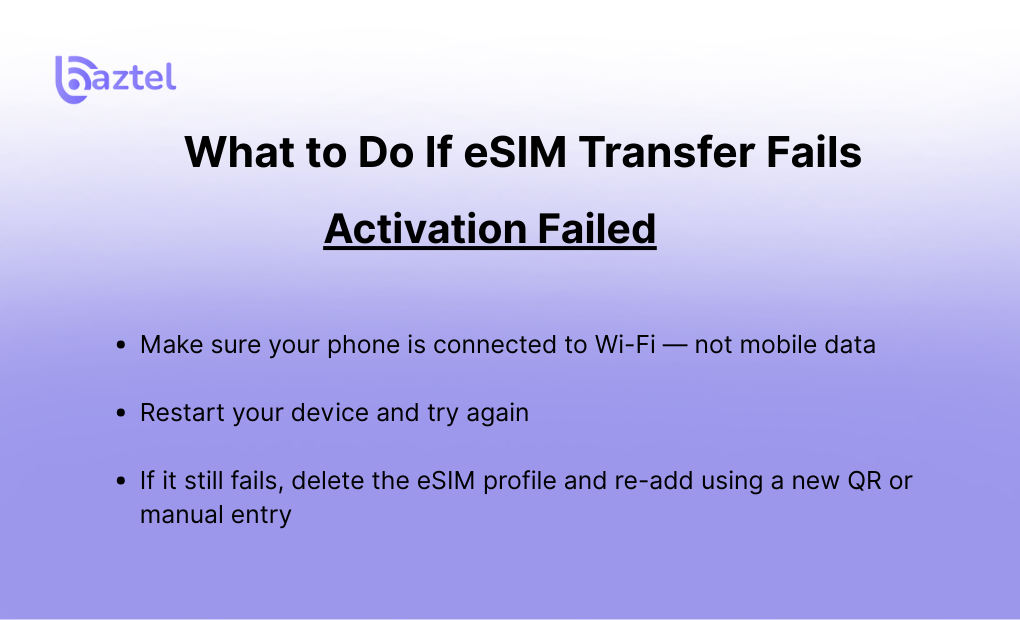
If you see “eSIM Activation Failed” or the setup is stuck:
- Make sure your phone is connected to Wi-Fi — not mobile data
- Restart your device and try again
- If it still fails, delete the eSIM profile and re-add using a new QR or manual entry
Sometimes, old or expired QR codes cause this. Learn how long QR codes stay valid
No Signal After Transfer
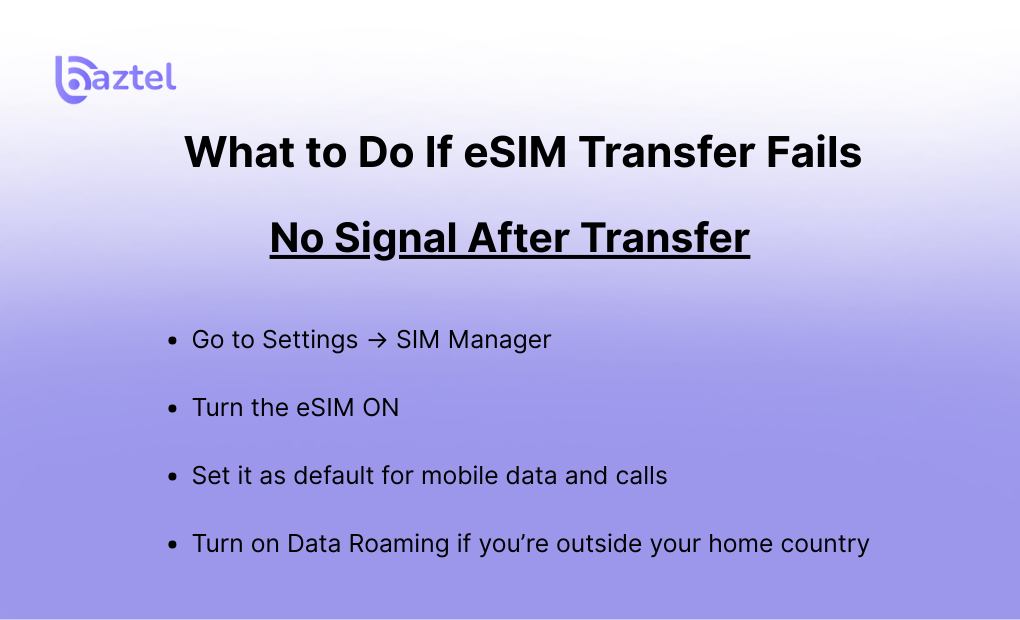
The eSIM is installed but you don’t see any network bars?
- Go to Settings → SIM Manager
- Turn the eSIM ON
- Set it as default for mobile data and calls
- Turn on Data Roaming if you’re outside your home country
For travel-specific settings, check: How to Use an eSIM for International Travel
Transfer Didn’t Complete
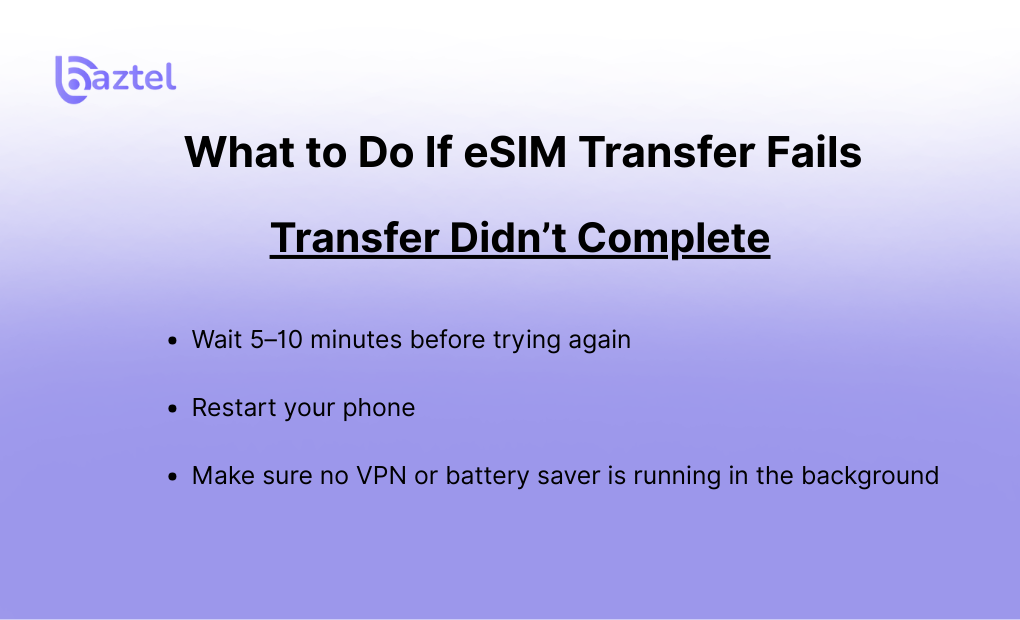
If your eSIM transfer is stuck midway or crashes the app:
- Wait 5–10 minutes before trying again
- Restart your phone
- Make sure no VPN or battery saver is running in the background
If your phone is showing “eSIM already in use,” you may need to delete the old profile and request a fresh activation code.
Understand what happens if you delete an eSIM here: What Happens If I Delete eSIM?
After the Transfer – Final Checks
Once your eSIM is installed on the new Android phone, don’t remove your physical SIM or old device just yet. Do these quick checks first to confirm the transfer worked properly.
Check Mobile Network
- Look at the signal bar at the top of your screen
- Make sure the eSIM line shows network
- No “No SIM” or “SOS” status
If there’s no signal, go to: Settings → Connections → SIM Manager → Toggle the eSIM ON manually.
Set eSIM as Default
To avoid confusion between dual SIMs:
- Go to: Settings → Mobile Network Settings
- Set eSIM as default for mobile data
- Also select it as default for calls and SMS (if needed)
Test Call, Data, and WhatsApp
Make a test call, open YouTube or a browser, and check your WhatsApp number.
- If WhatsApp still shows your old SIM, update it: WhatsApp → Settings → Account → Change Number
You can also read: What Are the Advantages of eSIM?
It explains why switching was a good move — especially for dual-SIM, frequent travelers, or remote workers.
Final Thoughts
Now that you know how to transfer an eSIM from one Android phone to another, the process becomes less confusing. The key is to first understand that eSIMs aren’t like regular SIM cards — you can’t just move them by switching slots. You’ll either need your carrier’s help, a new QR code, or manual activation details. Always remove the old eSIM before starting on your new phone, and check if your device supports it.
Still exploring travel-ready plans or comparing options?
👉 Best eSIM Plans for Frequent Travelers
👉 eSIM vs Pocket WiFi — Which one suits your next trip?
Switch smart, and keep this guide bookmarked — it’ll save you hours next time.
FAQs: How to transfer an eSIM from one Android phone to another
1. Can I move my eSIM from one Android to another without going to a store?
Yes. If your carrier supports online eSIM management, you can transfer it through their app or by requesting a new QR code. No store visit is needed for most networks.
2. Will I lose anything if I delete my eSIM from the old phone?
Not really. Your eSIM holds your mobile plan, not your contacts or data. But once deleted, you’ll need a fresh activation code or QR to reuse it.
3. Can I reactivate the same eSIM on my new phone?
Sometimes yes, but not always. If your carrier supports re-download, you can reuse the same QR or activation code. If not, they’ll issue a new one. Global travel eSIMs usually allow one re-download from your dashboard.
4. Is there a faster way to set up eSIM without QR?
Yes — many carriers support app-based eSIM activation, which is quicker than scanning. You just log in to your account and follow on-screen steps.
5. Will WhatsApp or my contacts stop working after switching to eSIM?
No. Your contacts are synced to your Google account, and WhatsApp will keep working unless your number changes. You may need to update your number in WhatsApp settings once.
6. How do I know my phone is ready for eSIM?
Dial *#06# and look for the EID number. If it’s there, your phone supports eSIM. Or, go to Settings → About Phone. You can also check your phone model on GSMArena.
7. What’s better — eSIM or physical SIM for international travel?
If you travel often, eSIM is easier to manage. You can switch plans without swapping cards, and activate data before landing.
Blog Author
Peter
Peter started BazTel.co to make mobile internet easier for travellers. He noticed how tough it was to find good network options while visiting new countries. That’s when he built BazTel — a place where anyone can buy eSIMs online without confusion or long steps. He believes tech should be simple and useful, not complicated. When he’s free, he likes to travel, test BazTel himself, and keep improving it based on real user problems.

 Botswana
Botswana Zambia
Zambia Congo
Congo Colombia
Colombia China mainland
China mainland Chile
Chile Chad
Chad Central African Republic
Central African Republic Canada
Canada Cameroon
Cameroon Cambodia
Cambodia Burkina Faso
Burkina Faso Bulgaria
Bulgaria Brunei Darussalam
Brunei Darussalam Brazil
Brazil Aland Islands
Aland Islands Bosnia and Herzegovina
Bosnia and Herzegovina Bolivia
Bolivia Belgium
Belgium Belarus
Belarus Bangladesh
Bangladesh Bahrain
Bahrain Azerbaijan
Azerbaijan Austria
Austria Australia
Australia Armenia
Armenia Argentina
Argentina Algeria
Algeria