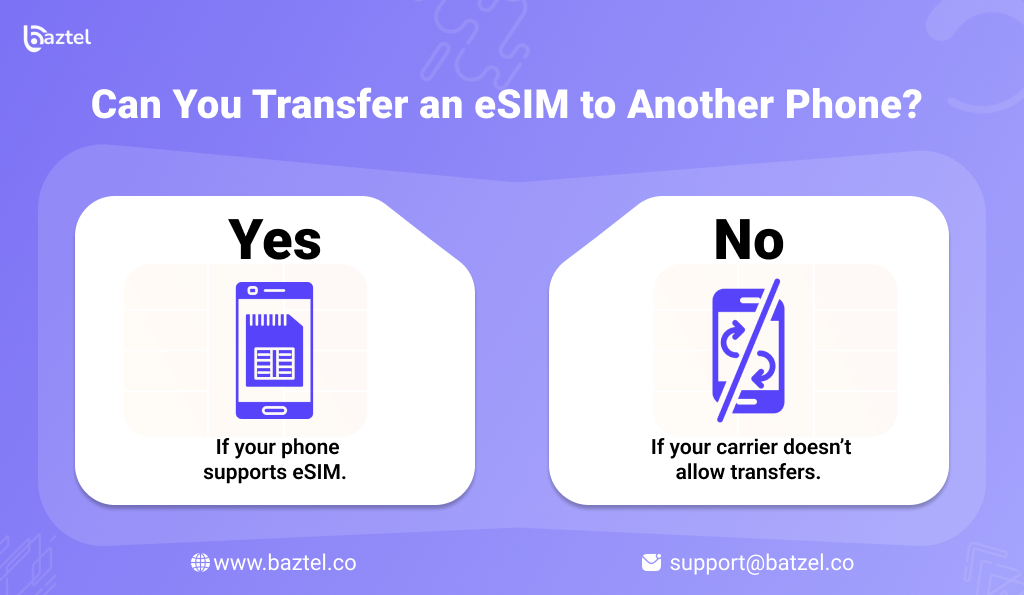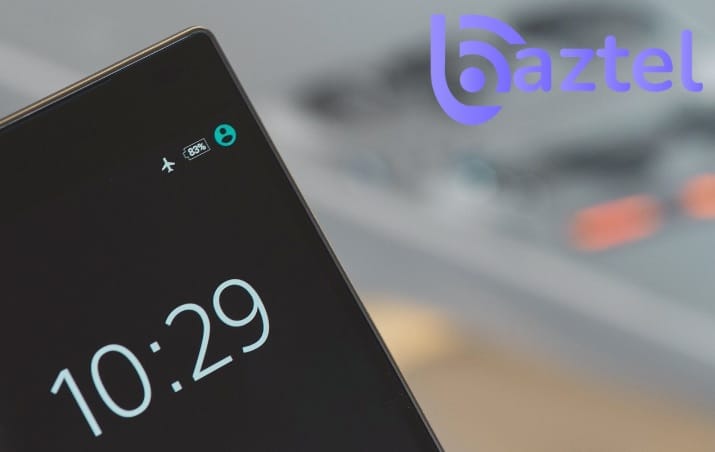Switching to a new phone is exciting — but it also brings that small headache of moving your number. If you’re using an eSIM, you might wonder if it’s as simple as swapping a physical SIM. The short answer is yes, you can transfer an eSIM to another phone, but the process isn’t the same for everyone. It depends on your device, your carrier, and even the timing of your switch. In this guide, we’ll walk you through everything to get the answer to Can You Transfer an eSIM to Another Phone.
Understanding eSIM Transfers
An eSIM works like a regular SIM card, except it’s built into your phone’s hardware. That means there’s no small plastic card to remove and insert. Instead, the details of your mobile plan are stored digitally.
When you upgrade your phone, you can move this eSIM to the new device — but it’s not just copy-paste. Some carriers let you do it through an app in minutes. Others require scanning a new QR code. A few even ask you to contact support before they approve the transfer.
The good part? Once you know your carrier’s rules, the process can be smooth. And unlike physical SIM swaps, there’s no risk of losing or damaging a card during the move.
Can You Transfer an eSIM to Another Phone?
There’s no single method for all users. The steps change depending on your devices:
Transfer eSIM to New Phone (Android) – Most Android models have an “Add eSIM” option under Settings → Connections or SIM Manager.
Transfer eSIM to the New iPhone from Android – You’ll usually need your carrier’s QR code or login to their app.
Transfer eSIM from One iPhone to Another – Apple’s “eSIM Quick Transfer” can move your plan between nearby devices without a QR code.
Each option has its own small catches — like needing both phones connected to Wi-Fi, or keeping the old phone active until the new one confirms service.
Is eSIM transferable to another device?
Yes, in most cases, but not without limits. Some carriers restrict how often you can switch. Others block transfers between certain device types. For example, you might be able to move from one Android to another but not from Android to iPhone without manual activation.
To reiterate, remember that moving your eSIM to your tablet or smartwatch might require another plan even if you already have it on your phone. Familiarizing yourself with your provider’s protocol will improve your chances of having an easy transition.
Before Can You Transfer an eSIM to Another Phone: What You Need to Know
Check Device Compatibility for eSIM Transfer
Not every phone supports eSIM, some lower budget models even in 2025 still only have physical SIM slots. Always check that your device supports eSIM before you get started.
Backup Your Data Before Moving an eSIM
Switching your eSIM won’t erase your files, but moving to a new phone is a good time to back up everything — contacts, photos, app data.
Carrier Requirements for eSIM Transfer
Every carrier has their own rules, in some cases you are required to login to an app, while other carriers just send you another QR code. If your plan has security locks or multi-factor authentication, have that information ready.
How to Transfer eSIM from One Phone to Another
Going through this process will depend on the devices you are transferring, but the idea is the same. You must add the eSIM to the new phone while deactivating it on the old phone. Follow the processes for whatever scenario you find yourself in.
iPhone to iPhone eSIM Transfer
- Keep both iPhones nearby and connected to Wi-Fi.
- On the new iPhone, go to Settings → Cellular.
- Tap Add eSIM and choose Transfer from Nearby iPhone.
- Follow the prompts on both devices until the plan shows on the new phone.
Android to Android eSIM Transfer
- On the new Android phone, open Settings → Connections or SIM Manager.
- Select Add eSIM.
- Use the Scan QR Code option provided by your carrier.
- Wait for activation before removing the eSIM from the old device.
Android to iPhone eSIM Transfer
- On the iPhone, open Settings → Cellular.
- Tap Add eSIM and choose Use QR Code.
- Scan the carrier’s QR code from the Android or printed sheet.
- Complete the setup and check your signal.
iPhone to Android eSIM Transfer
- On Android, go to Settings → Connections → SIM Manager.
- Select Add eSIM.
- Scan the QR code from the iPhone’s carrier account page.
- Restart the phone to complete activation.
Tips for a Smooth eSIM Transfer Between Phones
A successful transfer is not just about following steps. Small checks before starting can save you hours later.
- Keep both phones charged
Low battery in the middle of activation can interrupt the process and cause errors. - Use a strong internet connection
Wi-Fi is usually better than mobile data during transfers. A weak signal can delay activation or fail the QR scan. - Check carrier limits
Some providers have a cool-down period if you change devices too often. If you switch phones frequently, this can lock you out for a day. - Do not remove the eSIM from the old phone too soon
Wait until the new device shows full service. Once confirmed, you can delete it from the old phone. - Have a backup plan
If something goes wrong, a physical SIM can get you back online until the issue is fixed.
Real-World Experiences of eSIM Transfer
Knowing the steps is one thing, but hearing from people who have actually done it gives a better idea of what to expect.
One user shared how they moved from a physical SIM to an eSIM on a Samsung S22 Ultra in under five minutes. They simply opened the carrier app, requested the eSIM, scanned the QR code and it was done. No store visit, no calls.
Another person upgraded from one iPhone to another and used Apple’s Quick Transfer feature. The transfer worked instantly, but they warned that some carriers have a limit on how often you can switch. In their case, trying again within 24 hours would have caused an error.
Not every story is smooth. One customer went to a carrier store to move their eSIM to a new device and waited almost two hours, only to be given a physical SIM as a temporary fix.
Some providers make it even easier. A few allow you to log in to their app, deactivate the eSIM on the old phone and reactivate it on the new one in minutes. For people who travel a lot or upgrade often, this is a real advantage.
The message here is pretty simple. If your phone and carrier are aligned, the transition can be quick and painless. If your phone or carrier are not in sync, be prepared for delays or be prepared to continue using a physical SIM until everything works for you.
Troubleshooting Transferring eSIM
Even with the correct steps in place, problems can occur while you are attempting to transfer an eSIM. Almost always, you can rectify the issue with relative ease, provided you know where the problem lies.
- QR code not scanning
Make sure to clean your camera lens, turn the screen brightness all the way up, and hold the phone steady in front of the eSIM QR code. If it still doesn’t work, have your carrier send a new QR code.
- No signal after transfer
A restart is always a good first step. Try turning on airplane mode and turning it back off. If that doesn’t work, try checking if there is a problem with your mobile data settings or which network you have selected.
- eSIM not detected
Try updating your phone itself or try to manually add the eSIM with your carrier account particulars. If nothing works, contact customer support.
- Activation stuck
Sometimes if there is a lot of traffic on the network, it may take longer to activate than usual. Another option is to leave your phone connected to Wi-Fi for a few minutes and see if anything happens when you try again.
These fixes work in most cases. But if you still cannot connect, it is better to get help from your carrier rather than keep trying different steps on your own.
Problems When Transferring eSIM Between iPhone and Android
Each carrier offers a unique method to move your eSIM, knowing the available options may help you make the fastest and most reliable decision.
| Method | How it Works | Pros | Cons |
| QR Code Scan | Carrier sends a QR code. You scan it on the new phone to activate the eSIM. | Quick, no need for both devices together. | Needs a second screen or printout. |
| Carrier App Transfer | Each carrier’s mobile app can be a fast way to move an eSIM, so for example, you log into the carrier app, remove the eSIM from the old phone, and activate the eSIM on the new phone. | Simple, fully digital process. | Not all carriers have this feature. |
| Quick Transfer (iPhone) | Uses Apple’s built-in option to move eSIM between nearby iPhones. | Very fast, no QR needed. | Works only for iPhone to iPhone. |
| Manual Entry | You type in the activation details provided by the carrier. | Works without camera or QR code. | Slower, higher chance of typing errors. |
Staying Connected with Your eSIM After Transfer
Once the eSIM is activated on the new phone take a few minutes to make sure everything is working as you imagine it would, check mobile data, call quality, SMS delivery, etc.
Check your mobile data, call quality, and SMS delivery. If you use roaming, make sure it is on and see if it connects. This is especially helpful for people who travel often because it removes the guess work when travelling.
Keep your old phone powered on and connected to Wi-Fi for a day or two. In terms of lost services, sometimes things like bank apps or two-factor authentication can still ping the old device until they refresh themselves.
If your new phone has dual SIM capability, you retain the eSIM for data and can dial out using another SIM; this office can be especially useful to frequent travellers, so you’re not stuck with the stray fees.
Doing small checks now will mitigate nasty surprises close to the time when you actually need the phone to work.
Conclusion
So, Can You Transfer an eSIM to Another Phone? Absolutely, and usually at a much quicker rate than moving a physical SIM. The particulars will depend on the phone, your carrier, and what they consider to be ‘easy’ activation – if your device is supported and your provider has made it seamless, it can take literally a few minutes.
The key is to prepare in advance. Assume you have all your data backed up, that you have a solid Internet connection., etc.. Have your QR code or login ready. If something goes wrong, don’t panic! Carriers can typically diagnose transfer issues or give you a solution on how to get connected.
Treat the transfer as part of your phone upgrade checklist. With the right steps, you can enjoy your new device without losing access to calls, data, or important apps.
FAQs
Q. Is it possible to move my eSIM to a tablet or smartwatch?
A. If it’s supported by your carrier, yes. Even if you already use the same number on your phone, some devices might require a different data plan.
Q. How can an eSIM transfer be canceled?
A. After logging into your carrier app or account, take the eSIM out of the new device. Usually, this will make it inactive. To cancel, some providers might require you to get in touch with support.
Q. Do all smartphones support eSIM?
A. No. While many recent models support it, some older devices and low-cost phones still only use physical SIM slots. Prior to purchasing, always make sure.
Q. How can I obtain my QR code for my eSIM?
A. When you ask for an eSIM, your carrier gives it to you. You can print it in-store, receive it via email, or use their app. Until the activation is finished, keep it secure.
Blog Author
Peter
Peter started BazTel.co to make mobile internet easier for travellers. He noticed how tough it was to find good network options while visiting new countries. That’s when he built BazTel — a place where anyone can buy eSIMs online without confusion or long steps. He believes tech should be simple and useful, not complicated. When he’s free, he likes to travel, test BazTel himself, and keep improving it based on real user problems.

 Botswana
Botswana Zambia
Zambia Congo
Congo Colombia
Colombia China mainland
China mainland Chile
Chile Chad
Chad Central African Republic
Central African Republic Canada
Canada Cameroon
Cameroon Cambodia
Cambodia Burkina Faso
Burkina Faso Bulgaria
Bulgaria Brunei Darussalam
Brunei Darussalam Brazil
Brazil Aland Islands
Aland Islands Bosnia and Herzegovina
Bosnia and Herzegovina Bolivia
Bolivia Belgium
Belgium Belarus
Belarus Bangladesh
Bangladesh Bahrain
Bahrain Azerbaijan
Azerbaijan Austria
Austria Australia
Australia Armenia
Armenia Argentina
Argentina Algeria
Algeria