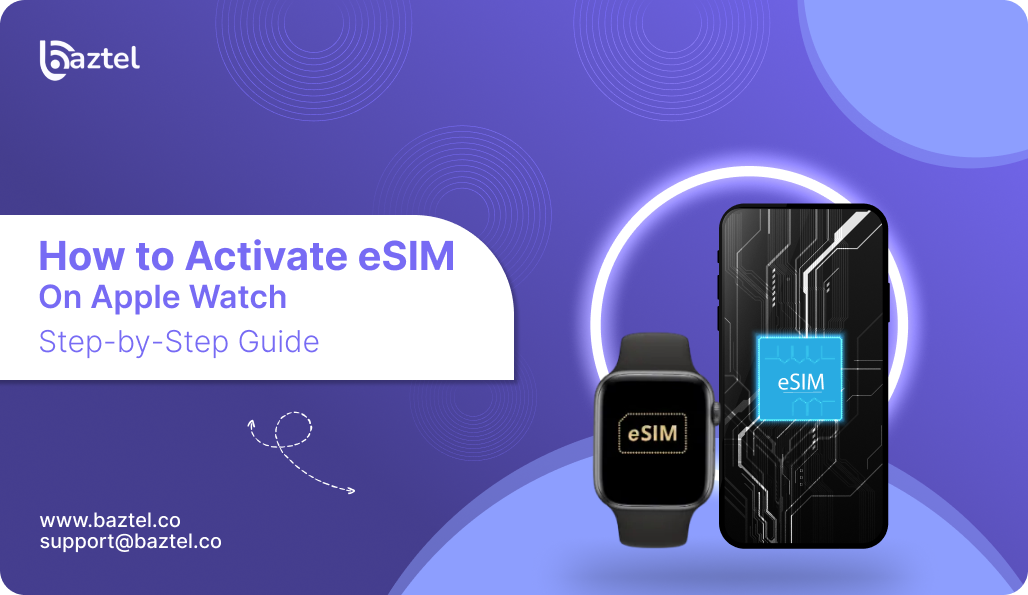How to Activate eSIM on Apple Watch? Staying connected is easier when your Apple Watch can work without your iPhone in hand. The trick lies in activating an eSIM — the tiny digital SIM, also known as an embedded sim, that gives your watch its own network access. Unlike traditional physical sim cards, the embedded sim is built into the device, allowing for seamless cellular connectivity without the need for a removable card. This transition to eSIM technology means you can make calls, send messages, and use mobile data directly from your watch.
Before you start, make sure both your watch and iPhone support eSIM and that your carrier allows activation. You’ll also need a QR code from your provider, a stable Wi-Fi connection, and an active cellular plan from your carrier to activate eSIM.
If you’ve never used one before, here’s a simple walkthrough to set up the eSIM on your Apple Watch. During the setup process, you will need to sign in with your Apple ID to access all features and activate cellular service.
To begin, turn on your Apple Watch by pressing and holding the side button until the Apple logo appears on the watch screen. Then, follow the prompts to pair and activate your device.
Watch, check activation, and manage it later. It takes only a few minutes, and once done, your calls, messages, and data sync work even when the phone isn’t nearby.
Which Apple Watch models support eSIM?
- Only GPS + Cellular models (Series 3 or later) support eSIM technology.
- Apple Watch SE (2020 and later) GPS + Cellular versions support eSIM.
- Apple Watch Ultra and Ultra 2 come with eSIM support as standard.
- Apple Watch Series 1 and 2 do not have cellular capability and do not support eSIM.
- Your iPhone must be a model 6s or later to use eSIM with Apple Watch.
For more details, see how to get an eSIM QR code for your device or learn how to activate an eSIM on iPhone — both guides will help if this is your first setup.
Apple’s official documentation explains the step-by-step eSIM setup on Apple Watch and lists carriers that support eSIM worldwide.
Introduction to Apple Watch eSIM
The Apple Watch eSIM brings a new level of freedom and flexibility to your wrist. With eSIM technology, you no longer need a physical SIM card to connect your Apple Watch to a cellular network. Instead, the eSIM is embedded directly into your device, allowing you to make calls, send messages, and access mobile data wherever you go—without having to keep your iPhone close by.
This feature is available on a range of Apple Watch models, including the Apple Watch SE, Apple Watch Ultra, and the latest Apple Watch Series devices. Whether you’re out for a run, traveling, or simply want to leave your phone at home, the Apple Watch eSIM ensures you stay connected at all times. You can enjoy the convenience of receiving notifications, streaming music, and using third-party apps directly from your watch, all powered by your active cellular network.
With the Apple Watch eSIM, you can easily manage your mobile data and cellular plans through the Watch app on your iPhone. This seamless integration means you can activate, switch, or remove plans in just a few taps, making it simple to adapt your connectivity to your lifestyle. The eSIM technology not only streamlines your experience but also supports a more compact and durable design, as there’s no need for a traditional SIM card slot.
Whether you’re using the Apple Watch SE, exploring the rugged Apple Watch Ultra, or upgrading to the newest Apple Watch Series, the eSIM keeps you connected, productive, and ready for anything—right from your wrist.
Before You Start
Before activating an eSIM on your Apple Watch, a few quick checks save time later. Confirm device compatibility, and check if your Apple Watch model has cellular capability and eSIM support. Also, verify carrier support and your active data plan. Apple Watch cellular plans are typically tied to the primary carrier of your paired iPhone, so you should choose the same carrier for seamless activation. Carrier plans for wearables are often branded as ‘NumberShare’ or ‘One Number’. Make sure your iPhone is paired, connected to Wi-Fi, and running the latest iOS and watchOS versions.
Below are the most common pre-setup questions travelers and new Apple Watch users ask — answered simply and linked to verified resources.
Does Apple Watch have eSIM?
Yes. Most recent Apple Watch models include a built-in eSIM that lets you connect to mobile networks without a physical SIM. Older models (Series 3 GPS only) lack this feature. You can confirm supported models in the eSIM compatibility list. Apple also lists global watch variants on its official Apple Watch Cellular page.
How do I know if my Apple Watch has cellular?
Open the Watch app on your iPhone → My Watch → Cellular. If “Add Cellular Plan” appears, your watch supports eSIM. Additionally, a red dot or ring on the digital crown of your Apple Watch is a visual indicator that your device has cellular capability. You can also look for cellular status icons on the watch face and watch screen when the device is ready. You can double-check your phone and model in this eSIM compatibility guide or cross-verify using Apple’s model information tool.
Does the Apple Watch require an iPhone?
Yes, an iPhone is required for pairing and the initial eSIM setup. You must use a paired iPhone (iPhone 6s or later) for both setup and ongoing connectivity, as many features rely on the connection between your Apple Watch and the paired iPhone. During the setup process, you will need to pair Apple Watch with your iPhone by holding the watch near your phone and using the iPhone camera to scan the pairing animation or a QR code displayed on the watch. Once activated, the watch can make calls and use data independently. Learn how to move from physical SIMs to digital in this SIM-to-eSIM conversion guide. Apple’s pairing steps are also detailed in their support article.
Does Apple Watch Series 10 have eSIM?
Yes, Series 10 models come with LTE support and dual eSIM capability for multiple plans. You can see how eSIM replaces plastic SIMs in this comparison article and confirm model identifiers via Apple’s model list page.
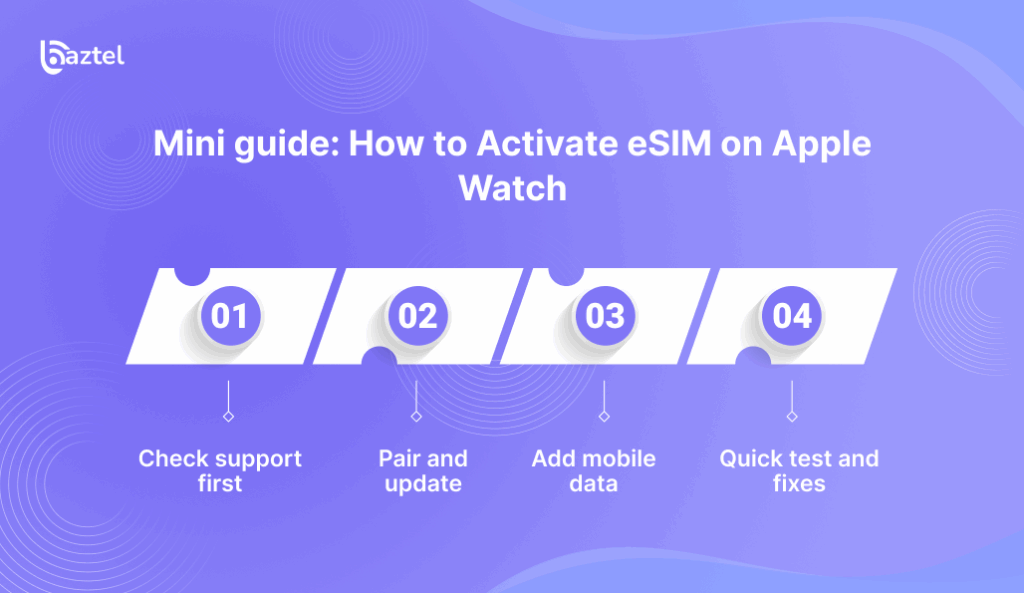
Before activating an eSIM on your Apple Watch, a few quick checks save time later. Confirm device compatibility, carrier support, and your active data plan. Make sure your iPhone is paired, connected to Wi-Fi, and running the latest iOS and watchOS versions. That is the simple base for How to Activate eSIM on Apple Watch in one go.
- Check support first: Verify your Watch model and iPhone support eSIM, and that your carrier allows Watch plans. Start with the eSIM compatibility list and match exact models.
- Pair and update: Keep iPhone and Watch paired, both on the latest software. Turn Bluetooth on. Connect the iPhone to stable Wi-Fi so the Watch setup finishes without drops.
- Add mobile data: On iPhone, open Watch app, tap Mobile Data or Cellular, then Set Up Mobile Data. Follow the on-screen steps to add the plan. If you use two SIMs on an iPhone, pick the travel eSIM as the data line for trips.
- Quick test and fixes: Toggle airplane mode off on both devices, then place a test call or load a light webpage. If data does not start, restart both devices, recheck plan status, and try again.
How to Activate eSIM on Apple Watch: Verify Activation
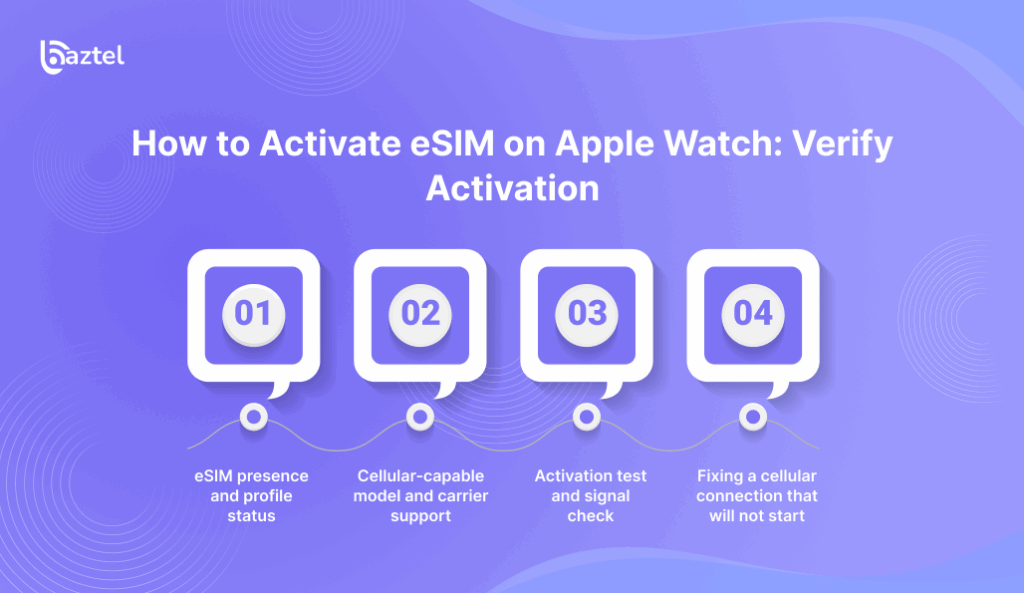
Before activating an eSIM on your Apple Watch, do quick checks. Confirm device compatibility, carrier support, and an active data plan. Keep your iPhone paired, on Wi-Fi, and updated to the latest iOS. Update your Watch to the latest watchOS too. This sets a clean base for smooth activation.
To start, open the Apple Watch app on your iPhone. Follow the on-screen prompts to begin setup. Tap Cellular in the app to start the activation process. You may also need to interact with the watch directly to complete setup.
During eSIM setup, your carrier may require you to log into your account or scan a QR code for authorization.
If you encounter problems during eSIM setup, most issues are due to carrier-related problems, such as missing or incompatible network support. If you see an ‘Unable to Complete Cellular Setup’ message, it usually means your carrier account isn’t ready or there are billing issues.
eSIM presence and profile status
Open the Watch app on your iPhone. Tap My Watch → Cellular or Mobile Data to see if a plan is added. If not, use Set Up Cellular and follow the carrier steps. On the watch, open Control Center and look for the green cellular bars to confirm a live signal. Keep Baztel’s troubleshooting eSIM checklist handy in case data does not start at once.
Cellular-capable model and carrier support
Only GPS + Cellular models support mobile data on the watch. If you are unsure, identify your exact model in Settings → General → About or with Apple’s model guide, then confirm your carrier supports Apple Watch plans in your region. This avoids loops during setup.
Activation test and signal check
Step away from your iPhone or turn off Bluetooth for a minute. Open Control Center on the watch and confirm you see cellular bars or a known Wi-Fi network. Try a quick call or message from the watch. If it works when the phone is not nearby, your plan is active. Apple also lists what the status icons mean, so you can read them fast.
Fixing a cellular connection that will not start
If mobile data does not work, recheck the plan in the Watch app under Cellular, toggle Cellular off and on, then restart both devices. Poor signal can cause connection problems, so check for network coverage in your area. Common reasons for Apple Watch cellular issues include incompatible models, outdated software, carrier issues, poor network coverage, or incorrect setup. If pairing looks broken, unpair and pair again, then run Set Up Cellular once more. If your Apple Watch cellular works at home but not at work, it may be due to differences in signal strength or the frequency bands used by your carrier. When needed, contact your carrier to refresh the watch line.
Manage or Remove Your eSIM
Whether you are switching providers, changing plans, or unlinking your Apple Watch, manage everything in the Watch app on your iPhone. If you are upgrading to a new Apple Watch, make sure to properly manage your old watch to ensure a smooth transfer of your eSIM profile and cellular plan. Remove the plan only when you are ready to switch, and remember that deleting a plan on the watch does not cancel billing with your carrier. Keep your QR or carrier login ready, and save your order ID for later moves.
Note: Your Apple Watch can store up to five eSIM profiles (cellular plans), but only one can be active at a time. This feature highlights the Apple Watch as part of the growing ecosystem of connected devices that use eSIM technology for flexible mobile connectivity.
Remove eSIM from Apple Watch
Open the Watch app on your iPhone. Tap My Watch → Cellular (or Mobile Data), tap the info (i) next to your plan, then choose Remove [carrier] Plan and confirm. This clears the profile from the watch. If you are changing providers next, review how can I change my eSIM plan so you switch without gaps or surprise charges.
Delete a mobile plan
Deleting follows the same path: My Watch → Cellular → (i) → Remove Plan. If you are preparing a device swap, remove the plan only after your new plan is ready. For moves between devices, keep the basics in mind from can you transfer an eSIM to another phone so you do not lose service midway.
Switch carriers on Apple Watch
First remove the old plan from My Watch → Cellular. If you are setting up a new watch, make sure to remove the plan from your old device before activating it on the new watch. Then tap Set Up Cellular and follow your new carrier’s steps, or scan their QR. If you juggle multiple profiles on phones, timing matters. Skimhow to switch between different eSIM plans and line up the new plan before you delete the old one.
Add a new plan
In the Watch app, open My Watch → Cellular → Set Up Cellular. Sign in to your carrier, pick a plan, and finish activation. If you use Dual SIM on iPhone, confirm which number is the default for the watch line. For core setup patterns that also apply to wearables, keep how to activate eSIM on iPhone as your quick reference.
Erasing Apple Watch and the eSIM
Erasing or unpairing gives you a choice to keep or remove the watch’s cellular plan. Keep it if you will pair again with the same iPhone. Remove it if you will not use the plan, then cancel with your carrier to stop billing. For safe resets and clean handovers, follow the simple rules in eSIM security before you wipe.
Using the Apple Watch with Dual SIM
If you juggle multiple phone numbers or travel between regions, the Apple Watch’s dual SIM support can make your life much easier. With dual SIM functionality, you can manage more than one cellular plan on your Apple Watch, allowing you to separate work and personal calls or use a local number while abroad—all from the same device.
To get started, make sure both your iPhone and Apple Watch support dual SIM. Once confirmed, you can add multiple plans through the Watch app on your iPhone. The setup process is straightforward: simply open the Watch app, navigate to the Cellular or Mobile Data section, and follow the prompts to add each plan. The Apple Watch will then let you switch between your active plans as needed, so you can always stay connected to the right network.
This flexibility is especially valuable for frequent travelers, business professionals, or anyone who needs to manage different numbers without carrying multiple devices. The integration between your iPhone and Apple Watch ensures that switching plans is quick and hassle-free, keeping you connected wherever you are.
With dual SIM on your Apple Watch, you can enjoy the convenience of managing calls, messages, and mobile data for both your personal and professional life—all from your wrist. Stay connected, stay organized, and make the most of your Apple Watch’s advanced connectivity features.
Troubleshooting
Even after following the setup steps, Apple Watch eSIM activation may fail or stop working later. Most issues are minor: sync delays, outdated settings, or plan problems. Remember, your Apple Watch shares the same phone number as your iPhone when using eSIM, so connectivity is closely tied to your carrier’s support.
If you encounter problems, use the Watch app on your iPhone and go to the watch tab to manage cellular settings or try removing and re-adding your cellular plan. Note that most activation issues with Apple Watch eSIMs are due to missing or incompatible network support from the carrier, not the watch itself. Let’s solve the common ones.
Why is my Apple Watch not connecting to cellular?
If your Watch shows “No Signal” or doesn’t switch to cellular when the phone is out of range, start by checking that your eSIM is still active. Go to Settings > Mobile Service and confirm signal bars. If that fails, try restarting the Watch and iPhone, or re-pairing. Read this quick guide on common eSIM connectivity issues and fixes, or follow Apple’s steps to reset network settings.
Why is Apple Watch eSIM not activating?
Activation errors can happen due to duplicate profiles or an unsupported carrier. Delete the eSIM profile under Settings > Mobile Service, then re-scan your QR code. Here’s how manual eSIM activation works across different devices. Also check Apple’s carrier activation checklist if the QR scan doesn’t start the install.
Why is Apple Watch showing “No Service”?
This usually means the Watch isn’t on a cellular plan, or the eSIM profile didn’t install correctly. Check that your Watch is a Cellular model and your carrier plan includes Watch service. Compare Apple Watch eSIM vs pocket WiFi to decide if this setup suits your travel or daily use. For network outages or resets, check Apple’s Watch support status page.
eSIM on Apple Watch Without iPhone
You can use an Apple Watch with eSIM when your iPhone is not nearby, as long as your model supports Family Setup and your carrier offers a standalone watch plan. You need an iPhone for the first-time setup, but the watch can work on its own after that with its own number and data plan. With a cellular Apple Watch, you can receive notifications even when your iPhone is charging in another room or not nearby. The watch can also stream music and podcasts directly, without needing the iPhone nearby. This allows for greater freedom during workouts or travel, as you can leave your iPhone behind. The cellular functionality also enhances navigation and fitness tracking apps on your Apple Watch.
If your Apple Watch is not on cellular, it can use your iPhone nearby for connectivity via Bluetooth or personal hotspot. When traveling abroad, be aware of international roaming and check with your carrier for support and potential roaming fees, as these can apply when connecting to foreign networks. Apple documents Family Setup and the cellular setup flow in detail, so match your model and region before you begin.
Family Setup and standalone eligibility
Check two things first, your hardware and your carrier. Only GPS + Cellular models work with mobile data, and Family Setup is required when the watch will run independently for a child or an older family member. The family organizer on iPhone completes pairing, then assigns the watch to a family member. Some features vary by region and age. Review Apple’s Family Setup guide and confirm your carrier supports watch plans in your country.
Plan selection and activation on a standalone watch
During Family Setup, choose a cellular plan for the watch in the Watch app on iPhone under Cellular or Mobile Data, then follow the on-screen carrier steps to activate. After activation, the watch can send messages, make calls, and use apps even when the iPhone is away. If you are deciding between a phone-free watch and a travel hotspot, compare options in eSIM vs pocket Wi-Fi for group trips and laptop work. Apple’s setup pages show the exact buttons you will see.
Security and safe use while travelling
Treat the watch plan like any mobile line. Keep strong passcodes, install profiles only from your carrier account, and prefer cellular or trusted Wi-Fi for sensitive apps. For a simple safety checklist, read eSIM security, then match it with Apple’s note on how Bluetooth, Wi-Fi, and cellular work on Apple Watch.
Quick verification after setup
Step away from the iPhone, open the Control Center on the watch, and check the green cellular bars. Place a short call or send a message from the watch. If the signal icon is present and the call works, the standalone plan is live. Apple’s status-icon page explains what each symbol means, useful when you are on the move. If data does not start, run a fast health check with troubleshooting eSIM issues.
Notes for frequent travellers
Standalone Apple Watch plans depend on carrier availability and supported regions. Coverage and roaming rules may differ from your phone’s plan. Confirm supported countries with your carrier before travel. For day-to-day use, keep the iPhone and watch on current software, and review Apple’s cellular overview once so you know how the watch connects when the phone is not nearby. For trip planning ideas, see benefits of eSIM for travellers and build a simple data routine you can repeat.
Conclusion
How to activate eSIM on Apple Watch? Activating eSIM on an Apple Watch can seem tricky at first—but once you break it down by model, steps, and carrier requirements, it becomes a smooth task. From pairing your watch to managing plans on the go, each step helps you move closer to a truly standalone wearable experience.
For manual activation, you may need your watch’s EID—find it under Settings > General > About. As eSIM tech evolves, it’s also reshaping how we think about travel, business, and IoT. If you’re planning to take your Apple Watch overseas, start with country-wise eSIM tips for travelers. Curious about what comes next? This future of eSIM overview explores where the industry is heading. And if you’re in tech or logistics, exploring eSIM use in IoT devices—Apple Watch is just the beginning.
Once you understand the compatibility, install process, and activation rules, your Apple Watch becomes more than a smartwatch. With features like Apple Pay, you can enjoy seamless, contactless payments—especially convenient when traveling or using cellular features abroad. It becomes your always-on, travel-ready, network-connected companion.
Frequently Asked Questions (FAQs)
Can I use any eSIM with my Apple Watch?
How to Activate eSIM on Apple Watch? No, not all eSIMs work with Apple Watch. It must be from a carrier that supports Apple Watch cellular and allows NumberShare or equivalent. For broader device support, check this eSIM compatibility list.
Do I need a separate phone number for my Apple Watch?
Usually no. Most carriers offer a shared number plan, so your Apple Watch uses your iPhone’s number via features like NumberShare or Dual SIM pairing. Learn more from AT&T’s NumberSync guide.
Can I use my Apple Watch cellular abroad?
Yes, but only if roaming is supported. Not all carriers allow international use on Apple Watch. You may also need a travel eSIM. Consider reading this guide on how to use an eSIM for international travel.
Why is my Apple Watch cellular not working?
Your Watch may be out of coverage, or your plan might not support cellular. Start by reviewing these common eSIM troubleshooting tips, or check Apple’s official cellular setup help.
How many eSIM profiles can my Apple Watch store?
Apple Watch stores only one active eSIM at a time. Unlike iPhones, it doesn’t support multiple eSIM profiles. If you want to switch, you’ll need to remove the existing one. See steps in our guide on how to manage eSIM on Apple Watch.
Blog Author
Peter
Peter started BazTel.co to make mobile internet easier for travellers. He noticed how tough it was to find good network options while visiting new countries. That’s when he built BazTel — a place where anyone can buy eSIMs online without confusion or long steps. He believes tech should be simple and useful, not complicated. When he’s free, he likes to travel, test BazTel himself, and keep improving it based on real user problems.

 Botswana
Botswana Zambia
Zambia Congo
Congo Colombia
Colombia China mainland
China mainland Chile
Chile Chad
Chad Central African Republic
Central African Republic Canada
Canada Cameroon
Cameroon Cambodia
Cambodia Burkina Faso
Burkina Faso Bulgaria
Bulgaria Brunei Darussalam
Brunei Darussalam Brazil
Brazil Aland Islands
Aland Islands Bosnia and Herzegovina
Bosnia and Herzegovina Bolivia
Bolivia Belgium
Belgium Belarus
Belarus Bangladesh
Bangladesh Bahrain
Bahrain Azerbaijan
Azerbaijan Austria
Austria Australia
Australia Armenia
Armenia Argentina
Argentina Algeria
Algeria