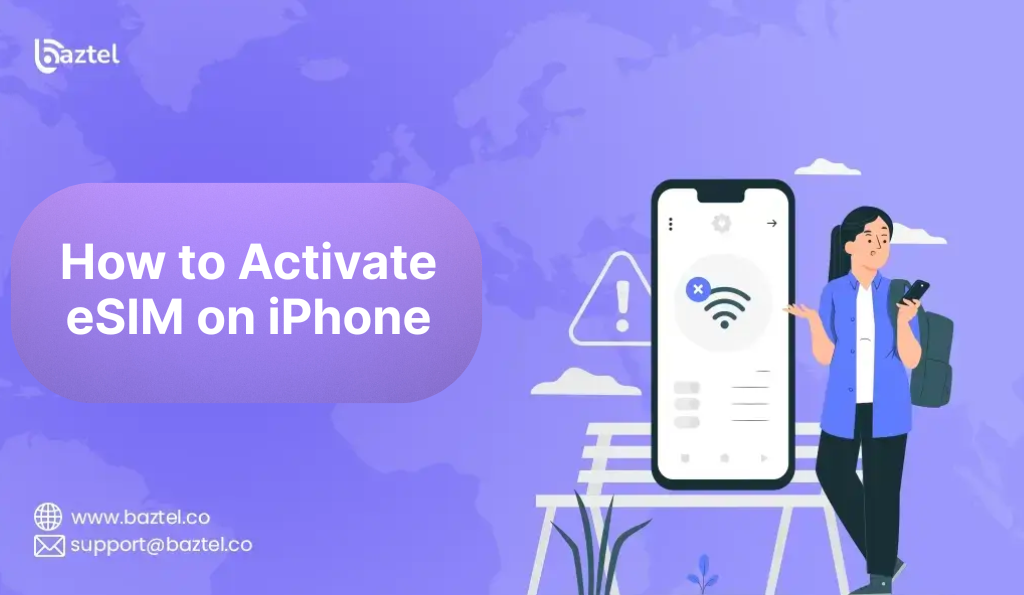If you are wondering how to activate eSIM on iPhone, you are not alone. Many iPhone users believe switching from a physical SIM to an eSIM is tricky, but it’s straightforward once you know the process. With eSIM, you skip that step. Just get a plan online, scan the QR code, and start using mobile data within minutes.
In the past, setting up a SIM meant visiting a store and waiting for activation. With eSIM, you can skip that. You can get a plan online, scan a QR code, and start using mobile data in minutes. It works well for keeping your primary number active while adding a second plan for travel or business.
The industry experts are suggesting that eSIM technology is changing rapidly. You can read a detailed comparison of eSIM vs physical SIM on Airtel’s official blog. In this blog, we will explain to you how to set up eSIM on your iPhone at ease. You will get a detailed insight on compatibility, common mistakes and how to fix the issues that come up while setting up your eSIM.
How to Activate eSIM on iPhone Using a QR Code
Setting up an eSIM with a QR code takes only a few minutes. Just follow these simple steps on your iPhone to get connected without visiting a store.

Step 1: Open Settings
Unlock your iPhone and tap the Settings icon on your home screen. This is where you can manage all your phone’s features, including mobile connections.
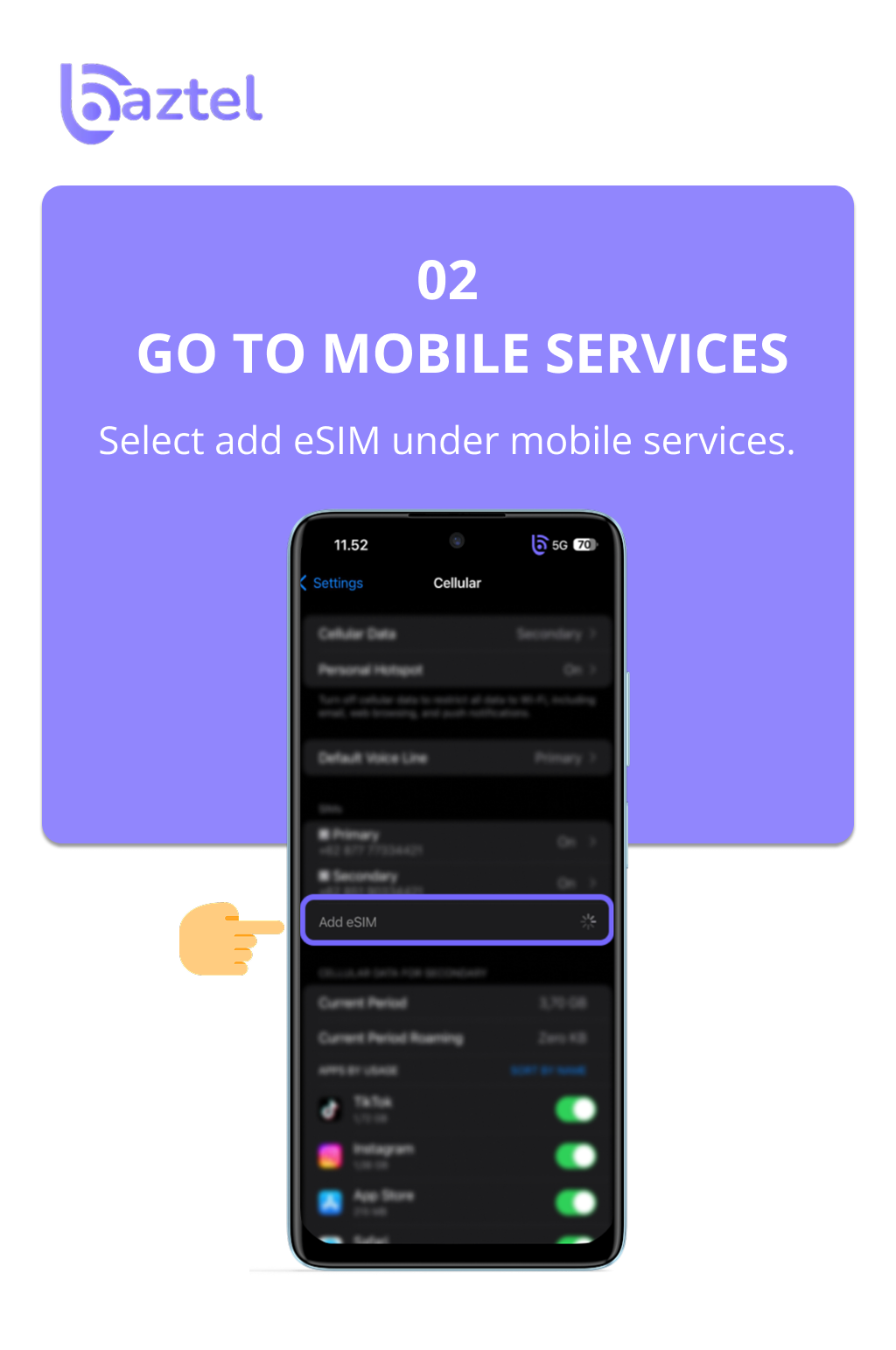
Step 2: Go to Mobile Service
Inside Settings, scroll down and select Mobile Service. Here, you’ll find the option to add a new eSIM to your device.
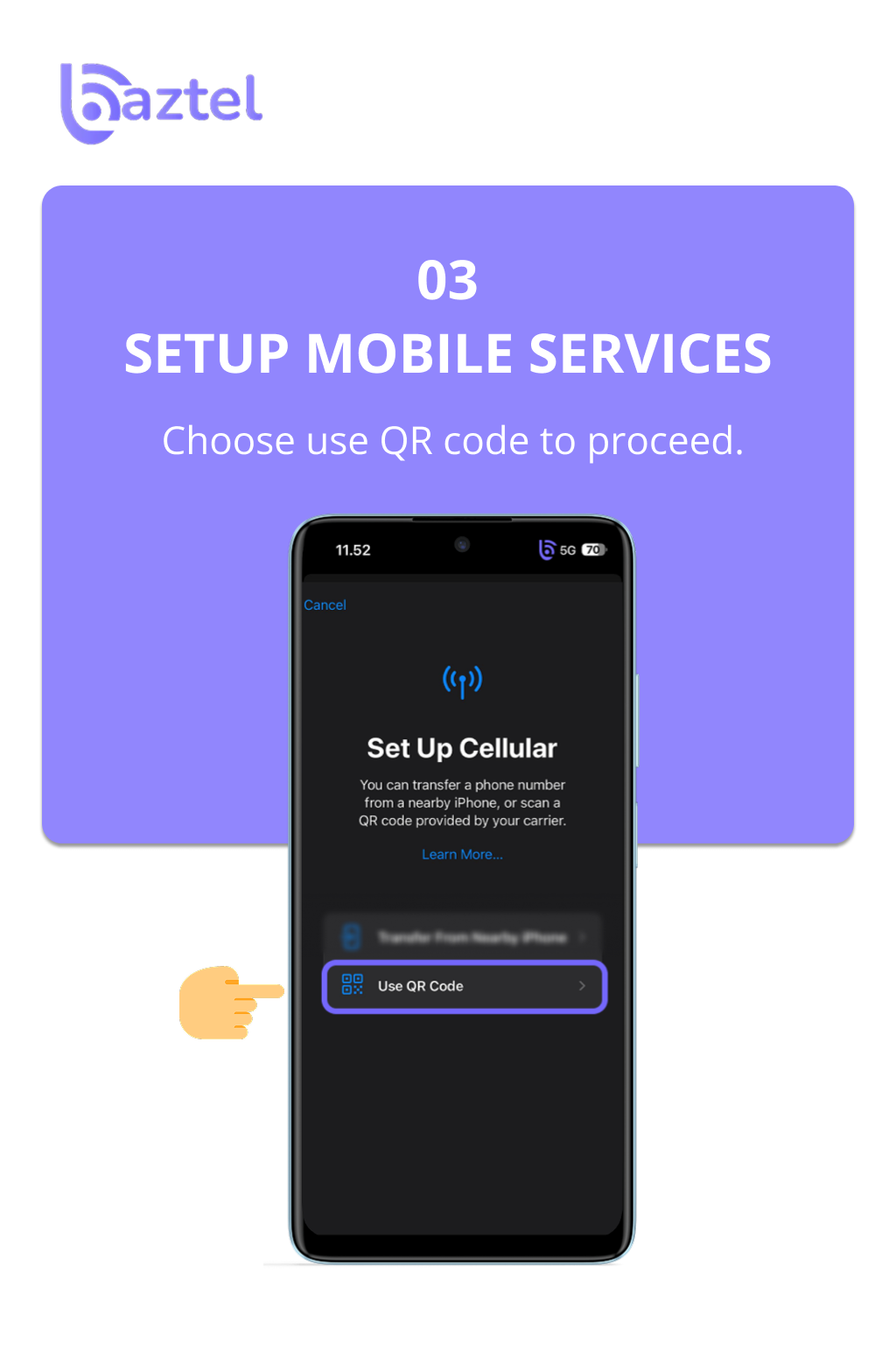
Step 3: Setup Mobile Services
Tap Add eSIM and choose Use QR Code. This tells your iPhone you’re ready to load the eSIM details from the code your carrier provided.
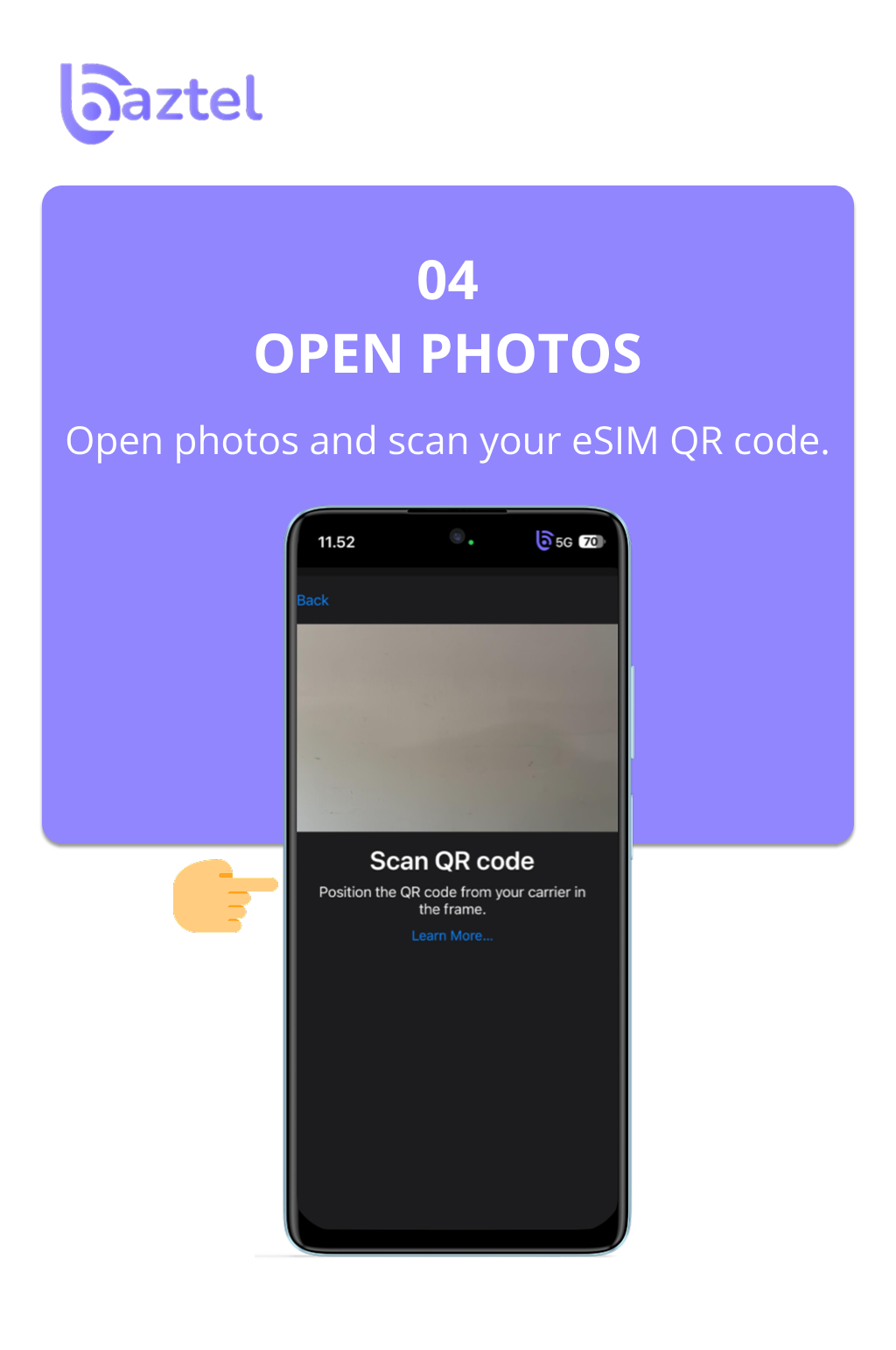
Step 4: Open Photos
You will get QR code through email. Just download the QR Code and save as an image. Next, step is to open the Photos app and locate the code. You can scan it directly to start activation.
Is Your iPhone eSIM Compatible?
Before browsing how to activate eSIM on iPhone, it is necessary to make sure that your device is compatible with it. In 2018, Apple introduced eSIM support. From iPhone XS to the latest models, the company assists users to install eSIM on their devices. You can check their website to check carrier availability and it’s in 2018, starting with the iPhone XS, XS Max, and XR. Every newer model supports eSIM, though carrier availability still varies by country.
Checking compatibility is easy. In this support page list, you can check the list of all compatible devices and carriers. It will help you ensure that you are using a supported iPhone model and carrier for eSIM.
Remember that newer iPhones are capable of holding multiple eSIM profiles, but in practice, you typically can only have 1 or 2 lines active. This is not typically a consideration for most people, but if you travel frequently and change eSIMs frequently it is something you should think about while setting up your eSIM.
Is Your iPhone Unlocked?
Before getting into how to activate eSIM on iPhone, we would recommend checking if your iPhone is unlocked. If your iPhone is unlocked, you can use carrier eSIMs no matter who the carrier is, regardless of whether you are at home, or travelling abroad.
If your iPhone is locked to a specific network, you can only get eSIM plans from only that specific carrier, limiting your ability to shop around for options if you are seeking a cheap plan, or just seeking a travel eSIM.
You can confirm your iPhone’s lock status by going to Settings → General → About and looking for “Carrier Lock.” If it says “No SIM restrictions,” your phone is unlocked. For detailed steps, see Apple’s official unlocking guide.
Are You Connected to the Internet?
A strong Internet connection is also crucial before you begin on how to activate eSIM on iPhone. And, if you cannot get an Internet connection, your device will not be able to download your eSIM profile from your carrier.
If you are using Wifi, make sure the Wifi signal is strong and reliable. If you are using cellular data, be certain that you have adequate balance or an active plan. A slow or inconsistent connection can interrupt setup, and you may have to restart your entire setup.
By making sure you have a good Internet connection before starting to set-up the eSIM, you will eliminate QR scans, and IP installations through failed attempts.
iPhones Compatible with eSIM
Not every iPhone is compatible with eSIM. Check your device before proceeding on how to activate eSIM – The first iPhones to support eSIM were the iPhone XS, XS Max and XR, and all iPhones made since then support eSIM.
For instance, if you ordered an iPhone 14 or newer model device from the United States, then you have an eSIM only model; there is no physical SIM for these models. There may still be a SIM tray for models that are purchased outside the United States, but all still have eSIM options.
Here’s a quick checklist:
- iPhone XS, XS Max, XR
- iPhone 11 series
- iPhone 12 series
- iPhone 13 series
- iPhone 14 and 15 series
Checking your model ensures you do not waste time trying to activate a feature your device does not support.
Other Methods to Activate eSIM for iOS
If your carrier supports eSIM, you can activate it in more than one way apart from scanning a QR code. These options help when the QR code isn’t available or you’re setting up service remotely.
Carrier App Installation
Many providers have their own apps where you can log in and download your eSIM profile directly to your iPhone. This removes the need for scanning any code.
Manual Entry
If your carrier sends you activation details, you can manually enter the SM-DP+ address and activation code in your iPhone’s Mobile Data settings.
Transfer from Another iPhone
In any event, checking to see which model you have means you won’t waste time trying to activate a feature your device does not support.
Common Problems and Solutions
Even with a straightforward setup process, some iPhone users experience activation issues. Here are some of the most common issues and how to resolve them.
Activation Error
If your iPhone provides an error during the setup process when activating eSIM, restart and try again. If problems persist, contact your carrier to reissue a SIM.
Activation Code Not Working
Check if the code has expired or was entered incorrectly. If it was shared over email, copy it carefully without extra spaces.
No Service After Activation
Sometimes the eSIM installation may have happened but it is not yet selected as the active line e.g Settings > Mobile Service > ensure the right plan for Data and Calls is selected.
Slow or No Internet
After activation, you might need to reset network settings or enable data roaming if you are traveling abroad.
eSIM Profile Disappeared After iOS Update
In rare cases, an iOS update may de-activate an active eSIM, make sure you have retained your activation Details, in case you need to re-install.
Error While Transferring eSIM to New iPhone
If Quick Transfer fails, try your carrier’s app or request a new activation code.
How to Check if Your eSIM is Active on iPhone
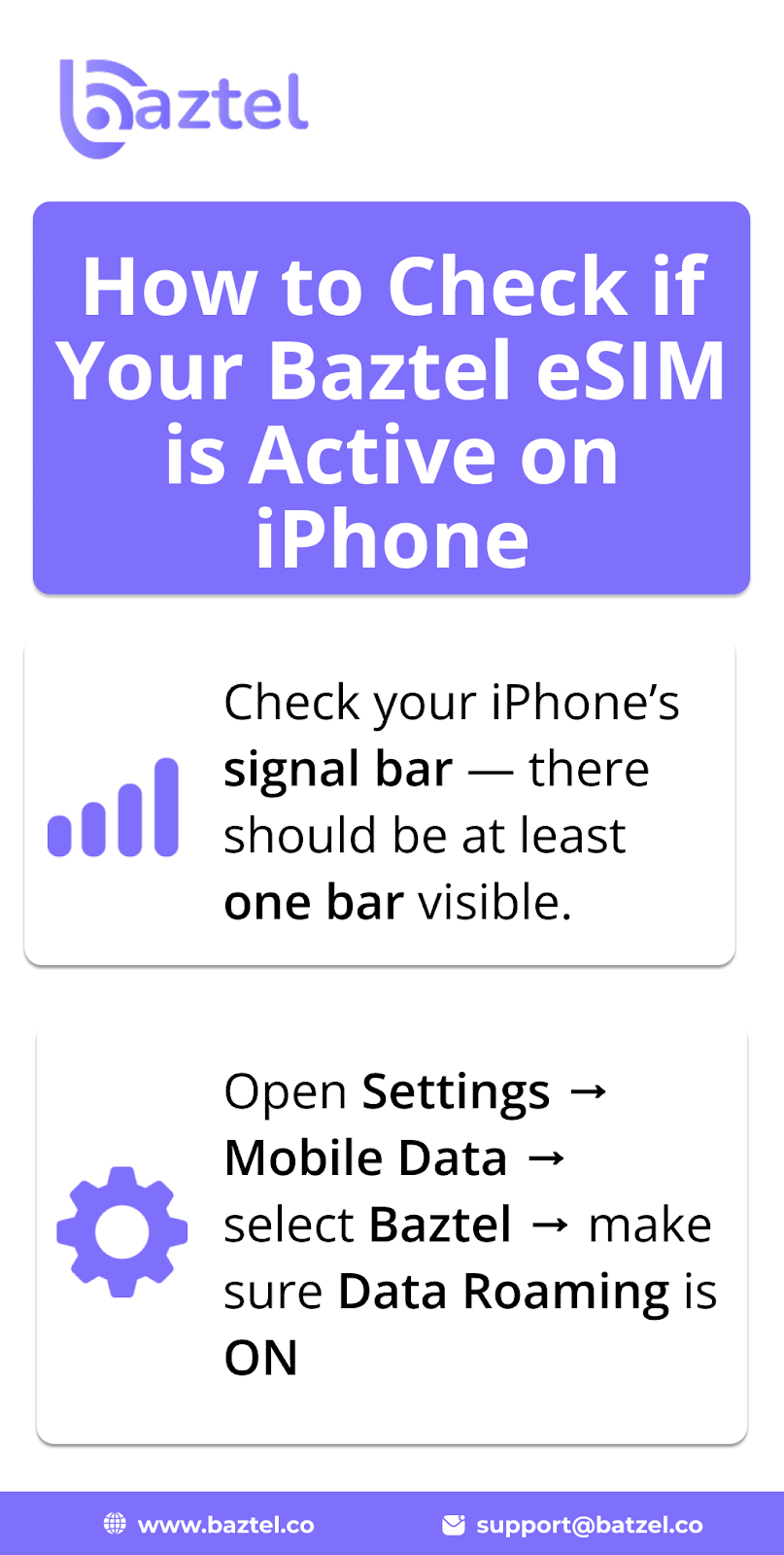
If you are not sure if your eSIM is active, first check your iPhone’s signal strength. If at least one bar is showing, you are active. Next, go to Settings and Mobile Data and check Data Roaming is turned on.
Conclusion
Transitioning to an eSIM may actually help to alleviate your worries relating to travelling or just connecting in general. Once you learn how to activate eSIM on iPhone, the process is relatively simple and quick to do from anywhere! Just be sure that your phone is eSIM capable, unlocked and you have an internet connection to do so. If it is to travel abroad or just switch out a physical SIM, doing it correctly will ensure you have a stress free experience. eSIM enables you to manage multiple phone numbers and reduce your roaming fees and costs, and no more trips or waits in a store for service, plus instant connectivity.
Blog Author
Peter
Peter started BazTel.co to make mobile internet easier for travellers. He noticed how tough it was to find good network options while visiting new countries. That’s when he built BazTel — a place where anyone can buy eSIMs online without confusion or long steps. He believes tech should be simple and useful, not complicated. When he’s free, he likes to travel, test BazTel himself, and keep improving it based on real user problems.

 Botswana
Botswana Zambia
Zambia Congo
Congo Colombia
Colombia China mainland
China mainland Chile
Chile Chad
Chad Central African Republic
Central African Republic Canada
Canada Cameroon
Cameroon Cambodia
Cambodia Burkina Faso
Burkina Faso Bulgaria
Bulgaria Brunei Darussalam
Brunei Darussalam Brazil
Brazil Aland Islands
Aland Islands Bosnia and Herzegovina
Bosnia and Herzegovina Bolivia
Bolivia Belgium
Belgium Belarus
Belarus Bangladesh
Bangladesh Bahrain
Bahrain Azerbaijan
Azerbaijan Austria
Austria Australia
Australia Armenia
Armenia Argentina
Argentina Algeria
Algeria