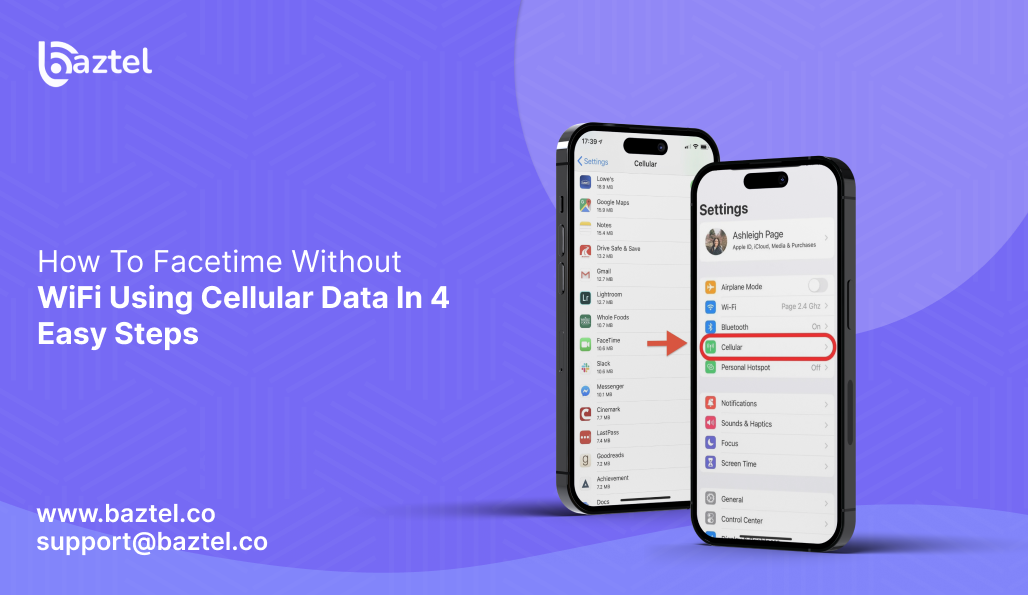FaceTime Cellular Data: Use FaceTime Without WiFi
FaceTime cellular data is essential for anyone who wants to make FaceTime calls when WiFi is unavailable. This guide is for beginners who want to use FaceTime with cellular data when WiFi is unavailable. Understanding FaceTime’s cellular data usage is important to avoid unexpected data charges and ensure smooth calls on the go.
FaceTime uses data, not minutes from your cellular plan. When you make a FaceTime call, it uses your data allowance, not traditional call minutes. This is true for both video and audio calls.
Introduction to FaceTime and Cellular Data
FaceTime is Apple’s popular video calling app, making it easy to connect with friends and family through video or audio calls. While many people use FaceTime over a Wi-Fi connection, you can also use it with cellular data when Wi-Fi isn’t available. This is especially useful when you’re on the go or in places without a stable Wi-Fi network.
It’s important to know that FaceTime uses data, not traditional call minutes, when making calls. Video calls, in particular, can use a lot of data, which may lead to unexpected data charges or push you over your monthly data limit. By learning how FaceTime uses cellular data and monitoring your data consumption, you can avoid surprises on your phone bill and make the most of your data plans, whether you’re making audio calls or video calls.
How to Use FaceTime Without WiFi Using Cellular Data
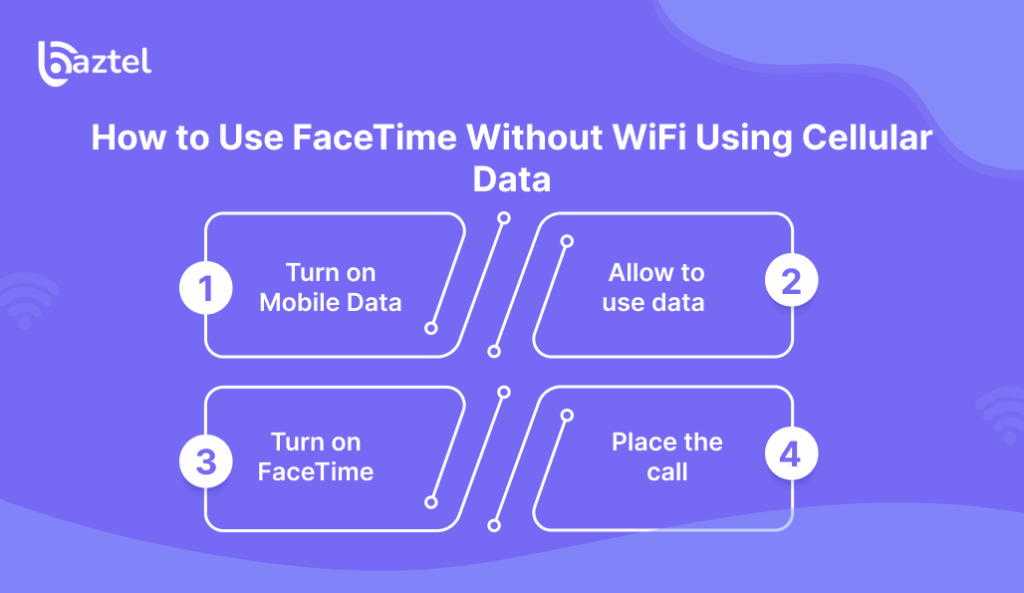
Most iPhone users have a perception that FaceTime only works on Wi-Fi; however, it is not true. FaceTime also works on 4G or 5G if your plan allows data. In this section, we show clear steps to set it up and call smoothly using your device’s settings to enable FaceTime and cellular data.
First, we enable Mobile Data so your phone can connect to the network. If you are using an eSIM, enjoy instant activation for a quick and easy setup. Next, we allow FaceTime to use that data. Then we switch on FaceTime and make sure your Apple ID is set. Finally, we use the FaceTime app to make a FaceTime call. Follow along, and you will use FaceTime without Wi-Fi in a couple of minutes. For travel tips, read our guide on eSIM vs roaming.
Tip: You can enable Low Data Mode in your device’s settings to reduce video quality and limit background data consumption on FaceTime.
Step 1: Turn on Mobile Data
Open Settings and tap Mobile Data. Some phones show Cellular. Turn Mobile Data on. Check your device or iPad to see if you have 4G, 5G, or LTE bars showing. If you have two eSIM cards, you will have to choose the eSIM card you want to access data from. Unlike physical SIM cards, eSIMs let you switch plans easily without needing to insert or swap physical SIM cards, making them especially convenient for international travel.
First of all, check that Airplane Mode is OFF. For the iPad, it’s the same as your phone whether or not it is compatible with a SIM or an eSIM. When traveling, make sure to select the right international data plan to avoid unexpected charges and ensure FaceTime works smoothly abroad. New to data plans? See how to set up an eSIM. If FaceTime still refuses to start, Apple’s help page can guide you: If FaceTime isn’t working.
Tip: To avoid high roaming charges while using FaceTime internationally, consider using a travel eSIM.
Step 2: Allow to use data
Go to Settings → tap Cellular. In the Cellular menu, scroll to the list of apps and turn FaceTime on. This permission lets FaceTime use your data plan. If FaceTime is missing here, first enable it in Settings → FaceTime, then return to the app list.
To check FaceTime data usage, look for the FaceTime entry under Cellular in settings. Here, you can track the exact amount of data FaceTime has used.
If you use Low Data Mode or a carrier saver, video may look fuzzy or drop. Turn those off during the call. Close heavy downloads so FaceTime gets a clean link. If you often carry more than one plan, learn to switch between eSIMs before you call.
Step 3: Turn on FaceTime
On iOS devices, open Settings → FaceTime and turn it on. Sign in with your Apple ID if asked. Under You can be reached at, select your number or Apple ID email. If it shows Waiting for activation, wait a minute and try again. Set the Date & Time to automatic so activation works. Restart your phone if nothing changes. Unsure about device support? Check our eSIM compatibility list. Still stuck? See Apple’s fixes: If you can’t make or receive a FaceTime call.
Step 4: Place the call
Open the FaceTime app, and tap New FaceTime. Type in the person’s number or Apple ID email, or select from your contacts list. Tap Video to start a FaceTime video call for a full video call experience, or choose Audio for an audio only call to save data. FaceTime audio calls consume significantly less data than video calls. Check that the camera and mic are not blocked. Move to a spot with a better signal if the picture breaks. If nothing works, try our data troubleshooting. Want to test before a trip? Try the eSIM free trial and make a short call.
Key toggles for mobile data
- Turn Mobile Data on: Settings → Mobile Data.
- Allow FaceTime to use data: Settings → Mobile Data → apps list → FaceTime on.
- Sign in to FaceTime: Settings → FaceTime → On, sign in with Apple ID.
- To force cellular during a call: open Control Center → Wi-Fi off.
- Enable Wi-Fi Assist to automatically switch to cellular data if Wi-Fi is weak during FaceTime calls: Settings → Mobile Data → scroll down → Wi-Fi Assist on.
- When abroad: Settings → Mobile Data → Data Roaming on if your pack allows it.
Now that you know how to set up FaceTime on cellular data, let’s address some common questions about using FaceTime without WiFi.
Can You FaceTime without WiFi?
Yes, you can do that. FaceTime will work even if you don’t have Wi-Fi (as long as you have Mobile Data). Simply turn Mobile Data ON, select FaceTime to use data, and you can make the call. As a side note, if your phone keeps trying to connect to a hotspot, turn Wi-Fi OFF during the call. Again, this is what many travelers do every day while on a trip.
When using FaceTime abroad, be aware that international use of FaceTime over cellular can lead to expensive roaming charges unless you have an international plan or travel eSIM. If you are not connected to Wi-Fi while using FaceTime abroad, it will use international data, which can incur high charges. Being connected to Wi-Fi is the best way to avoid these charges when using FaceTime abroad.
If you are traveling abroad, you have to turn on Data Roaming and your pack has to be activated first. This should clear up the common confusion, “Does FaceTime use WiFi.” To clarify, FaceTime prefers Wi-Fi when connected, but will work perfectly on 4G or 5G too. If Wi-Fi is slow, these tips will resolve most FaceTime WiFi problems, quickly. For step-by-step basics, read Apple’s guide: Use FaceTime. If calls fail, try Apple’s fixes: If FaceTime isn’t working.
Ready to make FaceTime work without WiFi? Let’s look at what you need to get started.
What Do You Need to Make FaceTime Work without Wi-Fi?
You need a few simple things before you start a call on mobile data. For Apple’s basics, read: Use FaceTime. See the checklist for details:
- A supported iPhone or iPad on the latest iOS or iPadOS.
- An active mobile service and data plan on SIM or eSIM.
- FaceTime is on and signed in with your Apple ID.
- 4G, LTE, or 5G signal showing.
Tip: You can check how much data FaceTime has used since the last reset in the settings app. To avoid unexpected charges, monitor your FaceTime data usage during your current billing cycle.
If traveling, Data Roaming is only available if your pack includes it.
Need basics and fixes: eSIM compatibility list, set up an eSIM on iPhone and Android, Apple’s Use FaceTime, Apple’s If FaceTime isn’t working.
Now that you know what you need, let’s see how Apple ID services work with FaceTime.
Apple ID Services and FaceTime
FaceTime works hand-in-hand with Apple ID services, allowing you to make calls using either your phone number or your Apple ID email. To get started, you must be signed in to your device with your Apple ID, which also enables features like syncing your call history across all your Apple devices.
Apple ID services help keep your FaceTime experience seamless, but it’s also important to keep an eye on your data usage. You can check your FaceTime data usage and manage your data consumption directly in the Settings app. This lets you see how much data FaceTime is using and adjust your settings if needed, helping you avoid using more data than you expect. Keeping track of your call history and data usage ensures you stay in control of your mobile data and avoid any surprises.
With your Apple ID set up, let’s review how to use FaceTime without Wi-Fi.
How to Use FaceTime without Wi-Fi
Using mobile data connects when your Wi-Fi is weak or not available. You just need to toggle Mobile Data on and allow FaceTime to use data, while remaining signed in with your Apple ID. Cell data is only used in place of unavailable Wi-Fi when FaceTime is activated if the provider prevents jumping to the hotspot. To prevent using your hotspot, turn Wi-Fi off altogether.
Adjusting a few settings, such as turning off Low Data Mode, closing background apps, and keeping your device software updated, can help improve FaceTime call quality and prevent connectivity issues. High-definition video on FaceTime uses more data than standard definition, and group calls are more data-intensive than one-on-one calls.
Choose Audio when the network is busy for better call quality and a more stable call. Close heavy apps so FaceTime gets a clean link. When you travel, turn on Data Roaming only if your plan includes it.
Now that you know how to use FaceTime without Wi-Fi, let’s clarify how FaceTime chooses between WiFi and mobile data.
Does FaceTime Use WiFi or Mobile Data?
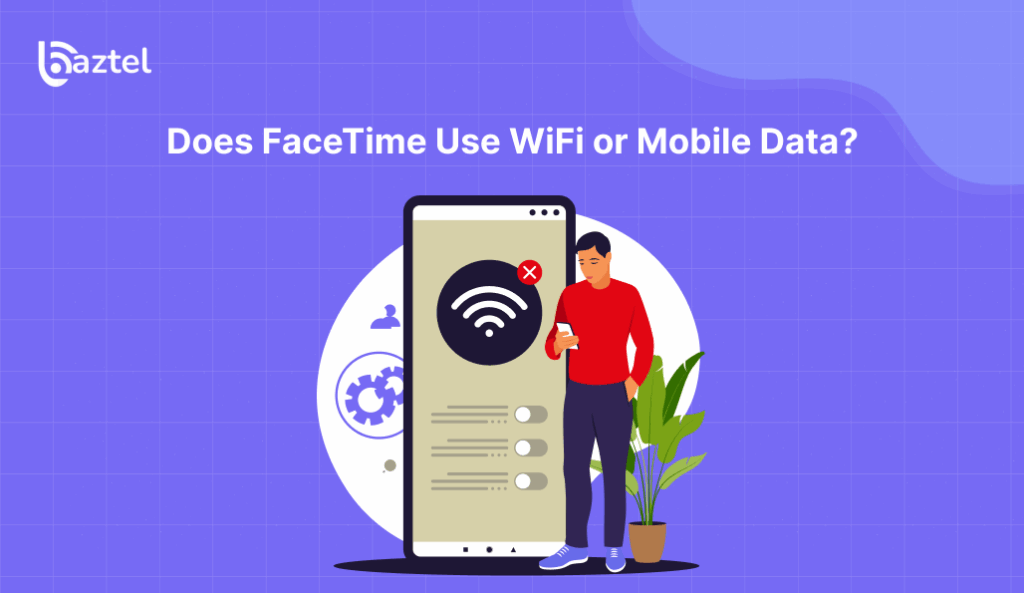
FaceTime can use either. It prefers a WiFi network when WiFi is on. Connecting to a WiFi network is the best way to avoid using cellular data for FaceTime calls. So when WiFi is OFF, or just not working properly, FaceTime uses your data instead. So the short answer to whether FaceTime uses WiFi is YES when it is available, and uses cellular when there is no WiFi available.
Calls on mobile count toward your data plan, so be aware of your data caps to avoid extra charges. Video needs more data than audio. If your phone keeps jumping to nearby networks, turn WiFi off during the call to force cellular. When traveling, turn on Data Roaming only if your pack allows it. If you face common FaceTime WiFi problems like blur or drops, switch to Audio to save data, or move to a stronger signal.
Now that you know how FaceTime chooses between WiFi and mobile data, let’s see if you can use FaceTime without a SIM card or phone number.
Can You Use FaceTime without a SIM Card or Phone Number?
Yes, you can. FaceTime can work with only an Apple ID email on an iPhone, iPad, or Mac. You do not need a phone number for that. But you still need the internet. If you want to use FaceTime without Wi-Fi, you must have mobile data from a SIM or eSIM. Without a SIM or eSIM, there is no cellular internet, so the call will not start. Sign in to FaceTime with your Apple ID and check the “You can be reached at” list. Choose your email or number. This clears most setup issues. If you plan to travel, an eSIM is simple to add. See how to convert SIM to eSIM and how to use an eSIM for international travel.
Tip: If you have a limited data plan, you can enable Low Data Mode on your iPhone to help reduce FaceTime’s data consumption by limiting background activity.
If you still wonder does FaceTime use WiFi, remember it prefers Wi-Fi when it is on, and uses mobile data when Wi-Fi is off, which fixes many FaceTime WiFi problems on the road.
Let’s look at what to consider about your data plan before making FaceTime calls.
Data Plan Considerations
Before making FaceTime calls on the go, it’s smart to review your mobile data plan. FaceTime video calls can use several megabytes of data per minute, which adds up quickly if you’re on a limited mobile data plan.
If you’re concerned about data usage, consider enabling Low Data Mode in your device’s settings. This feature reduces the quality of FaceTime video calls to help save data, making it a great option for those with limited data plans. If you find yourself making frequent FaceTime calls, you might want to look into an unlimited data plan or a prepaid data plan to avoid unexpected data charges.
- Always monitor your data usage, especially if you’re using FaceTime video, to make sure you stay within your data allowance and avoid extra fees.
Now that you know how to manage your data plan, let’s see exactly how much data FaceTime uses.
How Much Data Does FaceTime Use on Mobile Networks?
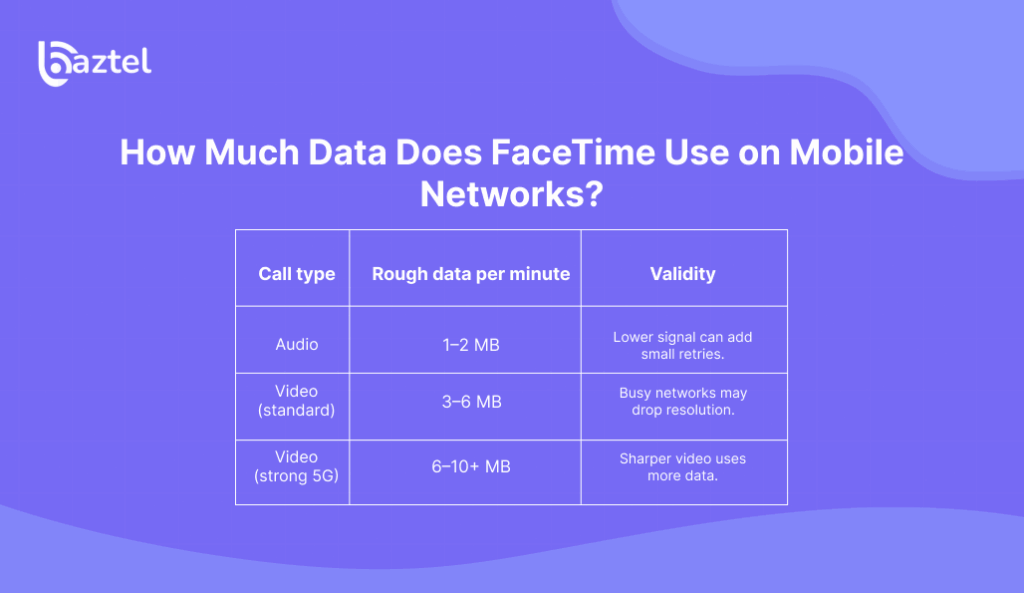
The amount of data consumed during a FaceTime call depends on several factors, including call duration, device used, network strength, and data usage settings. High-definition video on FaceTime uses more data than standard definition, and group calls are more data-intensive than one-on-one calls.
On average, an hour of FaceTime video calls uses approximately between 180MB and 300MB of data, with typical video calls consuming around 3-4 MB per minute. Higher quality video, such as HD or group calls, can use up to 200 MB per hour or more, and using the rear camera or advanced camera features may further increase data consumption due to higher resolution. In contrast, FaceTime audio calls use much less data, averaging about 0.5-1 MB per minute or 30MB to 60MB per hour. FaceTime audio calls consume significantly less data than video calls. Using FaceTime Audio instead of video calls is a good way to use less data.
FaceTime Data Usage Table
| Call type | Rough data per minute | When it varies |
|---|---|---|
| Audio | 1–2 MB | Lower signal can add small retries. |
| Video (standard) | 3–6 MB | Busy networks may drop resolution. |
| Video (strong 5G) | 6–10+ MB | Sharper video uses more data. |
For a third-party explainer on data checks, see Business Insider’s guide on FaceTime data use: how to check FaceTime data. This also helps answer does FaceTime use WiFi in simple terms.
Now that you know how much data FaceTime uses, let’s see how to reduce your data usage.
How to Reduce Data Usage While Using FaceTime
- Switch to Audio when the signal is weak or the picture breaks.
- Pause big downloads, streaming, and cloud backups during a call.
- Keep other background apps closed so FaceTime gets priority.
- Sit where the signal is stronger, near a window or open area.
- Track usage in Settings and reset stats monthly.
- If you have a limited data plan, be extra mindful of your FaceTime usage, as features like screen sharing, face effects, and filters can increase data consumption.
- Data usage can vary between FaceTime and other video calling apps such as Skype, WhatsApp, Google Meet, Instagram, Facebook Messenger, and Snapchat. Comparing these popular video calling apps can help you choose the best option for your needs, especially if you are concerned about data usage.
- Using Wi-Fi instead of cellular data for FaceTime calls is the most effective way to reduce data consumption.
- If you must use mobile data, turn Wi-Fi off during the call to avoid hotspot hopping.
With these tips, you can keep your data usage in check while enjoying FaceTime calls.
Using FaceTime on Apple Watch
With Apple Watch, you can stay connected using FaceTime audio calls right from your wrist. The Apple Watch uses a mix of Wi-Fi and cellular data, depending on your settings and available connections. If your watch is connected to a Wi-Fi network, FaceTime calls will use that connection. If you have a cellular data plan for your Apple Watch, you can make FaceTime calls even when you’re away from Wi-Fi.
Keep in mind that data usage on Apple Watch may differ slightly from your iPhone or iPad, but it still counts toward your overall data consumption. You can monitor your FaceTime data usage and adjust your settings to reduce data consumption, helping you manage your cellular data plan and avoid using more data than you intend.
Now that you know how FaceTime works on Apple Watch, let’s see how to check your call history and data usage.
Call History and FaceTime
Your FaceTime call history is easily accessible through the FaceTime app or the Phone app on your device. This history shows details like call duration, date, time, and the contact’s name or number, making it simple to keep track of your FaceTime usage.
If you want to check how much data each FaceTime call has used, open the Settings app and tap on “Cellular” or “Mobile Data.” Scroll down to find FaceTime in the list of apps, where you can see the data usage for each call. Monitoring your call history and FaceTime data usage helps you manage your mobile data, keep track of your data consumption, and avoid unexpected charges on your phone bill. If you need to free up space, you can also delete your call history directly from the FaceTime or Phone app.
Now, let’s troubleshoot common FaceTime issues when WiFi isn’t available.
Troubleshooting: FaceTime without WiFi
- Check your data balance and the signal bars.
- Open Settings → Mobile Data. Turn on the switches in the Key toggles.
- Open Settings → FaceTime. Turn it off, wait 10 seconds, turn it on.
- Go to Settings → General → Date & Time. Turn Set Automatically on.
- On the call, and it keeps using Wi-Fi? Open Control Center, turn Wi-Fi off.
- Update iOS, then restart your phone.
- To reset network settings: go to Settings > General > Transfer or Reset iPhone > Reset > Reset Network Settings.
- Using two SIMs or eSIMs? Pick the right Mobile Data line.
- If you are experiencing issues, check how much data FaceTime has used: go to Settings → Mobile Data, then scroll down to see FaceTime’s data usage.
- Note: FaceTime calls do not appear as separate items on your phone bill.
- Move to a spot with a better signal, near a window if indoors.
With these troubleshooting steps, you can quickly resolve most FaceTime issues when using cellular data.
Conclusion
You do not need Wi-Fi to use FaceTime. Turn on Mobile Data, allow FaceTime to use it, sign in, and place the call. If the phone prefers Wi-Fi, switch it off during the call to force cellular. Keep the Key toggles handy and you will fix most issues in seconds. Worried about data or data caps? Start with a short call, then check your usage in Settings to make sure you stay within your data limits. Switch to Audio when the network is busy to save data. If you travel, turn on Data Roaming only when your pack includes it. For quick numbers, see the FaceTime data guide. For fixes, open Quick troubleshooting.
Remember, using Wi-Fi for FaceTime calls is the best way to avoid using cellular data and prevent exceeding data caps. Save this guide, share it with a friend, and make a test call now. You are ready to FaceTime anywhere your phone has a signal.
FAQs
Do you need FaceTime WiFi?
FaceTime works on mobile data. If Wi-Fi is slow, you can turn Wi-Fi off during a FaceTime call to force the connection to cellular. Remember – keep Mobile Data on and allow the FaceTime app to use data in the Settings.
Can you use FaceTime without an internet connection?
No. FaceTime needs the internet. It uses Wi-Fi when Wi-Fi is on. It uses your mobile data when Wi-Fi is off. That is the short answer to does FaceTime use WiFi and what happens if it does not.
Can you FaceTime without a phone number?
Yes. You can use FaceTime with only your Apple ID email on an iPhone, iPad, or Mac. You still need the internet. To make cellular calls without Wi-Fi, turn on mobile cellular data using a SIM or eSIM.
Can I use FaceTime on mobile data while traveling?
Yes. Turn on Data Roaming if your pack allows it and make sure you have balance. If the video looks fuzzy, switch to Audio to save data. For multi-country trips, see how to get an eSIM data plan for Europe and using one eSIM across multiple European countries. Test before you fly with the eSIM free trial. If you’re traveling internationally, consider using a prepaid eSIM data plan to avoid incurring steep international roaming charges.
How much data does FaceTime use?
If you’re wondering how much data FaceTime uses, a typical FaceTime video call uses about 3MB to 5MB of data per minute, depending on video quality. Audio-only calls use much less data. Keep this in mind if you have a limited data plan.
How can I monitor FaceTime data usage?
You can track the exact amount of data FaceTime has used by checking your device’s Settings under Cellular (or Mobile Data) for the FaceTime app entry.
How to avoid high roaming charges when using FaceTime abroad?
International use of FaceTime over cellular can lead to expensive roaming charges unless you have an international plan or travel eSIM. Using Wi-Fi instead of cellular data for FaceTime calls is the most effective way to reduce data consumption and avoid roaming fees. Enabling Low Data Mode can also help reduce FaceTime’s data consumption.
Blog Author
Peter
Peter started BazTel.co to make mobile internet easier for travellers. He noticed how tough it was to find good network options while visiting new countries. That’s when he built BazTel — a place where anyone can buy eSIMs online without confusion or long steps. He believes tech should be simple and useful, not complicated. When he’s free, he likes to travel, test BazTel himself, and keep improving it based on real user problems.

 Botswana
Botswana Zambia
Zambia Congo
Congo Colombia
Colombia China mainland
China mainland Chile
Chile Chad
Chad Central African Republic
Central African Republic Canada
Canada Cameroon
Cameroon Cambodia
Cambodia Burkina Faso
Burkina Faso Bulgaria
Bulgaria Brunei Darussalam
Brunei Darussalam Brazil
Brazil Aland Islands
Aland Islands Bosnia and Herzegovina
Bosnia and Herzegovina Bolivia
Bolivia Belgium
Belgium Belarus
Belarus Bangladesh
Bangladesh Bahrain
Bahrain Azerbaijan
Azerbaijan Austria
Austria Australia
Australia Armenia
Armenia Argentina
Argentina Algeria
Algeria