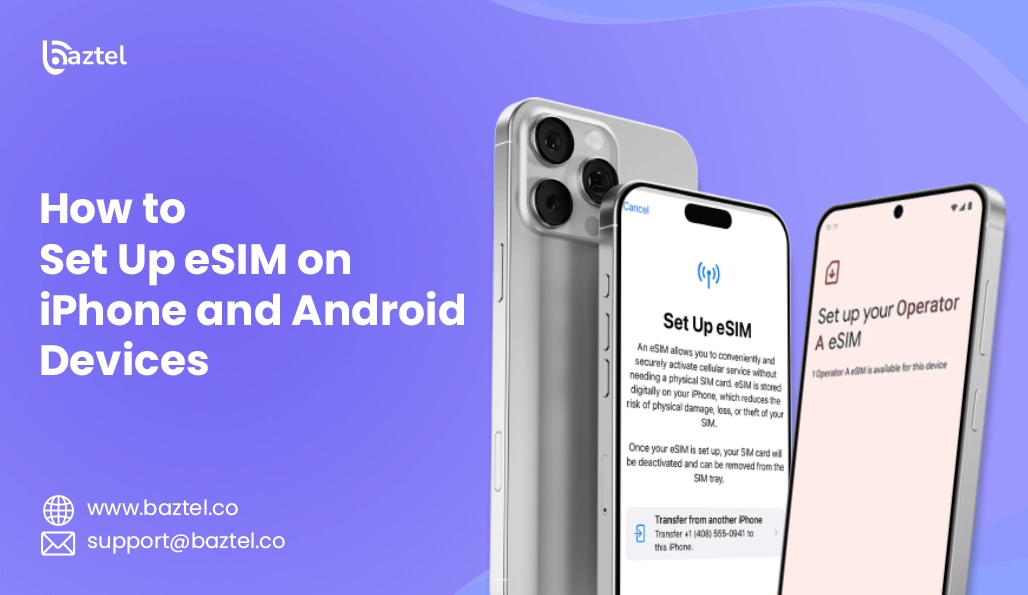Mobile connectivity these days has really evolved, most especially with the advent of eSIMs, unlike in the earlier years in which the dust was still settling. Unlike the SIM card of old, which one had to insert within the confines of the mobile phone, the eSIM (embedded SIM) is deemed a digital version of a SIM, embedded in the device and hardware rather than a removable SIM card. And again, because the eSIMs are embedded within the devices, they allow users to activate a wireless service and switch carriers without the hassle of taking out or inserting a physical SIM card and de-burden management in mobile connectivity.
eSIM technology continues to embrace new phenomena into its fold; thus, smartphones are slowly becoming filled with eSIM technology alongside telecom providers that offer eSIM plans for consideration. This is my focus: discussing what an eSIM is, as well as the process and benefits that the user can look forward to getting.
How eSIM Works
An embedded SIM-or eSIM—is a digital SIM that is embedded directly into the hardware of the device in contrast to a physical form factor. eSIM allows the device to connect with a mobile network without resorting to a physical SIM. Rather than inserting or removing physical SIM cards, the carrier can remotely activate and provision the eSIM through software.
To activate the eSIM, users usually need to scan a QR code shared by their carrier, or they will have to manually enter the activation details in their device’s settings. What will happen next is that the device downloads the carrier’s profile via the Internet and allows mobile network use.
A main advantage of eSIM is that it can host multiple profiles, which means a user can store more than one carrier on one eSIM device. This makes it fast and simple to access different carriers, which can be helpful for the traveler who roams internationally, appreciate; or for a person who has both personal and business mobile plans. All of these activities and provisions can be done digitally and offer flexibility and convenience that a SIM card does not.
Setting Up eSIM on iPhone
eSIM technology allows iPhone users to activate a cellular plan without a physical SIM card. This guide will cover setup requirements, instructions for setup on iOS 16 and later, and troubleshooting for typical eSIM problems.
Prerequisites for iPhone eSIM Setup
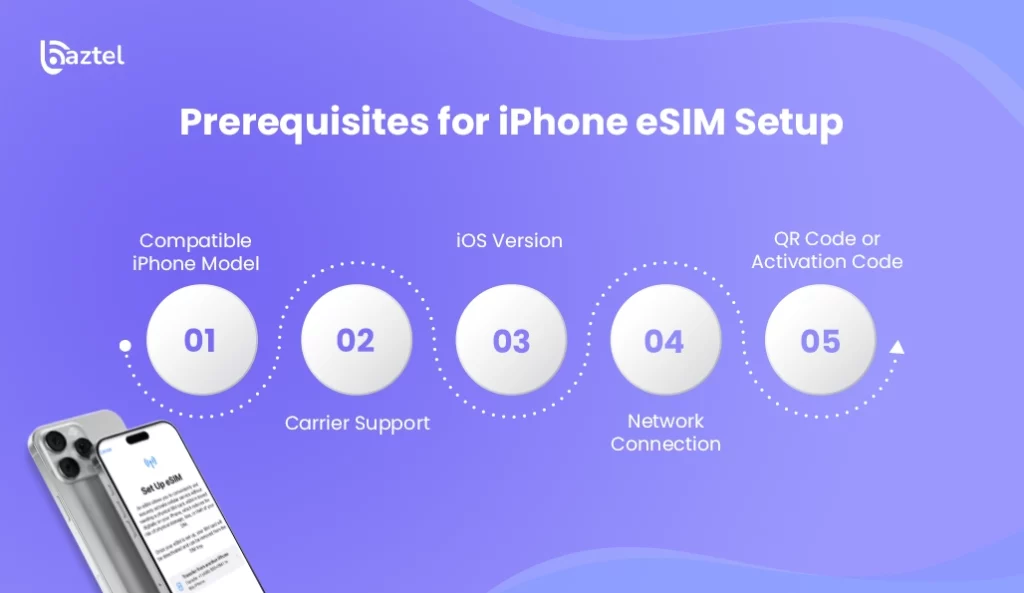
Before setting up an eSIM on your iPhone, ensure the following:
- Compatible iPhone Model: Only newer iPhones support eSIM. Compatible models include:
- iPhone XS, XS Max, XR (2018 and later)
- iPhone 11 series and newer
- iPhone SE (2nd & 3rd generation)
- Carrier Support: Your mobile carrier must support eSIM activation. Check with your provider if they offer eSIM plans.
- iOS Version: Your iPhone should be running iOS 16 or later for the best eSIM compatibility.
- Network Connection: A stable Wi-Fi or cellular connection is required for eSIM activation.
- QR Code or Activation Code: Most carriers provide a QR code or an activation code to set up the eSIM.
Step-by-Step Guide for iPhone (iOS 16 and Later)
Follow these steps to activate an eSIM on your iPhone:
Method 1: Using a QR Code
- Go to Settings → Cellular → Add Cellular Plan.
- Scan the QR Code provided by your carrier using your iPhone’s camera.
- Follow On-Screen Prompts to confirm activation.
- Label Your Plan (e.g., “Work” or “Travel”) and set it as primary or secondary if using Dual SIM.
Method 2: Manual Entry (If No QR Code)
- Go to Settings → Cellular → Add Cellular Plan.
- Tap “Enter Details Manually” and input the SM-DP+ Address and Activation Code from your carrier.
- Complete Setup by following the instructions.
Switching Between eSIM and Physical SIM (Dual SIM)
If using two plans, go to Settings → Cellular → Cellular Plans and choose the default line for calls, messages, and data.
Troubleshooting Common Issues on iPhone
If you encounter problems during eSIM setup, try these fixes:
1. eSIM Activation Failed
- Restart your iPhone and try again.
- Check carrier compatibility—some carriers require manual approval for eSIM activation.
- Ensure iOS is updated to the latest version.
2. QR Code Not Scanning
- Clean the camera lens and try again.
- Request a new QR code from your carrier if the current one is expired.
3. No Cellular Service After Activation
- Toggle Airplane Mode on and off.
- Reset Network Settings (Settings → General → Transfer or Reset iPhone → Reset → Reset Network Settings).
4. eSIM Disappears After Update
- Reinstall the eSIM by going to Settings → Cellular → Add Cellular Plan again.
- Contact your carrier for a new activation code if needed.
5. Slow Data Speeds on eSIM
- Switch to 4G/5G (Settings → Cellular → Cellular Data Options → Voice & Data).
- Check carrier coverage in your area.
If problems continue, reach out to Apple support or your mobile carrier for more help.
eSIM allows for flexibility, particularly for travel or dual SIM users. Follow these steps, and you will be able to set up and manage eSIM on your iPhone without interruption.
Setting Up eSIM on Android
This technology, eSIM, enables activation of a cellular plan by Android users without a SIM card. Although that varies for different manufacturers of devices and the different versions of Android, here’s some general guidance on the steps to activate eSIM on Android smartphones that support it.
Prerequisites for Android eSIM Setup
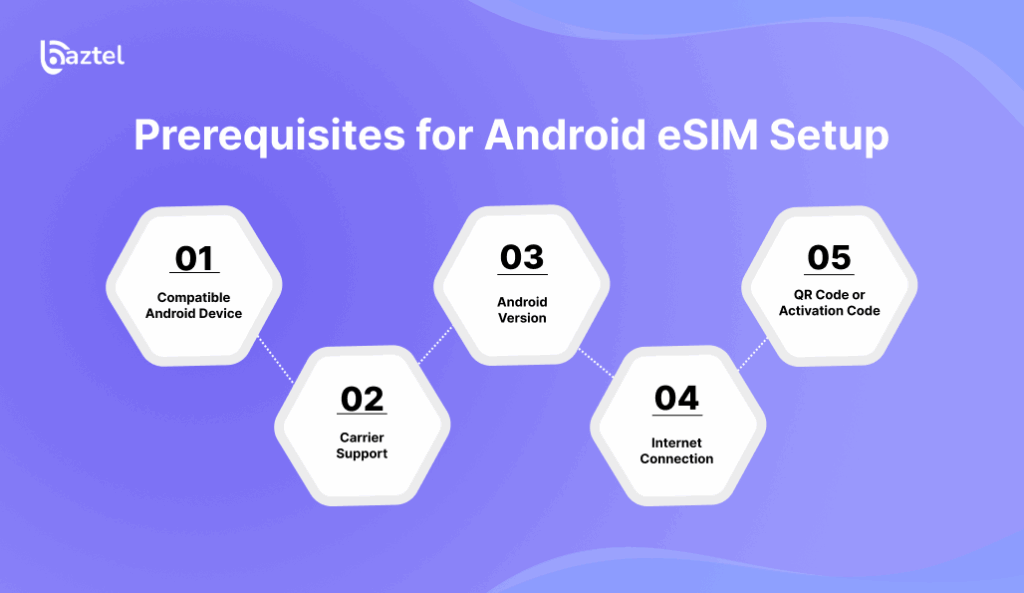
Before setting up an eSIM on your Android device, ensure the following:
- Compatible Android Device: Not all Android phones support eSIM. Popular models that do include:
- Google Pixel 2 (and later)
- Samsung Galaxy S20 series and newer (including S21, S22, S23, S24)
- Samsung Galaxy Z Flip/Fold series
- Motorola Razr (2019 and later)
- Other flagship devices from Sony, Oppo, and Huawei (check manufacturer support)
- Carrier Support: Your mobile carrier must offer eSIM activation. Some providers only support eSIM for postpaid plans.
- Android Version: Your device should be running Android 10 or later for full eSIM compatibility.
- Internet Connection: A stable Wi-Fi or mobile data connection is required for eSIM download and activation.
- QR Code or Activation Code: Most carriers provide a QR code or manual activation details for eSIM setup.
Step-by-Step Guide for Android eSIM Setup
Method 1: Using a QR Code (Recommended)
- Open Settings → Network & Internet (or Connections on Samsung).
- Tap on SIM Card Manager (or Mobile Network).
- Select “Add Mobile Plan” or “Download a SIM instead.”
- Choose “Use QR Code” and scan the code provided by your carrier.
- Follow On-Screen Prompts to confirm activation.
- Label the eSIM (e.g., “Work” or “Travel”) and set it as primary or secondary if using Dual SIM.
Method 2: Manual Entry (If No QR Code)
- Go to Settings → Network & Internet → SIM Card Manager.
- Tap “Add Mobile Plan” → “Enter Code Manually.”
- Input the SM-DP+ Address and Activation Code provided by your carrier.
- Complete Setup and wait for activation.
Switching Between eSIM and Physical SIM (Dual SIM)
Go to Settings → Network & Internet → SIM Cards to choose the default line for calls, SMS, and mobile data.
Troubleshooting Common eSIM Issues on Android
1. eSIM Activation Fails
- Restart your phone and try again.
- Check for Android updates (Settings → System → Software Update).
- Confirm carrier compatibility – Some carriers require manual eSIM activation.
2. QR Code Not Scanning
- Ensure proper lighting and clean your camera lens.
- Request a new QR code from your carrier if the current one is invalid.
3. No Mobile Network After Activation
- Toggle Airplane Mode on and off.
- Reset Network Settings (Settings → System → Reset → Reset Wi-Fi, Mobile & Bluetooth).
4. eSIM Disappears After Update
- Reinstall the eSIM via Settings → SIM Card Manager.
- Contact your carrier for a new activation code if needed.
5. Slow Data Speeds on eSIM
- Switch network mode (Settings → Mobile Network → Preferred Network Type → 4G/5G).
- Check carrier coverage in your area.
If problems persist, contact your device manufacturer or mobile carrier for further assistance.
Activating eSIM for International Roaming
International travel using an eSIM is a hassle-free solution for escaping costly roaming fees by your home carrier. Rather than purchasing a physical SIM when you arrive, you can install an eSIM plan in advance or upon arrival. Here’s how to do it:
Before You Travel
- Check Device Compatibility: Ensure your phone supports eSIM (most modern iPhones and Android flagships do).
- Choose an eSIM Provider: Many carriers (like Airalo, Holafly, or Ubigi) offer affordable regional or global eSIM data plans.
- Purchase & Download: Buy your eSIM online and receive a QR code or activation details via email.
Activation Steps
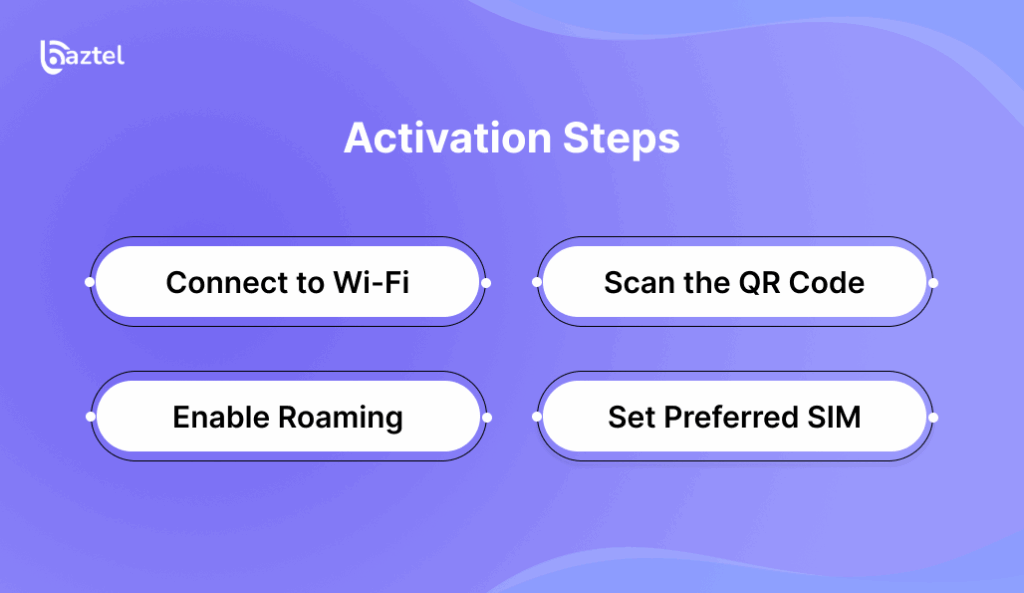
- Connect to Wi-Fi: Before leaving, download the eSIM while on Wi-Fi to avoid roaming fees.
- Scan the QR Code (or enter details manually) in your phone’s cellular settings.
- Enable Roaming: Go to Settings > Mobile Network > Roaming and turn it on.
- Set Preferred SIM: For Dual SIM, make eSIM default for data.
Tips for Smooth Roaming
- Disable Home SIM Data: Avoid accidental roaming charges by turning off data for your primary SIM.
- Check Coverage: Some eSIMs work in specific countries only.
- Top Up If Needed: Many eSIM providers allow adding more data via their app.
With an eSIM, you can stay connected abroad without swapping SIM cards or paying high roaming fees!
Conclusion
Thanks to eSIM technology, keeping connected while on the move could not be easier! Setting up an eSIM on either your iPhone or Android device is simple and straightforward. There is no physical SIM card involved at all, and no international roaming charges! From setup through activation, and even if you encounter problems, the whole eSIM process is uniquely convenient for day-to-day functionality or an international trip.
At BazTel, we’re not just a telecoms company; we’re your global travel companion. With a love for connectivity and dedication to quality, we are true innovators in the way you can communicate while you’re on the move. Our value-packed, trusted eSIMs allow you to connect when and where you want to – all without hidden fees and convoluted processes!
Blog Author
Peter
Peter started BazTel.co to make mobile internet easier for travellers. He noticed how tough it was to find good network options while visiting new countries. That’s when he built BazTel — a place where anyone can buy eSIMs online without confusion or long steps. He believes tech should be simple and useful, not complicated. When he’s free, he likes to travel, test BazTel himself, and keep improving it based on real user problems.

 Botswana
Botswana Zambia
Zambia Congo
Congo Colombia
Colombia China mainland
China mainland Chile
Chile Chad
Chad Central African Republic
Central African Republic Canada
Canada Cameroon
Cameroon Cambodia
Cambodia Burkina Faso
Burkina Faso Bulgaria
Bulgaria Brunei Darussalam
Brunei Darussalam Brazil
Brazil Aland Islands
Aland Islands Bosnia and Herzegovina
Bosnia and Herzegovina Bolivia
Bolivia Belgium
Belgium Belarus
Belarus Bangladesh
Bangladesh Bahrain
Bahrain Azerbaijan
Azerbaijan Austria
Austria Australia
Australia Armenia
Armenia Argentina
Argentina Algeria
Algeria