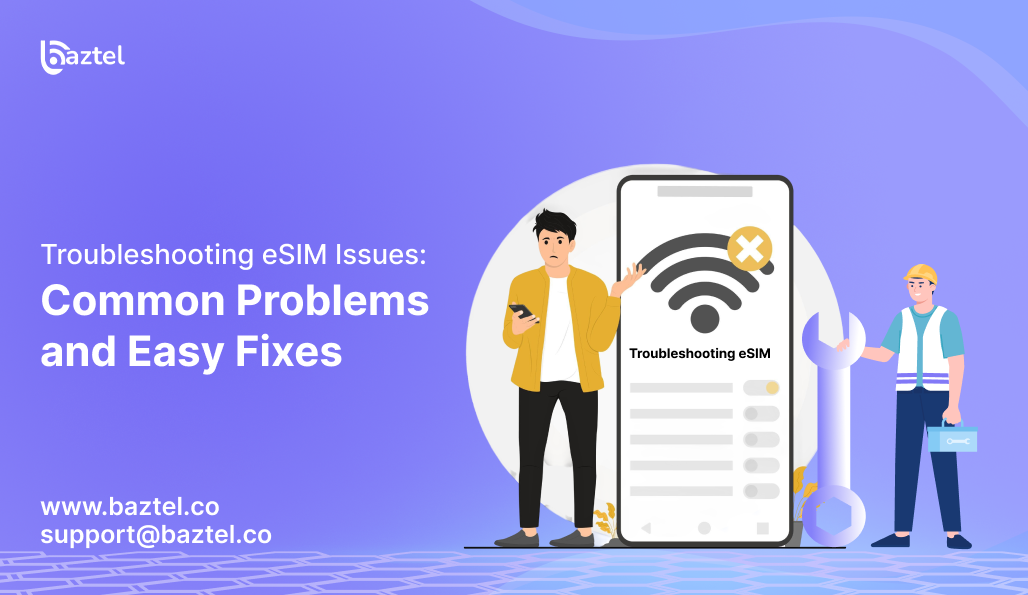Your eSIM was supposed to make travel easier. But instead, you’re stuck with “eSIM not working” errors, no network, or failed activation screens just when you need the internet the most. It’s frustrating, especially if you’re in a new country with no support nearby.
Whether you’re trying to activate your eSIM on an iPhone, using a travel eSIM that won’t connect, or switching between plans one glitch can leave you without data when it matters most. And most customer support replies? “Please reset and try again.” That’s not good enough.
This blog is your step-by-step eSIM troubleshooting guide. We’ll cover all possible causes: from eSIM activation failed errors to network drops, data issues, device mismatches, and QR code problems. We’ll also include real fixes, user-tested tips, and links to official Apple, Android, and carrier support pages so you’re not stuck guessing.
Before we dive in, if you’re unsure how eSIMs work in the first place, here’s a simple breakdown on what an eSIM is and how it works.
Let’s fix your eSIM now step by step.
Common Reasons Why eSIM Not Working
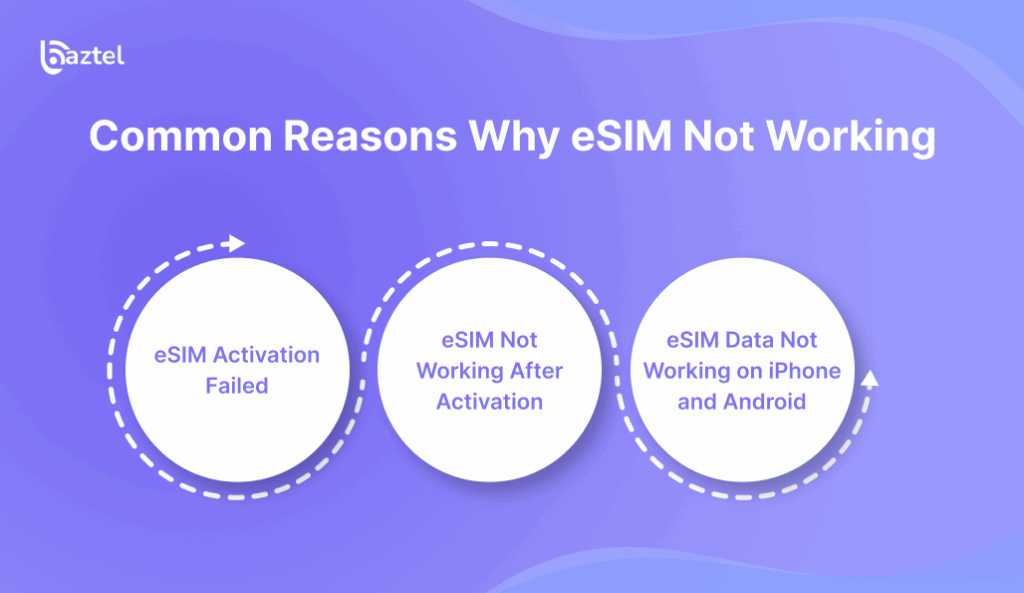
When your eSIM is not working, it’s usually not one single reason. Sometimes the activation fails. Sometimes the signal drops. Other times, your phone shows the eSIM but doesn’t connect to any network. Before jumping into fixes, let’s look at the most common problems users face.
These aren’t just random tech errors; they often come from skipped setup steps, device mismatches, or limitations in your eSIM plan. Knowing the real cause helps avoid wasting time on trial-and-error fixes.
Here are three frequent issues people run into:
eSIM Activation Failed – Main Causes
One of the most common errors is “eSIM activation failed” right after scanning the QR code or entering the activation code. This happens when your phone doesn’t meet the activation conditions like missing a stable internet connection, using an unsupported device, or already having an active eSIM slot in use.
For example, some iPhones require you to first remove an old eSIM profile before activating a new one. Also, if your phone is locked to a carrier, it may silently reject eSIMs from other providers. These are small things, but they’re often the main cause behind failed activations.
eSIM Not Working After Activation
Sometimes the eSIM activates, but still doesn’t work. You have no bars, no signal, or it says “No Service.” This happens when the plan is active, but your device can’t connect to a supported local network.
If you’re traveling, check if your plan supports the country you’re in. Also, go to Settings and make sure your data roaming is turned on for the eSIM line. Many users forget this and assume the eSIM is faulty, when it’s just a toggle away from working. We’ll show how to fix this later.
eSIM Data Not Working on iPhone and Android
Another common issue is when your eSIM is active, the signal shows up, but the data doesn’t work. You try to open websites or use apps, but nothing loads.
This is usually due to wrong APN settings or automatic network selection failing. If you’re on iPhone or Android, switching to a different carrier manually (from network settings) can help. Also, avoiding using public Wi-Fi during activation can block data usage and cause conflicts with the eSIM line.
Step-by-Step eSIM Troubleshooting Methods
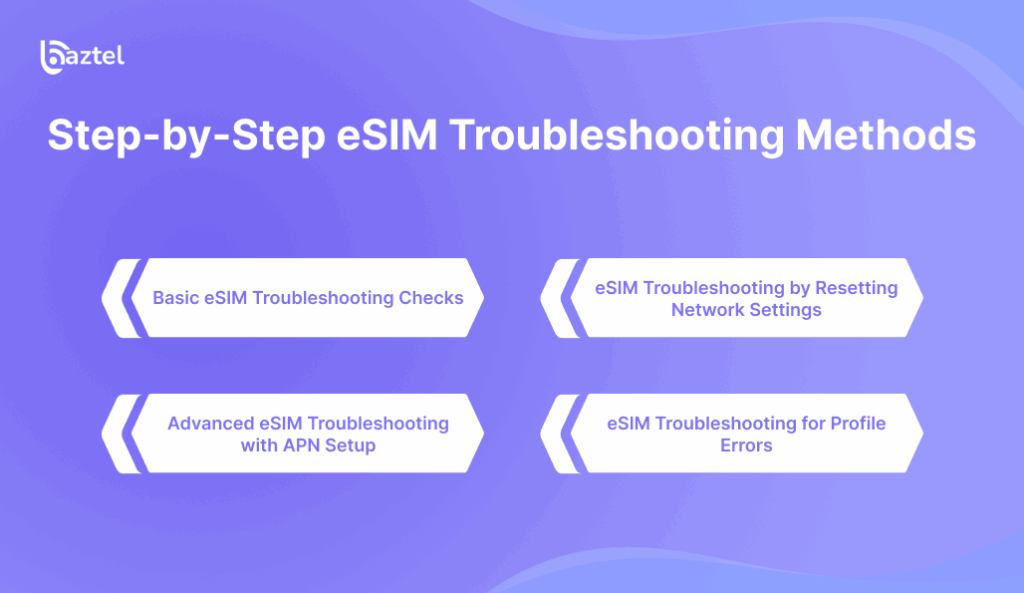
If your eSIM is not working, don’t panic. Most issues can be fixed with a few simple steps. Whether it’s an activation error, network drop, or no internet after setup this section covers the actual steps you can try on your own.
You don’t need to be tech-savvy. Just follow these basic checks one by one. We’ll also cover some advanced eSIM troubleshooting tricks that work when nothing else does.
Here’s where to start:
Basic eSIM Troubleshooting Checks
First, restart your phone. This sounds too simple, but it resets your network modules. If you’re using dual SIM, double-check that your eSIM line is set to primary for data.
Next, go to Settings → Mobile Services → Your eSIM profile, and make sure it’s turned ON. If roaming is disabled, turn it ON too especially if you’re using a travel eSIM.
Still not working? Try removing the eSIM profile and re-installing it from the QR code or activation app. Just make sure your phone is on Wi-Fi when you do this.
eSIM Troubleshooting by Resetting Network Settings
If you’ve tried the basic steps and the eSIM still fails, the next step is to reset your network settings. This won’t erase your data, but it will remove saved Wi-Fi networks, Bluetooth devices, and APN settings.
On iPhone: Settings → General → Transfer or Reset → Reset → Reset Network Settings
On Android (Pixel/Samsung): Settings → System → Reset Options → Reset Wi-Fi, Mobile & Bluetooth
After the reset, re-add the eSIM. Many users report that this solves strange issues like signal drops, blank APNs, or activation delays.
Advanced eSIM Troubleshooting with APN Setup
If your eSIM activates but data is not working, the issue could be with the APN (Access Point Name). Some phones don’t auto-detect this, especially if you’re using smaller or new providers.
You can find the correct APN settings inside the provider’s app or website. Copy those and paste them manually into your phone under Settings → Mobile Network → Access Point Names.
If you’re still stuck, we’ve explained this step in detail in our blog on how to activate eSIM on iPhone scroll to the manual APN section.
eSIM Troubleshooting for Profile Errors
Sometimes, the problem isn’t your phone, it’s the eSIM profile itself. Maybe you scanned the same QR code more than once. Or maybe your eSIM was already activated on a different device, and the provider blocked it.
To check this, go to Settings → Mobile Network and confirm if your eSIM shows “Active” or “Inactive.” If it’s inactive and can’t connect, contact support to reset the profile or send a new QR code.
Also, don’t forget to remove unused eSIMs. Too many profiles stored on your phone can cause conflicts.
eSIM Activation Failed – Complete Troubleshooting Guide
When you see “eSIM activation failed”, it can feel like the whole process is broken. But this issue is more common than people think, especially if you’re switching phones, using a new QR code, or setting up your eSIM while traveling.
Before assuming your plan is faulty, check if your phone meets all activation conditions. You’ll need an unlocked device, a stable internet connection (preferably Wi-Fi), and enough storage for a new profile. Also, some providers lock activation to one device only. If it was scanned once, it might not work again.
Let’s fix your activation step-by-step based on your phone, provider, or setup type.
iPhone eSIM Activation Failed – How to Fix
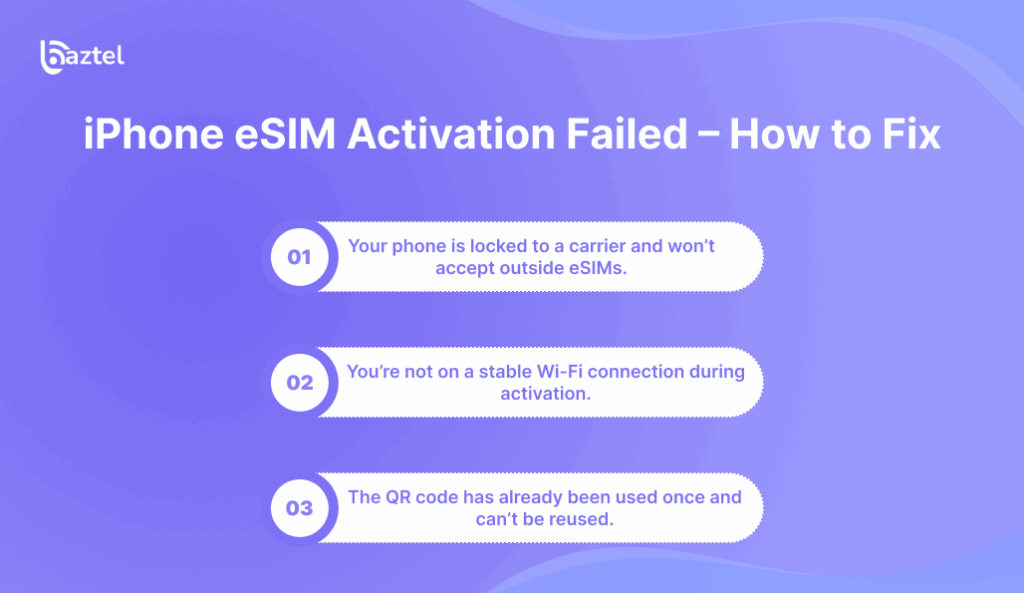
If you’re on iPhone and get a “Could Not Activate eSIM” message, it’s usually due to one of three reasons:
- Your phone is locked to a carrier and won’t accept outside eSIMs.
- You’re not on a stable Wi-Fi connection during activation.
- The QR code has already been used once and can’t be reused.
Make sure your phone is iPhone XS or newer, running iOS 14.5 or above. If your device is compatible, follow Apple’s official eSIM activation steps for your region. If activation still fails, delete the profile, restart your phone, and scan the QR again under Settings → Mobile Data → Add eSIM.
If your phone keeps rejecting the QR code, your provider may need to issue a new one.
Android eSIM Activation Failed – Samsung, Pixel, Xiaomi
Android phones are flexible, but activation still fails if you don’t follow the exact steps in order. Many users face errors like “Profile Cannot Be Added” or “Activation Timeout.”
First, make sure your phone is eSIM-compatible. For example, Samsung Galaxy S21+, Pixel 5 and above, Xiaomi 13, and the OnePlus 11 support eSIM in most global versions. Then check that you’re not using mobile data during setup; it should be Wi-Fi only.
If you’re switching from one Android device to another, this guide on how to transfer eSIM from one Android to another will help you avoid profile lock errors.
Carrier-Specific eSIM Activation Failed Issues (Airalo, Holafly, Nomad, Ubigi)
Some providers are stricter than others when it comes to activation:
- Airalo: QR codes often expire after the first scan. You must request a fresh code if activation fails once.
- Holafly: Requires stable Wi-Fi + may delay activation in countries like Japan or UAE.
- Nomad & Ubigi: Often trigger “already activated” error if profile was downloaded earlier but not turned on.
If you’ve already used a QR code and it didn’t work, don’t scan it again. Ask for a replacement or new eSIM profile via the provider’s app or chat.
QR Code Errors Causing eSIM Activation Failed
Not all QR codes work the same. If your eSIM QR code doesn’t scan or throws a generic “Profile Cannot Be Installed” message, it may be:
- A photo of a QR code (not scannable on some devices)
- An expired or deactivated QR code
- A carrier mismatch (wrong region or locked plan)
Always use a freshly downloaded QR code from the official provider app or email. If possible, avoid screenshots that sometimes cause scanning issues.
Device-Specific eSIM Not Working Issues
Not all eSIM problems are caused by the network or your plan. Sometimes, the issue is sitting inside your phone in the settings, in a missed update, or in how your dual SIM is configured. If your eSIM is not working only on one phone but works elsewhere, this section is for you.
Each phone handles eSIMs a little differently. The fix that works on an iPhone may not work on a Samsung. And many users try to activate a new eSIM without removing old profiles. That’s when conflicts start.
Here’s how to solve device-level eSIM errors:
iPhone eSIM Not Working – Activation & Network Troubleshooting
If you’re on iPhone and facing signal issues even after activation, start by checking the following:
- Is your iPhone model XS or newer? Older ones don’t support eSIM.
- Are you on the latest iOS version? Outdated software causes signal drops.
- Is your eSIM line turned on under Settings → Mobile Data?
- Have you selected the right SIM for data, iMessage, and FaceTime?
Also, make sure Data Roaming is ON under the eSIM profile if you’re abroad. Many users forget this and assume their eSIM is broken. Try switching airplane mode ON and OFF once. That forces your phone to reconnect to available networks.
Android eSIM Not Working – Troubleshooting Samsung, Pixel, OnePlus
Android devices are powerful but with more custom settings comes more room for confusion. Here’s what to check:
- Make sure SIM 1 or SIM 2 is selected as your eSIM slot
- Go to Settings → Connections → Mobile Network → Select eSIM → Enable it
- On Pixel phones, also check Preferred Network Type is set to LTE or 5G
- For Samsung, use SIM Manager to manually select networks if auto doesn’t connect
If your eSIM still isn’t working, try removing and re-adding it completely. You can also refer to our guide on how to convert SIM to eSIM it covers proper profile setup from scratch.
Dual SIM and eSIM Not Working Together
This is a hidden issue. Many users activate an eSIM but forget to configure dual SIM preferences. When both SIMs are set to handle data or calls, conflicts happen and your eSIM stops working suddenly.
Go to: Settings → Mobile Network → SIM Preference Settings
- Set the eSIM to handle mobile data only
- Set physical SIM to handle calls/SMS only
- Turn off auto-switch for data if it’s enabled
This keeps your eSIM running without clashes from your other SIM card.
eSIM Not Working After iOS Update and Battery Drain
iOS updates sometimes reset network configurations. If your eSIM was working before the update and now shows “No SIM” or slow speeds, you’ll need to reconfigure:
- Reset Network Settings
- Remove and re-add your eSIM profile
- Restart your phone
Also, eSIMs can cause higher battery usage on iPhones during poor network conditions. If your eSIM is constantly searching for a signal, it drains faster. Use Low Power Mode temporarily until the connection stabilizes.
Travel eSIM Not Working and Troubleshooting
You bought a travel eSIM hoping for smooth connectivity abroad but now you’re facing “travel eSIM not working” errors just when you need data the most. No signal. No internet. No clue what went wrong.
Most of these issues happen because travelers activate the eSIM too late, skip small setup steps, or face region-specific limitations. Before you panic, go through the checklist below.
These fixes work whether you’re using Airalo, Nomad, Saily, or any other global eSIM. We’ll also cover how to monitor usage, avoid roaming fees, and top up plans while abroad.
eSIM Not Working in USA, UK, Japan, Dubai
Not all eSIMs work equally well in every country. You might buy a plan for global coverage, but end up stuck with no network in a specific region. Why?
- The eSIM may support only one carrier in that country
- Your phone may not support the required LTE/5G bands
- Some countries like UAE and China have limited eSIM access
To avoid this, always install your travel eSIM before flying. Keep the profile OFF until you land. Once you arrive, switch it ON your plan starts only after first activation.
You can follow this guide on how long it takes to activate eSIM to plan your setup timing better.
Unexpected Roaming Fees – eSIM Troubleshooting Guide
Travel eSIMs are supposed to avoid roaming fees but some users still get surprise charges. Here’s why:
- Your physical SIM’s data roaming was left ON
- Your eSIM didn’t become the default data line
- Background apps used mobile data from the wrong SIM
Fix this by turning off roaming for your physical SIM under Settings → Mobile Network → SIM 1 → Data Roaming → OFF. Then set your travel eSIM as the primary data SIM.
This switch alone has saved many users from paying unnecessary roaming bills.
Travel eSIM Data Not Working Across Countries
Some people report that their eSIM works in the first country but stops working in the next. For example: works in France but fails in Italy. This usually happens when the eSIM provider:
- Has limited coverage agreements (not truly global)
- Requires manual network switching in new regions
- Offers country-specific validity windows
Go to Settings → eSIM profile → Network Selection → Turn OFF Auto → Pick a listed network.
Still not working? Try toggling airplane mode or restarting your phone to refresh network registration.
How to Top-Up When Travel eSIM Activation Failed Abroad
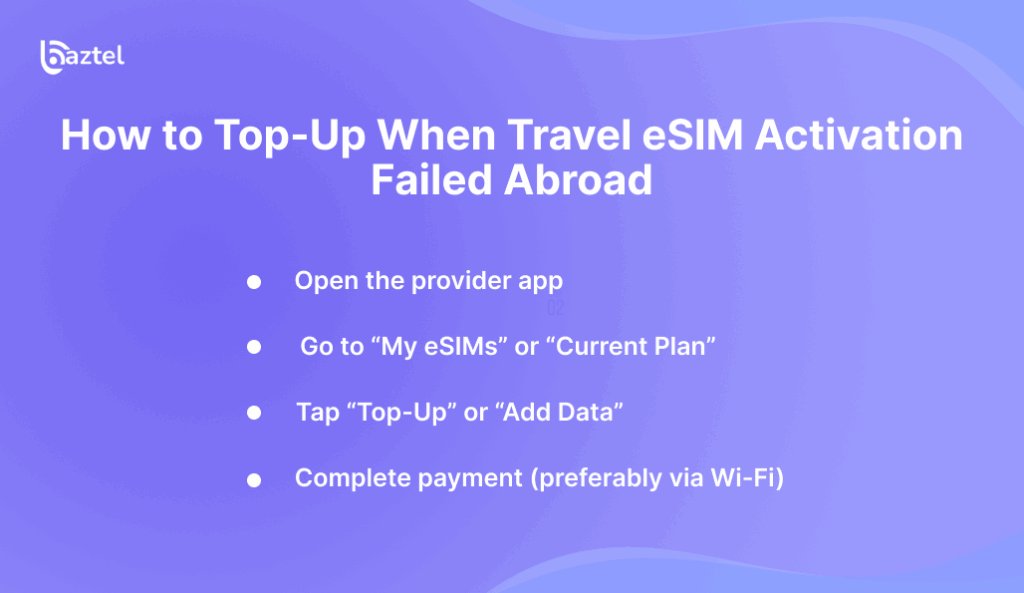
If your plan worked initially but ran out or failed mid-trip, you’ll need a quick top-up. Most providers let you do this inside their app or site.
- Open the provider app
- Go to “My eSIMs” or “Current Plan”
- Tap “Top-Up” or “Add Data”
- Complete payment (preferably via Wi-Fi)
The new data should reflect instantly. If your original plan was too short, consider switching to a longer package from our updated best eSIM plans for international travel list.
This helps you avoid activation issues in new countries or during long stays.
eSIM Troubleshooting for Hotspot and Connectivity
You activate your eSIM, your signal shows up but internet speed is crawling, hotspot isn’t working, or the network drops randomly. These are classic connectivity-related eSIM troubleshooting issues, and they’re easy to miss.
Most of them happen due to incorrect settings or because your phone is trying to switch between networks without telling you. It’s also possible that your phone model doesn’t fully support the eSIM’s network bands.
Let’s fix it section by section:
eSIM Connection Drops – Why eSIM Not Working Properly
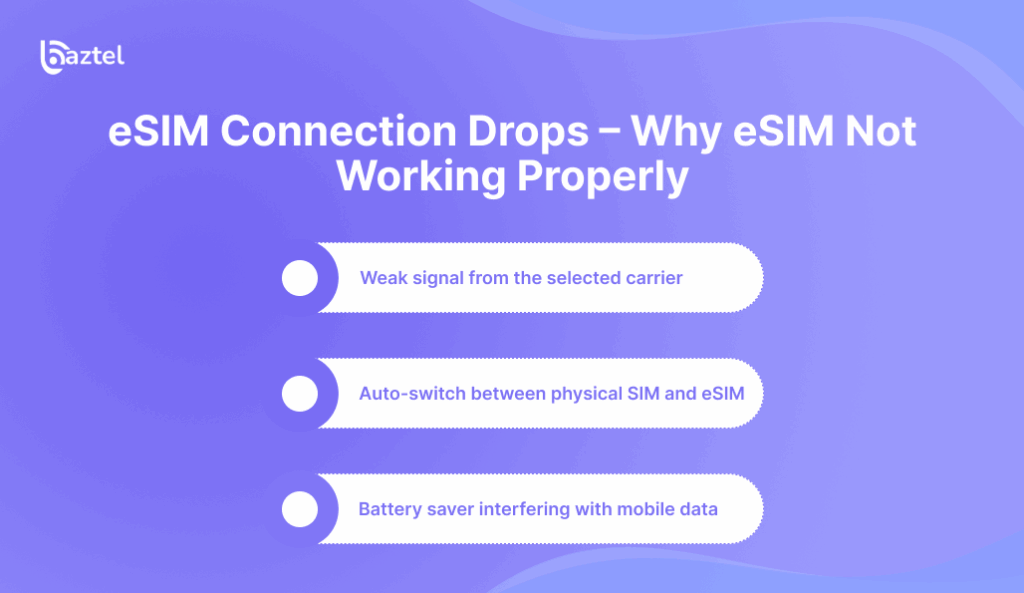
If your eSIM keeps disconnecting every few minutes, it’s likely due to:
- Weak signal from the selected carrier
- Auto-switch between physical SIM and eSIM
- Battery saver interfering with mobile data
Start by going to Settings → Mobile Network → Network Mode, and change from 5G to 4G or LTE. Some eSIMs are stable only on LTE in certain countries.
Also, check Preferred SIM Settings and set your eSIM as the only line for data. Disable smart switching or SIM auto-switch features if you see them enabled.
eSIM Troubleshooting for Network Compatibility Issues
Sometimes your eSIM is working, but not fully it connects but won’t stay stable or deliver full speed. This is a compatibility problem between your device and the carrier’s supported bands.
For example:
- Some Xiaomi and Realme phones don’t support Band 66 used in USA
- Older Android phones might not support dual-standby with eSIM
- Budget phones may only support 3G fallback, not LTE
Before activating your plan, always confirm if your phone works with eSIM in that region. Use our updated guide on is my phone eSIM compatible to check your device before you waste time on a plan that won’t work.
eSIM Hotspot Not Working – How to Fix
Many users don’t realize that hotspot features are not always enabled in travel eSIMs. Even if you see signal, your device may not allow tethering unless:
- Your eSIM plan includes hotspot usage
- Your APN settings are correctly configured
- Your phone supports dual network routing
To check this: Go to Settings → Mobile Network → Access Point Names → Check if “Tethering” is allowed in the APN field.
If your plan doesn’t mention hotspot support clearly, check the provider FAQ or app settings. Some providers like Nomad and Saily offer this as an add-on.
You can also switch to Low Data Mode to reduce background usage and make the tethered speed more stable.
Preventing eSIM Not Working Problems in the Future
Most eSIM problems happen not because the tech is bad but because the setup is rushed, the wrong plan is chosen, or small toggles are skipped. Once you face an “eSIM not working” issue during a trip, it’s stressful. That’s why it’s better to prevent these mistakes before they start.
The good news? It’s easy if you follow a few basic checks. Think of it like boarding a flight: the smoother the check-in, the fewer surprises at the gate.
Here’s what to do before and after activation to avoid all major eSIM troubleshooting errors.
Best Practices to Avoid eSIM Activation Failed Errors
Start fresh. Before activating a new eSIM:
- Delete all unused eSIM profiles from your phone
- Restart your phone and connect to strong Wi-Fi only
- Download the eSIM profile but don’t activate it until you reach your destination
- Keep Data Roaming OFF on your physical SIM to prevent hidden charges
These steps avoid QR code errors, activation loops, and billing mix-ups. If your provider allows multiple activations, scan the code only once and keep a PDF backup stored offline.
Official eSIM Troubleshooting Guides from Apple, Android & GSMA
Sometimes it’s not the eSIM, it’s the way your phone handles it. Instead of guessing settings, use official documentation it’s updated and region-specific:
The GSMA is the global body that sets eSIM standards. Their guide explains how eSIM works, what your phone needs, and what to do if your activation fails.
These are great references when you’re stuck with vague provider instructions.
When to Contact Carrier for eSIM Troubleshooting
If you’ve tried all the steps and your eSIM still doesn’t work, contact support early. Don’t wait until you’ve run out of Wi-Fi or are at an airport lounge. Here’s what to check first:
- Does the provider offer 24/7 human support?
- Can they issue a fresh QR code instantly if activation fails?
- Do they have live chat, or only email tickets?
While you wait, browse their help center and check their refund terms. If your eSIM still fails, screenshot the error and ask for a plan reset or refund.
Also, be careful while entering payment info. To stay safe, here’s a full checklist on eSIM security tips and risks that covers fraud protection, payment encryption, and scam alerts.
Conclusion – Fixing eSIM Not Working Issues Quickly
eSIMs are designed to make travel and switching between plans easier but only if they’re set up right. In most cases, the issue isn’t with the eSIM itself, but how it’s activated or configured. From QR code errors to device mismatches, these problems can be solved quickly if you know what to check.
The key is to go step by step. Start with the basics, use official setup guides, and keep your network settings clean. If nothing works, don’t wait to reach out to the provider while you’re still on Wi-Fi.
And next time you’re setting up a travel eSIM, follow the checklist in this blog. It can save you hours of confusion and avoid data blackouts mid-trip.
Bookmark this page if you ever face eSIM not working again we’ve got you covered.
FAQs on eSIM Troubleshooting
Why is my eSIM not working after activation?
Even if the eSIM is activated, it might not work due to poor network support, wrong data line selection, or roaming settings being off. Go to your SIM settings and ensure the eSIM is set as the default for data. Also, turn on data roaming if you’re traveling.
How do I fix eSIM activation failed error?
Delete any unused eSIM profiles first. Then restart your phone and scan the QR code again using a strong Wi-Fi connection. If it still fails, contact your eSIM provider to request a new activation code or reissue the profile.
What are the best eSIM troubleshooting steps?
Start with basics:
- Restart your phone
- Recheck QR code
- Turn on eSIM and roaming
- Reset network settings if needed
- Manually select a carrier
These steps solve 90% of eSIM not working complaints.
Why is my travel eSIM not working in another country?
Check if your travel eSIM supports multiple regions. Some plans only work in a specific zone. You may need to manually switch networks or update your APN settings. If the provider lists supported countries, double-check yours is included.
Can eSIM troubleshooting solve dual SIM conflicts?
Yes. If both your SIMs are trying to handle data, your phone may drop the signal. Go to SIM settings and set only your eSIM to handle mobile data. Also, turn off automatic SIM switching to avoid these conflicts.
Blog Author
Peter
Peter started BazTel.co to make mobile internet easier for travellers. He noticed how tough it was to find good network options while visiting new countries. That’s when he built BazTel — a place where anyone can buy eSIMs online without confusion or long steps. He believes tech should be simple and useful, not complicated. When he’s free, he likes to travel, test BazTel himself, and keep improving it based on real user problems.

 Botswana
Botswana Zambia
Zambia Congo
Congo Colombia
Colombia China mainland
China mainland Chile
Chile Chad
Chad Central African Republic
Central African Republic Canada
Canada Cameroon
Cameroon Cambodia
Cambodia Burkina Faso
Burkina Faso Bulgaria
Bulgaria Brunei Darussalam
Brunei Darussalam Brazil
Brazil Aland Islands
Aland Islands Bosnia and Herzegovina
Bosnia and Herzegovina Bolivia
Bolivia Belgium
Belgium Belarus
Belarus Bangladesh
Bangladesh Bahrain
Bahrain Azerbaijan
Azerbaijan Austria
Austria Australia
Australia Armenia
Armenia Argentina
Argentina Algeria
Algeria