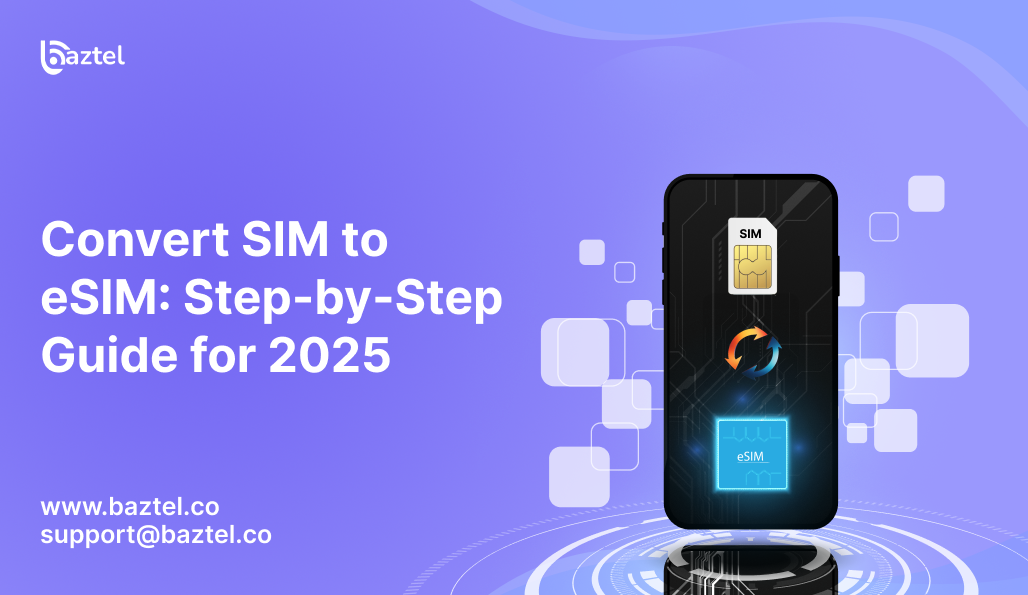If you still use a physical SIM card, now’s the time to consider switching. eSIMs are built into most modern phones and offer one big advantage — you don’t need to insert or remove any chip. However, most of the users have the same question: how do I convert SIM to eSIM?
You may be planning to purchase a new device or going to a foreign land, this article will assist you to make the right decision. You will get complete information about checking your phone’s eligibility to learn how to convert SIM to eSIM online, we’ve covered everything in plain language.
We’ve also included useful links like:
- What is an eSIM and how does it work?
- Manual eSIM activation guide
- Apple’s eSIM activation support
- T-Mobile eSIM help page
Let’s get started by first learning what an eSIM is and how it is better than a physical SIM.
Understanding Convert SIM to eSIM
If you’ve been wondering how to convert SIM to eSIM, you’re not alone. The shift from physical SIM cards to eSIMs is growing fast — especially with the latest Android and iPhone models ditching the SIM tray altogether.
So, what has changed?
When you convert a physical SIM to eSIM, you convert the mobile data plan from the tiny plastic card into an online version in your mobile phone. No card, no slot — just the same network access, done digitally.
This switch lets you:
- No need to swap physical SIM cards while travelling
- Use two numbers on one phone in a hassle-free manner
- Free up space for dual SIM functionality or local travel data
And yes, many carriers now allow you to convert SIM to eSIM online without even visiting a store. We’ll show how that works later.
Want to compare old-school SIMs vs eSIMs? Check this guide on Physical SIM vs eSIM — it explains it in plain terms.
How to Check if Your Phone Supports eSIM
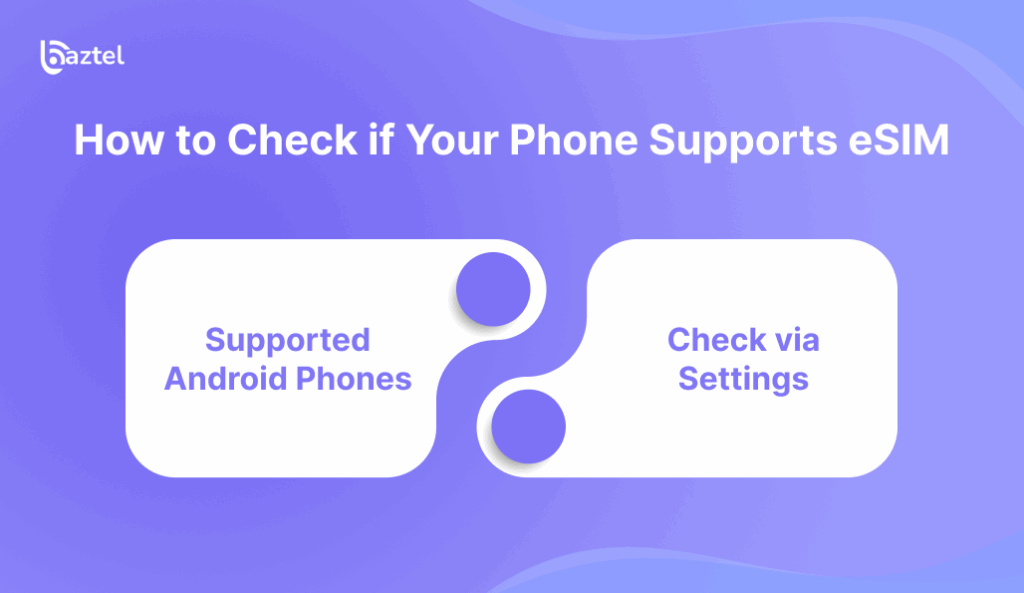
Before you try to convert SIM to eSIM, you need to know if your phone even supports eSIM in the first place. Not all devices are ready for it — especially older Android models or budget phones.
Method 1: Use the *#06# Code
- Dial *#06# on your phone.
- If you see an “EID” number, your device likely supports eSIM.
- No EID? Your device might not be compatible.
Method 2: Check via Settings
On iPhone:
Go to Settings → Mobile Data → Add eSIM.
If the option is visible, your iPhone supports eSIM.
On Android:
Go to Settings → Connections → SIM Manager or search “eSIM” in Settings.
If you see an option to add eSIM, your device is compatible.
Still unsure? Here’s a full compatibility guide: Is My Phone eSIM Compatible?
You can also refer to official phone brand support pages:
How to Convert SIM to eSIM Online (Step-by-Step)
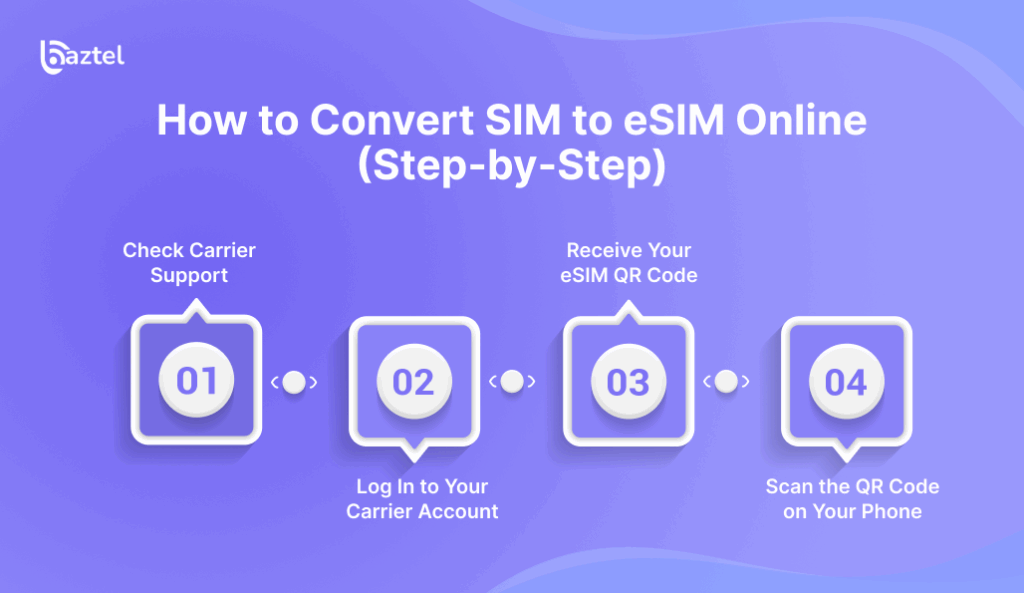
Yes, it’s possible to convert SIM to eSIM online — and it’s surprisingly simple once you know where to look. Different carriers may use slightly different processes, but most follow the same steps.
Step 1: Check Carrier Support
Not all telecom providers offer online eSIM conversion. Most major global players like:
offer a way to switch via their website or app.
Step 2: Log In to Your Carrier Account
Use your telecom provider’s mobile app or web portal. Go to the SIM or device section and look for “Convert SIM to eSIM” or “Get eSIM.”
If it asks for device details like EID or IMEI, use the *#06# code to fetch them.
Step 3: Receive Your eSIM QR Code
Once verified, your carrier will email or display a QR code on the screen. This is your eSIM activation key.
Step 4: Scan the QR Code on Your Phone
On your device, go to:
- iPhone: Settings → Mobile Data → Add eSIM
- Android: Settings → Connections → SIM Manager → Add eSIM
Then scan the QR code provided by your carrier.
Want a deeper explanation of QR steps? Read: How to Get eSIM QR Code
How to Convert Physical SIM to eSIM on iPhone
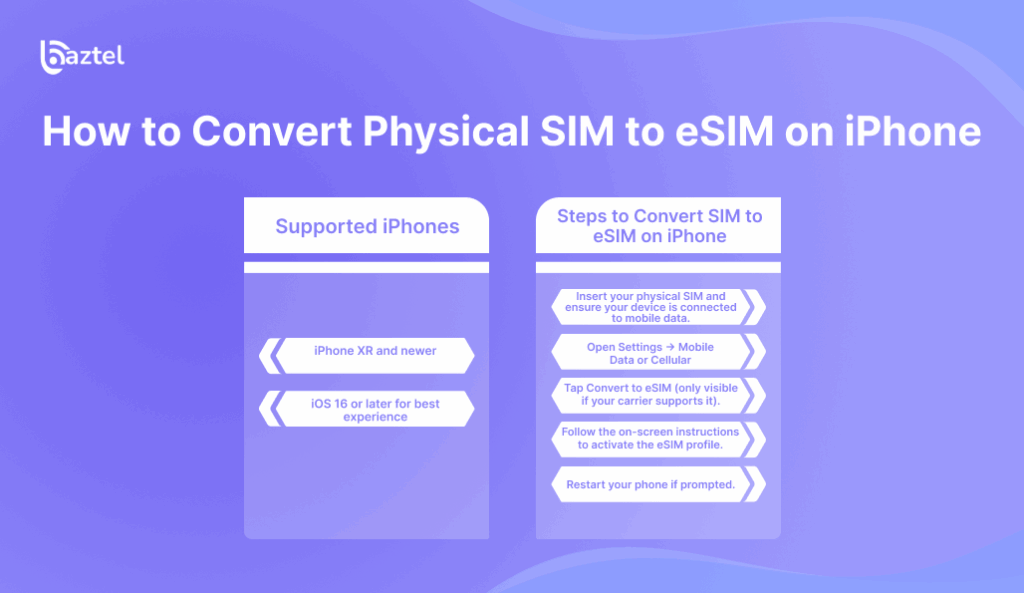
If you’re an iPhone user wondering how to convert a physical SIM to eSIM, you don’t need to visit a store or wait for tech support. Apple and major carriers now support the switch directly from your phone settings.
Supported iPhones
eSIM conversion is available on:
- iPhone XR and newer
- iOS 16 or later for best experience
You can check full compatibility on Apple’s eSIM device list.
Steps to Convert SIM to eSIM on iPhone
- Insert your physical SIM and ensure your device is connected to mobile data.
- Open Settings → Mobile Data or Cellular.
- Tap Convert to eSIM (only visible if your carrier supports it).
- Follow the on-screen instructions to activate the eSIM profile.
- Restart your phone if prompted.
In some regions, you might get a message saying “eSIM Not Supported” even if your phone supports it. This usually means your carrier hasn’t enabled eSIM transfer yet.
Need Help Troubleshooting?
Read this full guide: How to Activate eSIM on iPhone
How to Convert Physical SIM to eSIM on Android
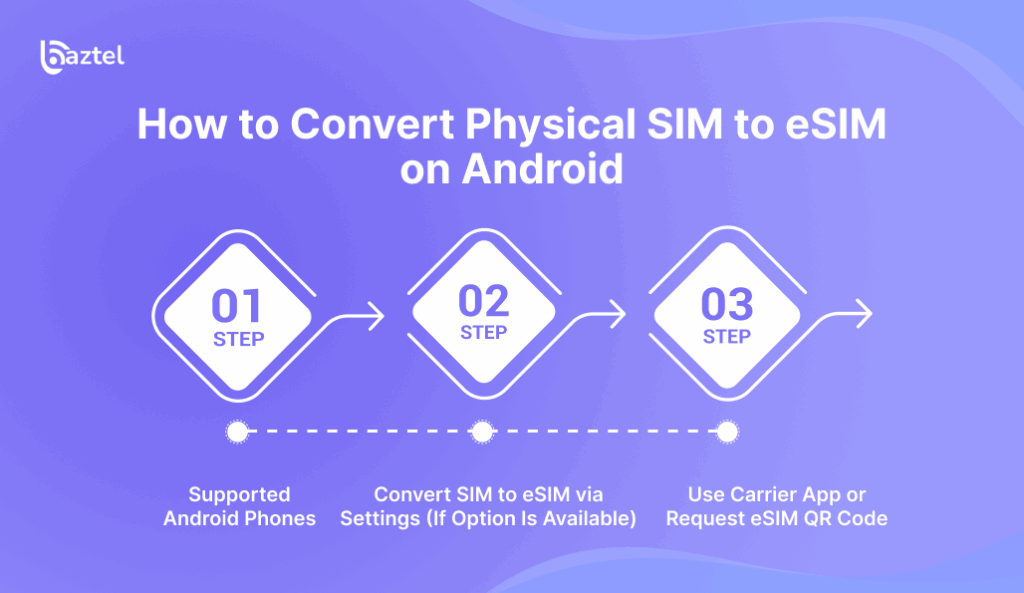
Android phones give you more brand variety, but converting SIM to eSIM is still pretty straightforward — as long as your phone supports it and your carrier allows the switch.
You might see the term convert SIM to eSIM online pop up a lot. Yes, many US-based carriers like T-Mobile, Verizon, and AT&T now let you initiate the conversion digitally through their apps or websites.
Supported Android Phones
Common models that support eSIM conversion:
- Google Pixel 3 and above
- Samsung Galaxy S20 and newer
- Motorola Razr (2020 and above)
- Some OnePlus and Xiaomi models (check model-specific details)
Convert SIM to eSIM via Settings (If Option Is Available)
- Go to Settings → Network & Internet → SIMs
- Select your physical SIM slot
- Tap Convert to eSIM (if available)
- Follow prompts to download the eSIM profile
If the option doesn’t show up, you’ll likely need to:
Use Carrier App or Request eSIM QR Code
- Open your carrier’s app (e.g., My Verizon, T-Mobile, Google Fi)
- Request eSIM transfer or SIM to eSIM switch
- You’ll receive a QR code or manual code
- Go to Settings → Connections → SIM manager → Add eSIM
- Tap Scan QR code or enter SM-DP+ details
Read this full setup flow: How Manual eSIM Activation Works
Conclusion: Is It Time to Convert SIM to eSIM?
If you’re still carrying around a plastic SIM, now is the best time to let it go. More and more carriers are dropping physical SIM trays. eSIMs are not just the future — they’re already the present. Whether you’re switching phones, moving to a new carrier, or travelling abroad, it makes sense to convert SIM to eSIM and skip all the hardware hassles.
Most new iPhones and Androids now support digital SIM activation. Carriers worldwide offer QR-based transfers or let you do it from their apps. If your phone supports eSIM, switching takes just a few taps. And if you need help along the way, guides like this one on eSIM QR code activation break it down clearly.
No store visits. No lost chips. Just your number, in your phone, instantly.
Blog Author
Peter
Peter started BazTel.co to make mobile internet easier for travellers. He noticed how tough it was to find good network options while visiting new countries. That’s when he built BazTel — a place where anyone can buy eSIMs online without confusion or long steps. He believes tech should be simple and useful, not complicated. When he’s free, he likes to travel, test BazTel himself, and keep improving it based on real user problems.

 Botswana
Botswana Zambia
Zambia Congo
Congo Colombia
Colombia China mainland
China mainland Chile
Chile Chad
Chad Central African Republic
Central African Republic Canada
Canada Cameroon
Cameroon Cambodia
Cambodia Burkina Faso
Burkina Faso Bulgaria
Bulgaria Brunei Darussalam
Brunei Darussalam Brazil
Brazil Aland Islands
Aland Islands Bosnia and Herzegovina
Bosnia and Herzegovina Bolivia
Bolivia Belgium
Belgium Belarus
Belarus Bangladesh
Bangladesh Bahrain
Bahrain Azerbaijan
Azerbaijan Austria
Austria Australia
Australia Armenia
Armenia Argentina
Argentina Algeria
Algeria