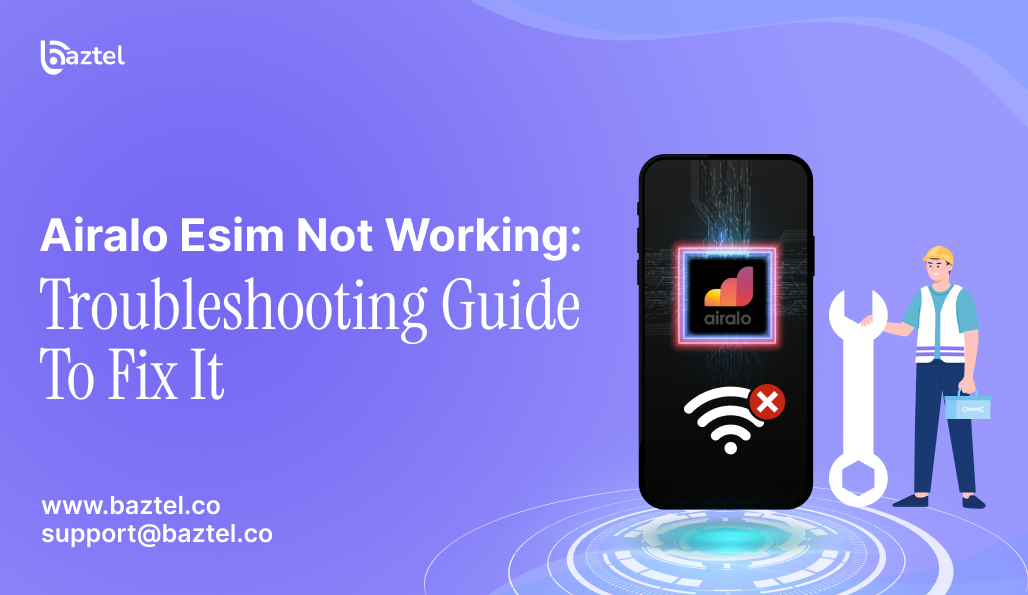You finally land in a new country, ready to open Google Maps or reply to a message, and then nothing happens. No signal. Your Airalo eSIM is installed, but there is no data, no bars, and no connection. Just silence.
If this sounds familiar to you, do not worry; you are not alone. It does not mean that there is something wrong with your phone. And of course, you are not doing anything wrong! eSIMs can be a bit picky, especially if you find yourself counting on them somewhere new.
This tutorial will teach you exactly why your Airalo eSIM is not functioning and how to resolve it without the tech speak or confusion.
Introduction to Airalo eSIM
Staying connected while traveling the world has never been easier, thanks to Airalo eSIM. This innovative solution lets you install a digital SIM card directly onto your device, giving you instant access to mobile data without the hassle of swapping physical SIM cards. Whether you’re exploring a new city or working remotely from abroad, Airalo eSIM helps you stay online and in touch.
However, even with its convenience, some users encounter issues such as activation failure, trouble with mobile data, or problems with data roaming. These hiccups can be frustrating, especially when you rely on your internet connection for navigation, communication, or work. That’s why this article is packed with troubleshooting tips and solutions to help you resolve common Airalo eSIM issues.
We’ll cover everything from checking device compatibility and settings to advanced steps for fixing esim activation and esim profile problems. With the right approach, you’ll be able to install, activate, and use your Airalo eSIM smoothly—no matter where in the world you are.
Common Causes of Why Your Airalo eSIM is Not Working
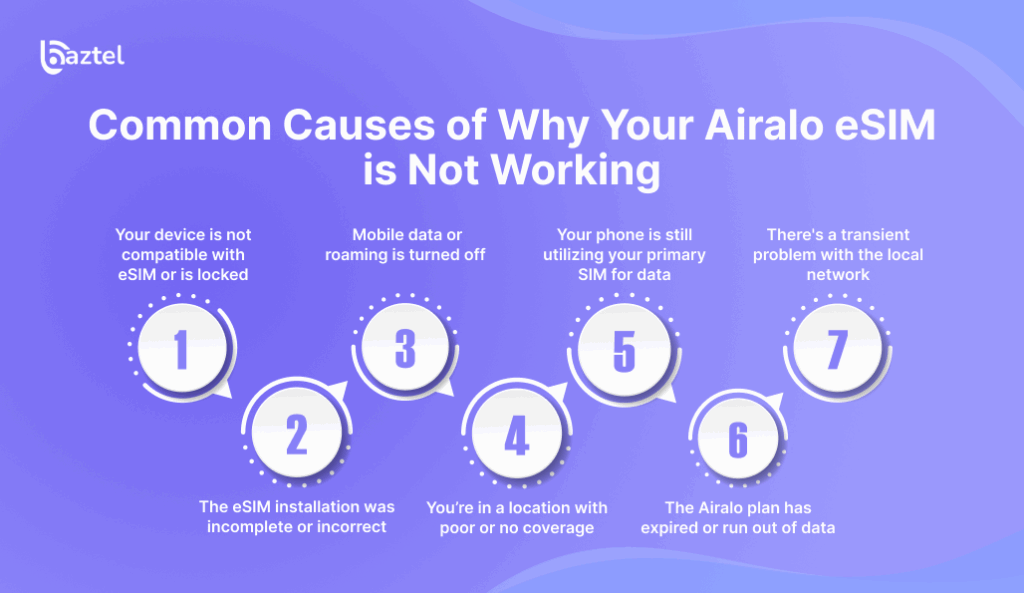
If your Airalo eSIM is not working, there are a few reasons that could be causing the issue. Knowing what these are will save you time and hassle. Here’s a closer examination of what could be responsible for the problem and why each one is important.
1. Your device is not compatible with eSIM or is locked
Airalo is only compatible with devices that are both eSIM-enabled and unlocked. That is the first thing to verify before anything else.
- eSIM compatibility: There are some older phones and regional versions that don’t support eSIM at all. That your phone is new doesn’t mean that it will support eSIM.
- Carrier-locked phones: If you have a phone that is locked with one mobile provider, there is a chance that it might hinder the operation of other eSIMs. You might be able to confirm this via the settings of your phone or simply by asking your carrier.
- Open bands: Your device must have open bands to connect with a network using your eSIM. If your device does not support the necessary frequency bands for your destination, the eSIM may not work.
If your phone passes neither of these tests, your eSIM will simply not work, no matter what you make of it.
Also Read: How to Switch Between Different eSIM Plans on Your Phone
2. The eSIM installation was incomplete or incorrect
Installation is easy but not fail-proof. If there was an interruption in the process—bad Wi-Fi, a settings error, or omitting a step—the eSIM could have been installed improperly. Also, if you have too many eSIMs installed on your device, or if the number of esims installed exceeds your device’s limit, your Airalo eSIM may not activate properly. Managing too many esims is important to avoid activation problems.
Signs of an improper install:
- You can’t find the eSIM under mobile plans
- The plan appears but no network signal is available
- Your phone repeatedly displays “activating” or “no service.”
In these instances, deleting the eSIM and reinstalling it will fix the issue.
3. Mobile data or roaming is turned off
Your Airalo plan depends entirely on mobile data. If you’ve accidentally turned off mobile data or disabled roaming, your phone won’t connect even if the eSIM is active.
Here’s what to check in your device’s settings:
- Mobile data is switched on
- Data roaming is enabled for the Airalo line
- The Airalo eSIM is selected as the active data plan
A quick toggle in your device’s settings often brings things back online.
4. You’re in a location with poor or no coverage
Airalo uses the local networks of each country. For example, if you’re planning to visit France, you might enjoy learning 20 fun facts about France to enhance your trip. In case you are in a rural area or an underground location, or in an area with really poor reception, your phone might fail to connect.
This has nothing to do with your phone or the eSIM—it’s just a coverage issue. Also, make sure you are using the eSIM in the correct destination, as the eSIM must be used in the supported region or country for it to work.
What to do:
- Try moving to an open area or somewhere with better signal
- Verify if locals on the same carrier are also experiencing problems
- Manually look for and join visible networks
5. Your phone is still utilizing your primary SIM for data
Dual SIM phones do not always make the automatic switch. Even with an active eSIM, your phone may still use your physical SIM for cellular data by default.
To solve this:
- Proceed to your mobile network settings
- Make the Airalo eSIM your main data line
- Switch off the physical SIM temporarily if necessary
This compels the phone to use the Airalo plan only.
6. Airalo plan has expired or run out of data
All Airalo plans are prepaid with set data limits and expiry dates. As soon as your data is depleted or the plan expires, the eSIM will not work.
You won’t receive an explicit error message in most instances—it’ll simply no longer connect.
To verify:
- Open the Airalo app
- Ensure your existing plan’s data allowance and expiry status
- If it’s exhausted, you’ll need to purchase a new plan or top-up
7. There’s a transient problem with the local network
Occasionally the issue is neither you nor your phone. The local carrier is perhaps going through downtime or maintenance, or there’s some technical glitch.
In such situations:
- Try rebooting your phone
- Toggle airplane mode on and off, as this can help with network registration issues
- Wait a few minutes and try again
If it’s a widespread issue, it typically sorts itself out within a short period of time.
Checking Device Compatibility and Settings
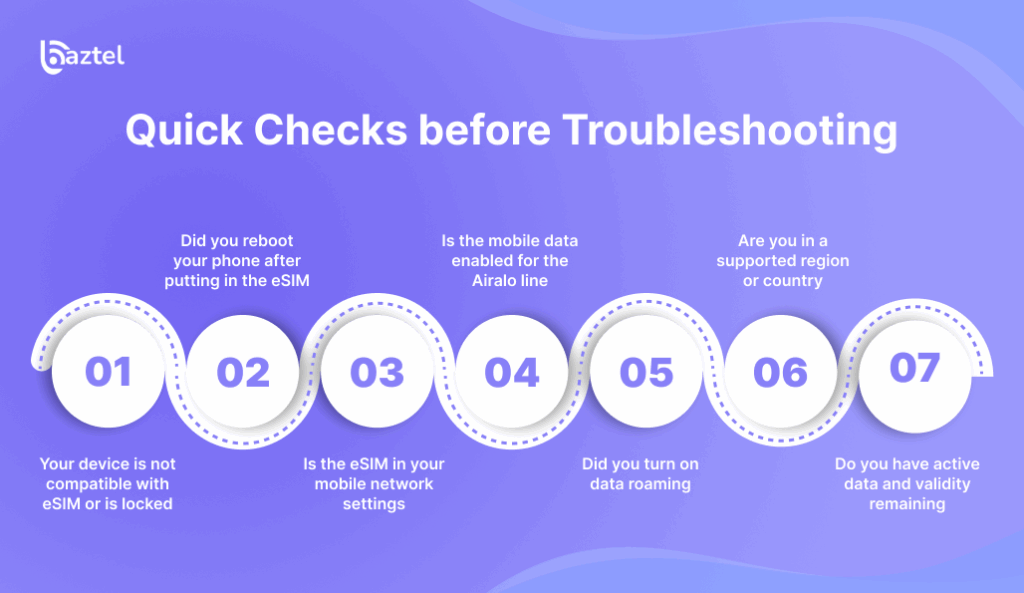
Before jumping into the fixes, let’s go through some quick and easy checks now. These simple steps can usually resolve a problem within seconds or help you rule out the obvious ones. Start here if your Airalo eSIM is not working.
- Is your phone connected to Wi-Fi during setup: Installing or activating an eSIM requires a stable internet connection. If your phone lost Wi-Fi during installation, the process may have failed. Connect to a strong network and reinstall the eSIM if needed.
- Did you reboot your phone after putting in the eSIM: A reboot is simple to miss, but it has a great effect. It renews your network settings and tends to address activation problems. Always reboot your device when you add a fresh eSIM.
- Is the eSIM in your mobile network settings: Go to the settings of your phone and see if the Airalo eSIM is under mobile or cellular plans. You won’t see it if it failed to install. You’ll have to reinstall it via the Airalo app or by scanning the QR code again.
- Is the mobile data enabled for the Airalo line: Having an eSIM installed is not sufficient. You also need to ensure mobile data is enabled for the Airalo plan. Also ensure it’s set as your active data line in the SIM settings.
- Did you turn on data roaming: Airalo eSIMs rely on roaming to connect to the local carriers. Your phone won’t connect if you have roaming turned off, even with an active eSIM. Go to your network settings and enable data roaming for the Airalo line.
- Are you in a supported region or country: Airalo eSIMs will only function in the countries they are intended for. A Europe-only plan, for instance, won’t operate in Asia. Make sure that where you are now is included in your plan, and that you are physically present in the correct destination for your eSIM to work.
- Do you have active data and validity remaining: If your Airalo plan has run out of validity or exhausted all its data, it just ceases to function. Check your data balance and remaining validity in the Airalo app by opening it.
- Are your APN settings correct: Some eSIMs may require manual configuration of the Access Point Name (APN) settings. Double-check these settings in your device’s network options.
If your Airalo eSIM is not functioning and nothing in these quick checks worked, don’t worry.
Tip: If your device has too many eSIM profiles installed, try removing unused ones, as this can sometimes resolve connectivity issues.
Also Read: Transfer eSIM from iPhone to Android
Step-by-Step Troubleshooting Guide
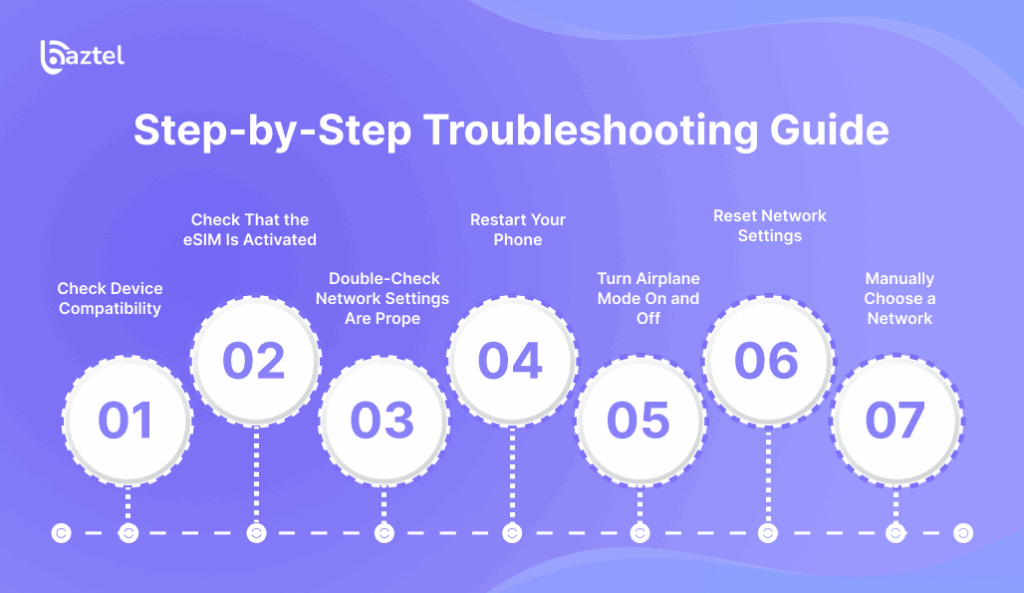
If your Airalo eSIM is not working even after the basic checks, this is where you dig deeper. The steps below walk you through each fix in the right order. Follow them carefully, and you’ll either solve the problem or pinpoint exactly what’s wrong.
1. Check Device Compatibility
Begin by ensuring your phone allows eSIM and is unlocked.
Visit your device manufacturer’s official website and search for your model to ensure eSIM support.
Ensure that your phone is not carrier-locked. A carrier-locked phone can prevent third-party eSIMs such as Airalo from functioning.
Certain phones will only support eSIM in certain geographies. For instance, the same model may support eSIM in Europe but not India.
If your phone does not pass this test, the Airalo eSIM will never function regardless of what you do. Alternatively, you can explore other providers like eSIM for Oman by BazTel for your travel connectivity needs.
2. Check eSIM Is Activated
Installing the eSIM is different from activating it. You have to ensure that the plan is appearing as active within your device settings.
- Navigate to Settings then Mobile Network or Cellular
- Check for the Airalo eSIM under mobile plans
- It should appear as active or connected
- If it displays No Service or Activation Failed, the eSIM may have to be reinstalled
You can do it via the Airalo app or from the original QR code that was sent to your email.
3. Double-Check Network Settings Are Proper
Incorrect settings are one of the most frequent causes for the Airalo eSIM failure.
Check these three things:
- Mobile data is enabled
- Data roaming is turned on for the Airalo line
- The Airalo eSIM is chosen as the mobile data default
You should also verify the Access Point Name, or APN, settings. Airalo automatically sets these up in most cases, but if it doesn’t, you can look up the right APN settings in the Airalo app or help center.
4. Restart Your Phone
It’s a no-brainer, but it works. Restarting wipes away temporary bugs and makes your phone rescan all network settings.
- Power off your phone entirely
- Wait for ten seconds
- Turn it back on
If the Airalo eSIM was properly installed and set up, this will quite often cause it to connect.
5. Turn Airplane Mode On and Off
Your phone might simply need a refresh on its network connections. Flipping airplane mode on and off will cause it to drop the networks and then reconnect to them.
- Turn on airplane mode
- Wait for around 30 seconds
- Turn it back off
This is especially useful if you’ve just landed in a new country and your phone hasn’t yet latched onto the right local network.
6. Reset Network Settings
If nothing else has worked so far, it may be time to reset your network settings. This clears all saved Wi-Fi networks, Bluetooth connections, and mobile settings, which can fix hidden conflicts.
To reset:
- On iPhone go to Settings > General > Transfer or Reset > Reset > Reset Network Settings
- On Android go to Settings > System > Reset Options > Reset Wi-Fi Mobile and Bluetooth
After resetting, reinstall the Airalo eSIM if necessary and redo your data settings.
7. Manually Choose a Network
Occasionally your phone fails to connect to the correct local partner network automatically, particularly in border zones or areas with poor signal.
To correct this:
- Open Settings and access Mobile Network
- Tap on the Airalo eSIM and choose Network Selection
- Disable automatic selection
- Wait for a list of available carriers to appear
- Pick the one that Airalo suggests is best for your plan and location
The suggested carriers for each nation are available in the Airalo app or on their support site.
Go through each of these steps in turn. If your Airalo eSIM still isn’t working by the end of this checklist, you’re down to either a device or a plan problem. The following section discusses what to do if you still have no signal.
Troubleshooting for Specific Devices
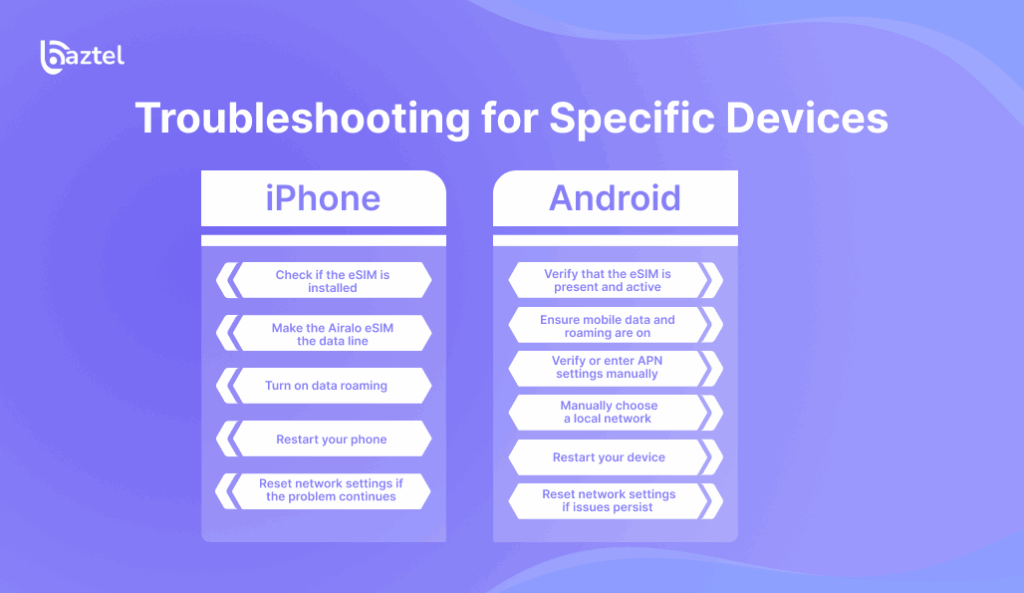
If your Airalo eSIM is not working, the answer is very often dependent on what device you are using. iPhones and Android phones handle eSIMs a bit differently. Here’s how you might fix some of the most common issues on each platform.
iPhone
If you use an iPhone, follow these steps in order:
1. Check if the eSIM is installed
- Go to Settings > Cellular
- Look for your Airalo eSIM under Cellular Plans
- If not listed, reinstall it using the Airalo app or by rescanning the original QR code
2. Make the Airalo eSIM the data line
- Go to Settings > Cellular > Cellular Data
- Choose the Airalo plan as your default for cellular data
3. Turn on data roaming
- Go to Settings > Cellular > Airalo eSIM
- Turn on Data Roaming
- This is necessary for Airalo eSIM to use local networks overseas
4. Restart your phone
- After updating, restart your iPhone
- This enables the system to re-register the eSIM with the local carrier
5. Reset network settings if the problem continues
- Open Settings > General > Transfer or Reset iPhone > Reset > Reset Network Settings
- This removes any network conflicts
- Reinstall the eSIM later if necessary
Android
As Android settings are different depending on the brand, these instructions cater to the most popular layout among Samsung, Pixel, and OnePlus devices.
1. Verify that the eSIM is present and active
- Settings > Network and Internet > SIMs or Mobile Network
- The Airalo plan should be available and active
- If not, reinstall it via the Airalo app or QR code
- Tip: Remove other eSIM profiles if your device has too many installed
2. Ensure mobile data and roaming are on
- Settings > Network and Internet > Mobile Network > Airalo SIM
- Enable Mobile Data
- Enable Roaming
3. Verify or enter APN settings manually
- Go to Settings > Mobile Network > Access Point Names (APN)
- Enter the missing correct APN details from the Airalo app if required
- Save and choose the new APN
4. Manually choose a local network
- Go to Settings > Mobile Network > Airalo SIM > Network Operators
- Disable Automatic
- Wait for the networks list to load
- Choose the one that Airalo recommends for your area
5. Restart your device
- After settings or network switch, restart your phone
6. Reset network settings if issues persist
- Settings > System > Reset Options > Reset Wi-Fi Mobile and Bluetooth
- Restart your phone subsequently and retest the eSIM
How to Contact Airalo Support
If even after all the time and effort you have spent troubleshooting your Airalo eSIM it is still not working, it is now time to seek assistance from Airalo’s customer support services. Certain problems are only fixable by them, including activation issues, problems with your plan, or technical issues that you are unable to resolve from your end.
Support is most easily reached through the Airalo app. Open the app, go to the Help tab, and select Contact Support. You can then create a ticket explaining the problem, attaching screenshots if necessary. The support team typically responds within a couple of hours and is available to provide assistance with unresolved issues.
If you are still wondering about the cause of your issue, you can also look for answers in community posts or forums, where other users share their experiences and solutions. However, remember that these posts are submitted by individual users and may not represent professional advice.
Also Read: How to Use an eSIM For International Travel
When submitting a ticket make sure you to include the following information:
- Your eSIM plan and country
- Device model
- Detailed description of what is not working
- Any steps that you have attempted so far
If you are unable to access the app, you can also go to the Airalo Help Center on their site and use the live chat or email feature. Their support team is usually prompt and helpful, and their services are designed to assist with any issues you may encounter.
Conclusion and Final Steps
Troubleshooting your Airalo eSIM doesn’t have to be overwhelming. By methodically checking your device’s compatibility, reviewing your network settings, and following both basic and advanced troubleshooting steps, you can resolve most issues with mobile data, data roaming, and network connectivity. Always ensure your APN settings are correct and that your device is running the latest software updates for the best possible experience.
Having an Airalo eSIM not work can be infuriating, particularly if you’re counting on it when abroad. Many users have spent significant time and effort troubleshooting these issues. However, most problems have straightforward fixes if you understand what to look out for. From checking device compatibility to changing network settings or reinstalling the eSIM, the actions contained in this guide are meant to have you online again in no time.
If you’ve tried it all and it still isn’t working, don’t worry. Airalo has a support team that can provide assistance and services to help resolve problems you can’t solve by yourself.
The trick is to remain patient, go through each step patiently, and avoid skipping over the fundamentals. With proper setup and a bit of troubleshooting, your Airalo eSIM will be running in no time.
If you’re looking for an alternative, BazTel is a top eSIM provider offering both capped and unlimited plans with 24/7 customer support in over 160 destinations. BazTel makes it easy to purchase and set up your eSIM, provides flexible data packages at affordable prices, and offers top-ups to extend your plan for global internet connection.
Thank you for reading our blog and do enjoy seamless internet access wherever your travels take you. Safe travels and happy connecting!
Blog Author
Peter
Peter started BazTel.co to make mobile internet easier for travellers. He noticed how tough it was to find good network options while visiting new countries. That’s when he built BazTel — a place where anyone can buy eSIMs online without confusion or long steps. He believes tech should be simple and useful, not complicated. When he’s free, he likes to travel, test BazTel himself, and keep improving it based on real user problems.

 Botswana
Botswana Zambia
Zambia Congo
Congo Colombia
Colombia China mainland
China mainland Chile
Chile Chad
Chad Central African Republic
Central African Republic Canada
Canada Cameroon
Cameroon Cambodia
Cambodia Burkina Faso
Burkina Faso Bulgaria
Bulgaria Brunei Darussalam
Brunei Darussalam Brazil
Brazil Aland Islands
Aland Islands Bosnia and Herzegovina
Bosnia and Herzegovina Bolivia
Bolivia Belgium
Belgium Belarus
Belarus Bangladesh
Bangladesh Bahrain
Bahrain Azerbaijan
Azerbaijan Austria
Austria Australia
Australia Armenia
Armenia Argentina
Argentina Algeria
Algeria