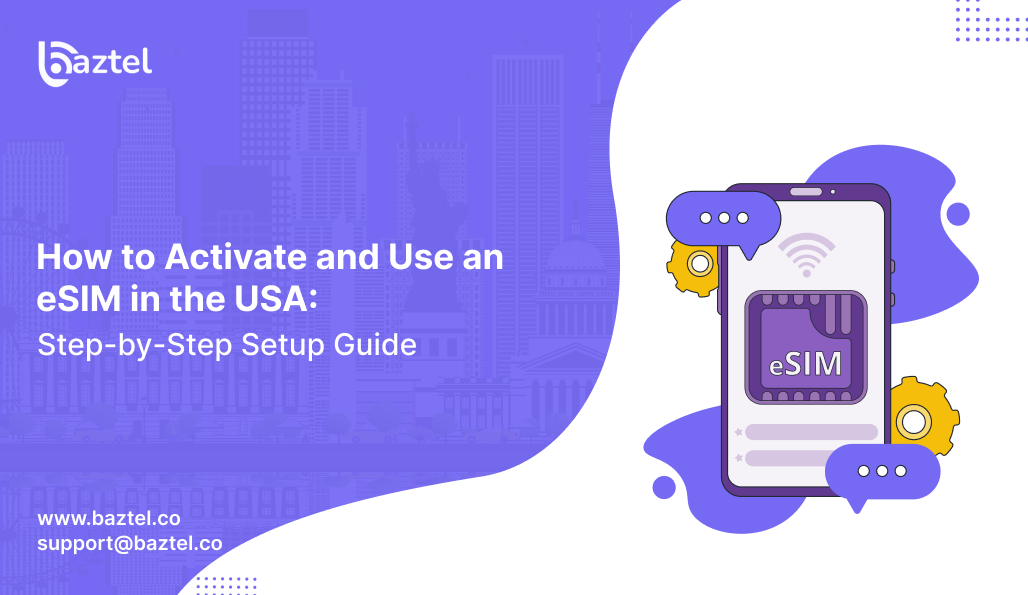Every year, millions of Americans pack their bags and head overseas. Leisure travel still makes up more for such trips, and the trend keeps rising. For most travelers, one thing is non-negotiable: staying online. From booking rides to checking maps, the internet has become part of every journey.
But here’s the reality: roaming plans can be costly, and finding a local SIM card after a long flight often means waiting in airport queues, filling out forms, and sometimes even dealing with closed counters. No one wants that stress on day one of their holiday. That’s why choosing a travel eSIM for the USA is smarter. You buy it online before your trip, scan a QR code, and your phone connects the moment you land. In this blog, we will share insight on what eSIM USA is, how it works and how you can activate it.
What is an eSIM USA and How It Works
An eSIM, short for “embedded SIM,” is a small digital chip already built inside your phone. Unlike a plastic SIM card, it doesn’t need to be inserted or swapped. Instead, your mobile plan is added through software. You just scan a QR code or download the profile, and your phone connects within minutes. To learn the basics in detail, you can check our step-by-step ultimate guide on what is an eSIM.
For travelers, the biggest difference is convenience. With a normal SIM, you search for a shop, show your ID, and wait for activation. With an eSIM USA, you can set up your plan online before you fly. If you’re curious about the differences, we’ve explained eSIM vs physical SIM in another article.
Globally, eSIM technology follows standards created by the GSMA, the body that manages mobile networks worldwide. Security is also covered under something called eUICC, which ensures safe storage of your data and remote activation. If you want to dive deeper, here’s a resource on GSMA security basics.
Why Choose an eSIM USA for Your Next Trip
Traveling in the USA is exciting, but staying connected can quickly become stressful if you depend on roaming or local SIM cards. With roaming, your bill often climbs higher than expected, and airport counters selling SIMs can be crowded or closed when you arrive. An eSIM USA removes that hassle by letting you set up your plan before flying. We’ve shared the main benefits of eSIM for travelers in another detailed guide.
One of the strongest reasons to switch is cost. Traditional roaming charges remain unpredictable, and many travelers only realize the extra fees after their trip. To understand why an eSIM is more reliable, you can also compare eSIM vs roaming charges. For official guidance, the FCC’s advice on international roaming explains why bills get inflated and why planning ahead with a local or travel eSIM is a smarter choice.
eSIM USA Compatibility: Check if Your Phone Supports It
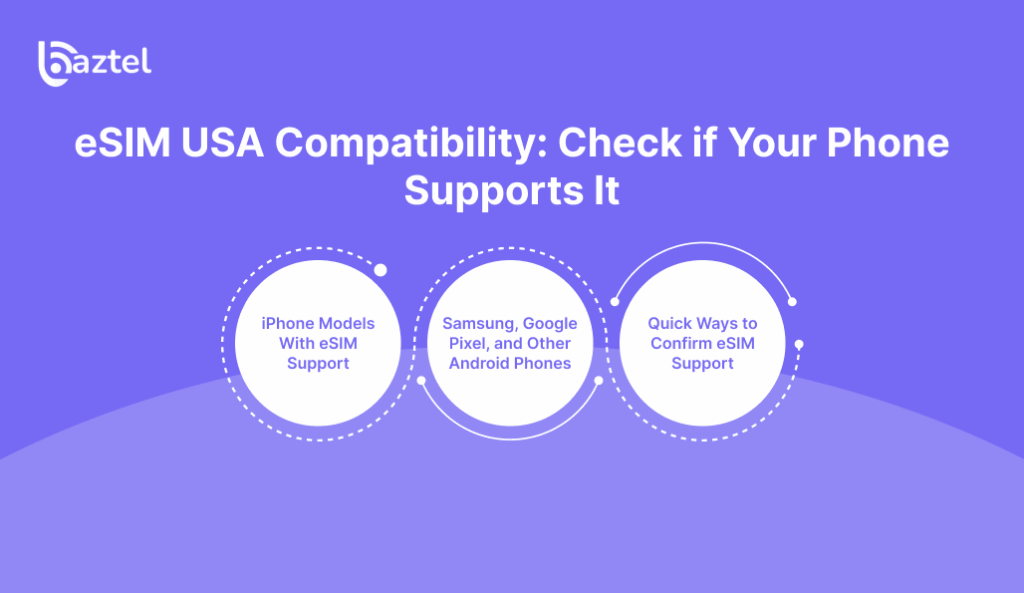
Not every smartphone can run an eSIM USA. Before buying a plan, it’s important to check whether your device supports the feature. Most new iPhones, Samsung Galaxy models, and Google Pixel phones now come with built-in eSIM capability. If you want a detailed list, see our full eSIM compatibility list. This way, you know for sure if your device is ready before you spend money on a plan.
iPhone Models With eSIM Support
Apple was among the first to add eSIM to its phones, and now almost all recent iPhones include the option. You can confirm this by checking iPhone models with eSIM on Apple’s official site. Once you’ve bought a plan, the setup is simple. Apple’s own instructions show how to add eSIM via QR code in just a few taps.
Samsung, Google Pixel, and Other Android Phones
Android support has expanded fast too. Google Pixel users can follow the official eSIM step-by-step setup guide, while Samsung Galaxy owners can check their USA eSIM activation guide online. Other brands are catching up, but the process is similar: go to Settings, look for SIM Manager or Network, and add your eSIM profile.
Quick Ways to Confirm eSIM Support
If you’re unsure whether your phone works with eSIM, there’s a quick check. Go to Settings and search for “SIM Manager” or “Add mobile plan.” If those options appear, your phone likely supports eSIM. For more details, we’ve prepared a guide that answers the common question: is my phone eSIM compatible.
How to Setup eSIM in USA on Different Devices
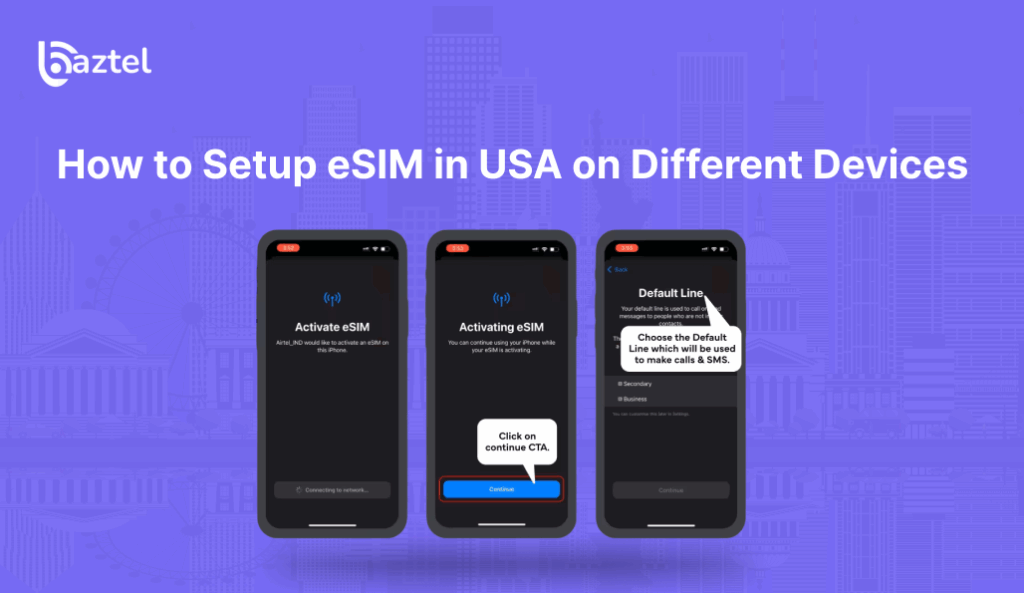
Different phones have slightly different ways to set up eSIM in the USA. Apple, Samsung, and Google provide clear paths, but the steps may look a bit different in your settings menu. Here we’ll start with iPhones.
How to Install eSIM USA on iPhone
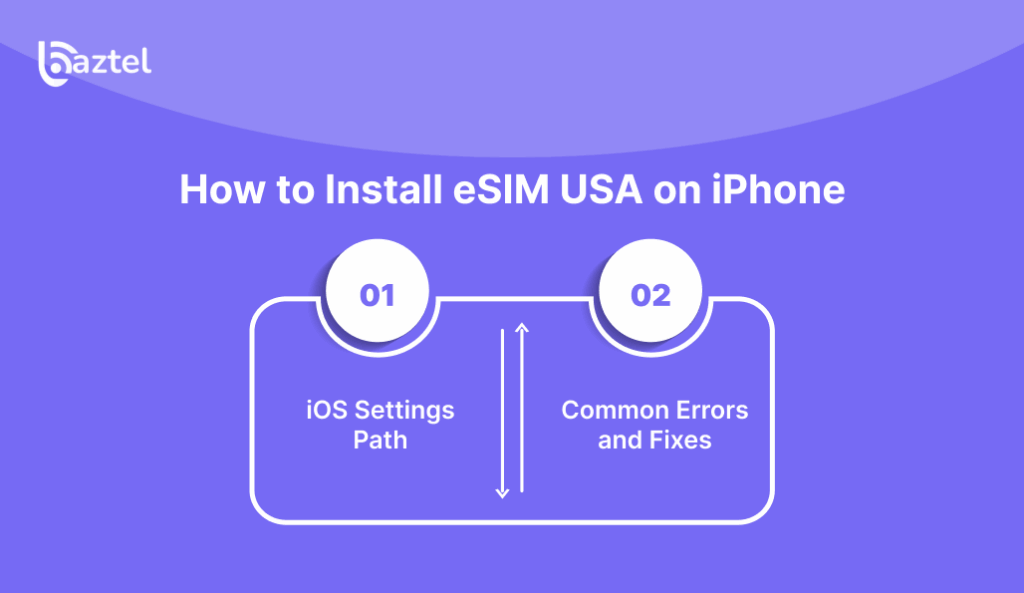
Apple makes activation easy. You can scan a QR code shared by your provider or add a plan directly from your carrier app. Full details are available in Apple’s official guide on adding an eSIM. If you are using both a personal number and a travel plan, Apple also explains how dual SIM works on iPhone.
iOS Settings Path
To start, open Settings → Cellular → Add Cellular Plan. If you received a QR code, scan it and the profile installs in seconds. If you got a carrier app, follow the in-app prompts. After installation, choose your new eSIM as the line for data while keeping your old SIM for calls and OTPs if needed.
Common Errors and Fixes
Sometimes, after adding an eSIM, your iPhone may show “No Service.” This doesn’t always mean the plan failed. In many cases, a quick restart or turning airplane mode on and off fixes it. If the problem continues, Apple’s help page on iPhone showing No Service lists all the steps you can try.
How to Install eSIM USA on Android
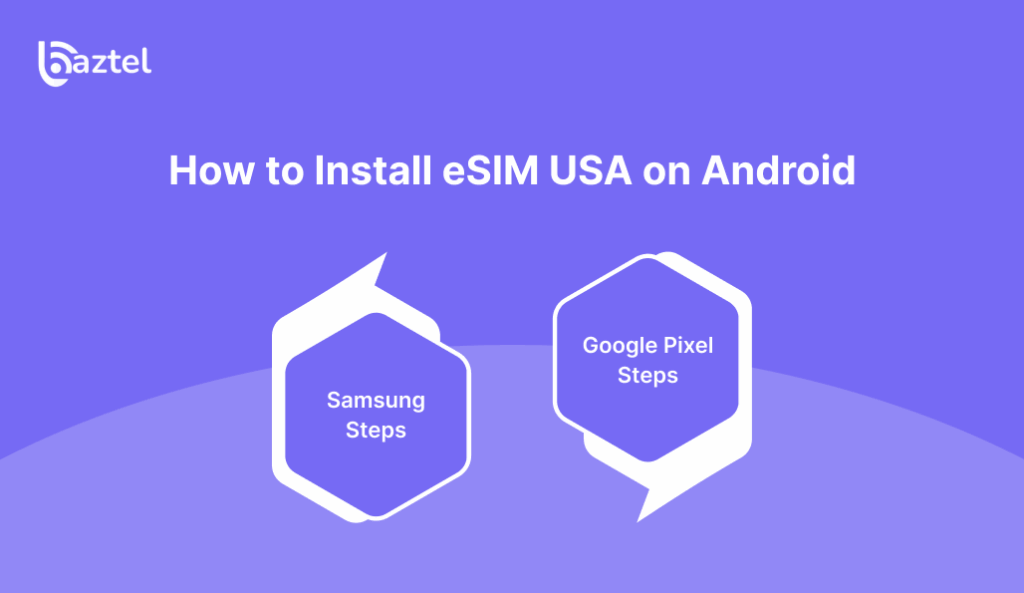
Android phones handle eSIM setup slightly differently depending on the brand. The overall process is the same: you add a plan from the settings menu, scan the QR code, or use your carrier’s app.
Samsung Steps
On Samsung Galaxy devices, open Settings → Connections → SIM Manager → Add Mobile Plan. Here you can either scan a QR code or enter details manually. Once added, you can switch between physical SIM and eSIM lines easily. If you run into problems, Samsung also provides clear instructions on their official site for activating eSIM.
Google Pixel Steps
Pixel phones make the process very simple. Go to Settings → Network & Internet → SIMs → Add SIM. You can scan the QR code sent by your provider or, in some cases, download the plan directly from your carrier app. If you’re unsure, Google’s help article on adding an eSIM explains the process step by step.
If your phone connects slowly after setup or the data line doesn’t activate, you can follow Google’s official troubleshooting for fixing Android mobile data issues.
How to Convert a Physical SIM to an eSIM USA
If you already have a working SIM card and want to switch it to eSIM, you don’t need to buy a new number. Many carriers allow you to transfer your plan directly. The process depends on your provider, but in most cases, you request an eSIM transfer, receive a QR code, and install it just like a fresh plan. We’ve covered this process in detail in our guide on how to convert a SIM to eSIM.
Using Two Lines: Physical SIM and eSIM USA Together
One of the biggest advantages of eSIM is flexibility. You don’t need to remove your old SIM card to use it. Instead, both can work side by side. This is useful if you want to keep your primary number active for calls and OTPs, while using the eSIM for data during your trip.
Can I Use Both at the Same Time
Yes, most modern phones allow you to run two lines together. You can set one SIM for calls and texts, and the other for the internet. For example, many travelers keep their home SIM in the slot for banking and family calls, while using the eSIM as the main data line. Both remain active, but you control which SIM handles which service.
Call, SMS, and Data Settings That Matter
When using dual lines, your phone will ask which SIM should handle calls, SMS, and data. You can keep calls and texts on your physical SIM and assign mobile data to the eSIM. This setup avoids roaming charges on your main number while giving you local data speeds in the USA. If you need to change later, you can switch in the settings menu anytime.
eSIM Transfer and Switching Options
Sometimes you may need to move your eSIM to a different phone or switch between multiple eSIM profiles. We’ve explained how to transfer an eSIM to another phone, whether it’s moving from Android to iPhone or from iPhone to Android.
Apple also provides a feature called Quick Transfer, which lets you shift your eSIM between iPhones without scanning a new QR code — check their official guide on iOS Quick Transfer. For Android, you can manage multiple profiles and switch between them in SIM Manager. Google’s help article on switching eSIM profiles shows how it’s done.
Best eSIMs for a USA Holiday
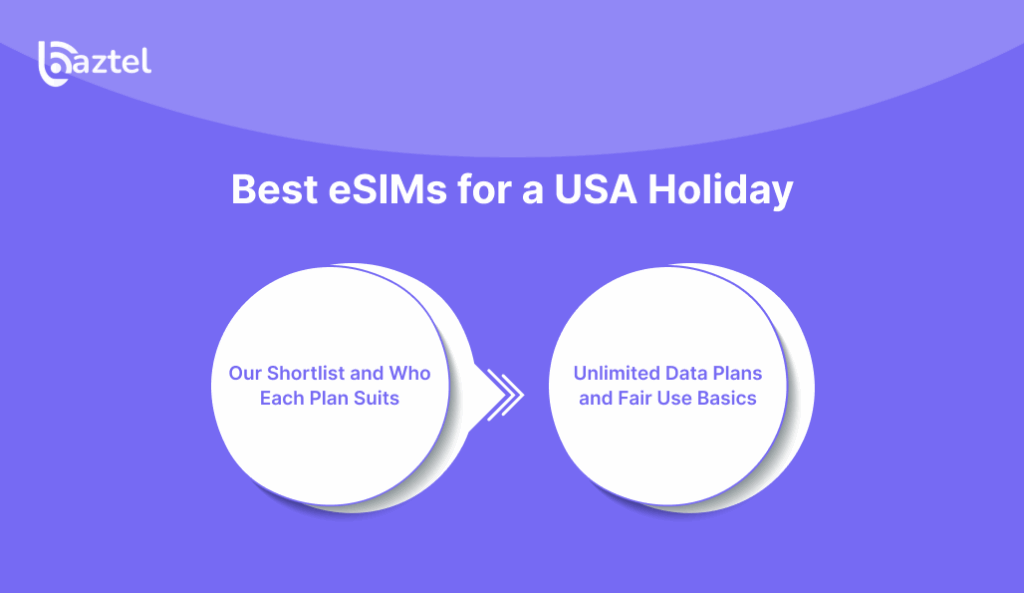
Travelers heading to the USA have plenty of eSIM options. Some are designed for short city trips, while others cover longer journeys across states. Picking the right one depends on how much data you need, how long you’ll stay, and whether you plan to travel beyond the USA.
Our Shortlist and Who Each Plan Suits
If you’re focused only on the United States, you can check the North America eSIM plans that offer strong coverage across major carriers. For those visiting multiple countries in one trip, a global eSIM plan is often better. We’ve also created a detailed breakdown of the best eSIM cards for trips so you can compare which one suits your style of travel — whether that’s a short holiday, a road trip, or remote work.
Unlimited Data Plans and Fair Use Basics
Many providers advertise unlimited data, but there’s usually a fair use limit. Once you cross that limit, your speed may be reduced. This is especially important in the USA where data usage is high. To avoid surprises, read the fair use policy before you buy. Performance also changes depending on the network in the area. For a bigger picture, you can look at the Ookla U.S. performance report, which compares mobile data speeds across the country. This helps you understand what to expect from your eSIM while traveling.
Tips to Maximize Your eSIM in the USA
Having an eSIM is already simpler than juggling SIM cards, but how you use it can make a big difference in performance and cost. A few small changes in the way you manage data, coverage, and your phone’s battery will help you get the most from your plan.
Save Data Without Slowing Down
Apps like YouTube, Instagram, or cloud backups can eat through data quickly in the background. Turn off auto-updates, lower video quality when streaming, and download maps or playlists while on Wi-Fi. These small steps prevent data waste without affecting your experience. For travelers with limited plans, this can mean finishing the trip without buying extra top-ups.
APN Settings, Speed Caps, and Coverage
Every carrier has its own APN (Access Point Name) settings, which tell your phone how to connect to the internet. These usually auto-install when you activate the eSIM. If your data feels slow or doesn’t connect, recheck your APN settings in the phone menu. Some providers also enforce fair usage policies by capping speed after a set limit, so it’s normal to notice slower speeds after heavy use. Coverage also varies—urban areas usually have faster data compared to rural routes. Checking settings early saves you stress during the trip.
Battery Tips While Traveling
Using mobile data constantly can drain your battery faster. To avoid this, switch to Wi-Fi when available, lower screen brightness, and keep unused apps closed. Carrying a small power bank helps on long days outdoors. If your phone supports dual SIM, remember that running both lines together can use more power. Adjusting these small habits makes sure your eSIM works smoothly without leaving you searching for a charger mid-day.
Troubleshooting: Quick Fixes That Work
Even with simple setup steps, eSIMs can sometimes act up. Problems usually appear during the first installation or when switching networks. The good news is that most issues have quick fixes, and you don’t always need customer support to solve them.
QR Not Scanning or Plan Not Loading
If your phone doesn’t scan the QR code, check if the camera lens is clean and well lit. Sometimes, the code may also expire. In that case, request a new one from your provider. We’ve explained these steps further in our guide on troubleshooting eSIM issues.
No Network or Slow Data
After installing an eSIM, you may see network bars but no internet. This usually means APN settings weren’t applied correctly or data roaming is off. Restarting the phone often helps. If not, check our article on eSIM not working on iPhone or Android. Apple also shares fixes for iPhone showing No Service, while Google’s help explains how to resolve Android data issues.
Switching Plans or Deleting an eSIM USA
If you switch between multiple eSIM profiles, make sure only one data line is active at a time. For those deleting an eSIM to install a new plan, we’ve covered what happens if I delete my eSIM. Apple also shows the official way to remove or replace an eSIM on iPhones.
Key Takeaways
Traveling across the USA is easier when your phone is ready the moment you land. An eSIM helps you skip airport queues, avoid hidden roaming charges, and stay connected for maps, rides, and calls without stress. Unlike a plastic SIM, it works instantly and can be managed from your phone settings anytime. For travelers who want reliability, cost savings, and flexibility, it’s a smarter option.
If you’re planning your next trip, you can buy eSIM USA now and set it up before flying. That way, your data starts working as soon as your plane touches down.
FAQs: eSIM USA
Which eSIM is best for USA tourists?
The best option depends on how long you’ll be staying and how much data you’ll use. If you want full coverage across states with flexible data packs, check the eSIM USA plans available online.
How do I complete eSIM USA activation?
Activation is quick. After buying your plan, scan the QR code or use your carrier app to load the profile. We’ve already explained the full process in the USA eSIM activation steps above, so you can follow them for a smooth setup.
Can I buy it at the airport or online?
Yes, both are possible. But buying online is easier—you skip the queues, avoid paperwork, and your phone connects the moment you land.
Are there hidden fees with eSIM USA plans?
No, once you buy your eSIM pack, you only pay for what’s listed. Unlike roaming, there are no surprise charges at the end of your trip.
Can I keep my number and use eSIM USA for data?
Yes. You can keep your physical SIM in the phone for calls and OTPs while setting your eSIM as the main line for data. This way, you don’t miss important messages while enjoying the local internet.
Blog Author
Peter
Peter started BazTel.co to make mobile internet easier for travellers. He noticed how tough it was to find good network options while visiting new countries. That’s when he built BazTel — a place where anyone can buy eSIMs online without confusion or long steps. He believes tech should be simple and useful, not complicated. When he’s free, he likes to travel, test BazTel himself, and keep improving it based on real user problems.

 Botswana
Botswana Zambia
Zambia Congo
Congo Colombia
Colombia China mainland
China mainland Chile
Chile Chad
Chad Central African Republic
Central African Republic Canada
Canada Cameroon
Cameroon Cambodia
Cambodia Burkina Faso
Burkina Faso Bulgaria
Bulgaria Brunei Darussalam
Brunei Darussalam Brazil
Brazil Aland Islands
Aland Islands Bosnia and Herzegovina
Bosnia and Herzegovina Bolivia
Bolivia Belgium
Belgium Belarus
Belarus Bangladesh
Bangladesh Bahrain
Bahrain Azerbaijan
Azerbaijan Austria
Austria Australia
Australia Armenia
Armenia Argentina
Argentina Algeria
Algeria